首先参照安装 RK USB 驱动一节安装好驱动。然后到 http://adbshell.com/download/download-adb-for-windows.html 下载 adb.zip,解压到C:\adb以方便调用。 打开命令行窗口,输入:
cd C:\adb adb shell
如果一切正常,就可以进入adb shell,在设备上面运行命令。
-
安装 adb 工具:
sudo apt-get install android-tools-adb -
加入设备标识:
mkdir -p ~/.android vi ~/.android/adb_usb.ini # 添加以下一行 0x2207 -
加入 udev 规则:
sudo vi /etc/udev/rules.d/51-android.rules # 添加以下一行: SUBSYSTEM=="usb", ATTR{idVendor}=="2207", MODE="0666" -
重新插拔 USB 线,或运行以下命令,让 udev 规则生效:
sudo udevadm control --reload-rules sudo udevadm trigger -
重新启动 adb 服务器
sudo adb kill-server adb start-server 列出所有连接设备及其序列号
adb devices 如果有多个连接设备,则需要使用序列号来区分:
export ANDROID_SERIAL=<设备序列号> adb shell ls 多设备下连接指定设备
adb -s 序列号 shell 可以通过网络来连接 adb:
# 让设备端的 adbd 重启,并在 TCP 端口 5555 处监听 adb tcpip 5555 # 此时可以断开 USB 连接 # 远程连接设备,设备的 IP 地址是 192.168.1.100 adb connect 192.168.1.100:5555 # 断开连接 adb disconnect 192.168.1.100:5555 -
用法
adb logcat [选项] [应用标签] -
示例
# 查看全部日志 adb logcat # 仅查看部分日志 adb logcat -s WifiStateMachine StateMachine 获取详细运行信息 adb bugreport
adb bugreport用于错误报告,里面包含大量有用的信息。
-
示例
adb bugreport # 保存到本地,方便用编辑器查看 adb bugreport >bugreport.txt 如果 TARGET_BUILD_VARIANT 使用的是 userdebug 模式,要获得 root 权限,需要先运行:
adb root 让 adb 的设备端切换到 root 权限模式,这样 adb remount 等需要 root 权限的命令才会成功。
-
用法:
adb install [选项] 应用包.apk 选项包括:
-l forward-lock -r 重新安装应用,保留原先数据 -s 安装到 SD 卡上,而不是内部存储 -
示例:
# 安装 facebook.apk adb install facebook.apk # 升级 twitter.apk adb install -r twitter.apk 如果安装成功,工具会返回成功提示 “Success”;失败的话,一般是以下几种情况:
-
用法:
adb uninstall 应用包名称 -
示例:
adb uninstall com.android.chrome 应用包名称可以用以下命令列出:
adb shell pm list packages -f 运行结果是:
package:/system/app/Bluetooth.apk=com.android.bluetooth 前面是 apk 文件,后面则是对应的包名称。
Android Debug Bridge version 1.0.31 -a - directs adb to listen on all interfaces for a connection -d - directs command to the only connected USB device returns an error if more than one USB device is present. -e - directs command to the only running emulator. returns an error if more than one emulator is running. -s <specific device> - directs command to the device or emulator with the given serial number or qualifier. Overrides ANDROID_SERIAL environment variable. -p <product name or path> - simple product name like 'sooner', or a relative/absolute path to a product out directory like 'out/target/product/sooner'. If -p is not specified, the ANDROID_PRODUCT_OUT environment variable is used, which must be an absolute path. -H - Name of adb server host (default: localhost) -P - Port of adb server (default: 5037) devices [-l] - list all connected devices ('-l' will also list device qualifiers) connect <host>[:<port>] - connect to a device via TCP/IP Port 5555 is used by default if no port number is specified. disconnect [<host>[:<port>]] - disconnect from a TCP/IP device. Port 5555 is used by default if no port number is specified. Using this command with no additional arguments will disconnect from all connected TCP/IP devices. device commands: adb push [-p] <local> <remote> - copy file/dir to device ('-p' to display the transfer progress) adb pull [-p] [-a] <remote> [<local>] - copy file/dir from device ('-p' to display the transfer progress) ('-a' means copy timestamp and mode) adb sync [ <directory> ] - copy host->device only if changed (-l means list but don't copy) (see 'adb help all') adb shell - run remote shell interactively adb shell <command> - run remote shell command adb emu <command> - run emulator console command adb logcat [ <filter-spec> ] - View device log adb forward --list - list all forward socket connections. the format is a list of lines with the following format: <serial> " " <local> " " <remote> "\n" adb forward <local> <remote> - forward socket connections forward specs are one of: tcp:<port> localabstract:<unix domain socket name> localreserved:<unix domain socket name> localfilesystem:<unix domain socket name> dev:<character device name> jdwp:<process pid> (remote only) adb forward --no-rebind <local> <remote> - same as 'adb forward ' but fails if <local> is already forwarded adb forward --remove <local> - remove a specific forward socket connection adb forward --remove-all - remove all forward socket connections adb jdwp - list PIDs of processes hosting a JDWP transport adb install [-l] [-r] [-d] [-s] [--algo <algorithm name> --key <hex-encoded key> --iv <hex-encoded iv>] <file> - push this package file to the device and install it ('-l' means forward-lock the app) ('-r' means reinstall the app, keeping its data) ('-d' means allow version code downgrade) ('-s' means install on SD card instead of internal storage) ('--algo', '--key', and '--iv' mean the file is encrypted already) adb uninstall [-k] <package> - remove this app package from the device ('-k' means keep the data and cache directories) adb bugreport - return all information from the device that should be included in a bug report. adb backup [-f <file>] [-apk|-noapk] [-obb|-noobb] [-shared|-noshared] [-all] [-system|-nosystem] [<packages...>] - write an archive of the device's data to . If no -f option is supplied then the data is written to "backup.ab" in the current directory. (-apk|-noapk enable/disable backup of the .apks themselves in the archive; the default is noapk.) (-obb|-noobb enable/disable backup of any installed apk expansion (aka .obb) files associated with each application; the default is noobb.) (-shared|-noshared enable/disable backup of the device's shared storage / SD card contents; the default is noshared.) (-all means to back up all installed applications) (-system|-nosystem toggles whether -all automatically includes system applications; the default is to include system apps) (<packages...> is the list of applications to be backed up. If the -all or -shared flags are passed, then the package list is optional. Applications explicitly given on the command line will be included even if -nosystem would ordinarily cause them to be omitted.) adb restore <file> - restore device contents from the <file> backup archive adb help - show this help message adb version - show version num scripting: adb wait-for-device - block until device is online adb start-server - ensure that there is a server running adb kill-server - kill the server if it is running adb get-state - prints: offline | bootloader | device adb get-serialno - prints: <serial-number> adb get-devpath - prints: <device-path> adb status-window - continuously print device status for a specified device adb remount - remounts the /system partition on the device read-write adb reboot [bootloader|recovery] - reboots the device, optionally into the bootloader or recovery program adb reboot-bootloader - reboots the device into the bootloader adb root - restarts the adbd daemon with root permissions adb usb - restarts the adbd daemon listening on USB adb tcpip <port> - restarts the adbd daemon listening on TCP on the specified port networking: adb ppp <tty> [parameters] - Run PPP over USB. Note: you should not automatically start a PPP connection. <tty> refers to the tty for PPP stream. Eg. dev:/dev/omap_csmi_tty1 [parameters] - Eg. defaultroute debug dump local notty usepeerdns adb sync notes: adb sync [ <directory> ] <localdir> can be interpreted in several ways: - If <directory> is not specified, both /system and /data partitions will be updated. - If it is "system" or "data", only the corresponding partition is updated. environmental variables: ADB_TRACE - Print debug information. A comma separated list of the following values 1 or all, adb, sockets, packets, rwx, usb, sync, sysdeps, transport, jdwp ANDROID_SERIAL - The serial number to connect to. -s takes priority over this if given. ANDROID_LOG_TAGS - When used with the logcat option, only these debug tags are printed. -
嵌入式主板
+关注
关注
7文章
6086浏览量
35545 -
安卓
+关注
关注
5文章
2136浏览量
57515 -
可制造性设计
+关注
关注
10文章
2065浏览量
15682 -
Firefly
+关注
关注
2文章
538浏览量
7097 -
华秋DFM
+关注
关注
20文章
3494浏览量
4698
发布评论请先 登录
相关推荐
Firefly-RK3399 人脸识别 SDK 发布
如何在Firefly-RK3399上编译和移植Linux内核和Ubuntu16.04 rootfs?
Firefly-RK3399板卡上电默认启动Android系统
Firefly-RK3399平台上的DDR动态频率驱动调节
Firefly-RK3399开发板

Firefly-RK3399--ADC开发板介绍

Firefly-RK3128主板ADB调试工具介绍





 Firefly-RK3399命令调试工具ADB介绍
Firefly-RK3399命令调试工具ADB介绍
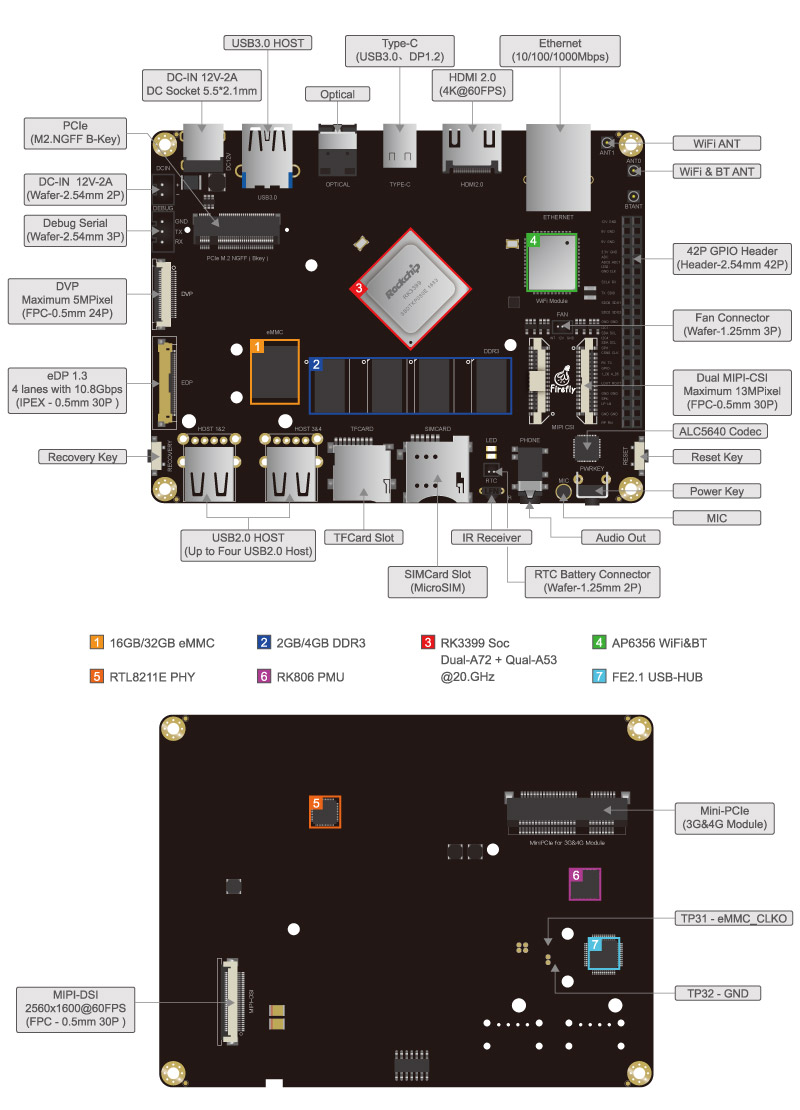
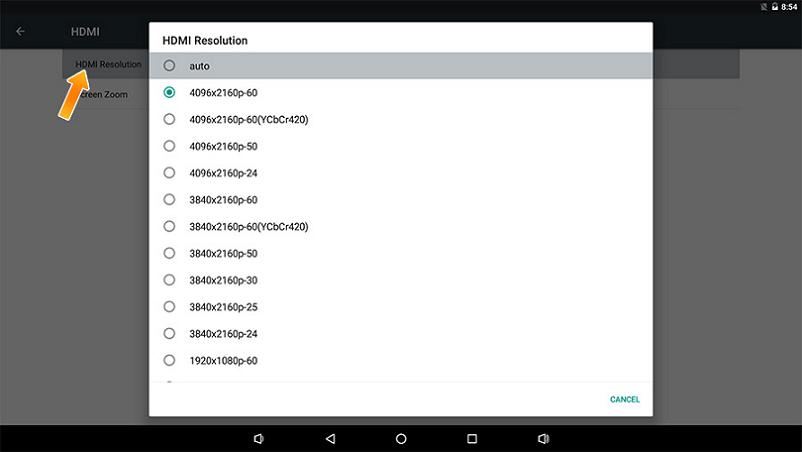













评论