大家可能已经习惯了用Matplotlib和seaborn来制作不同的图表,但是今天要介绍一个非常酷的Python手绘风格的可视化包:cutecharts。
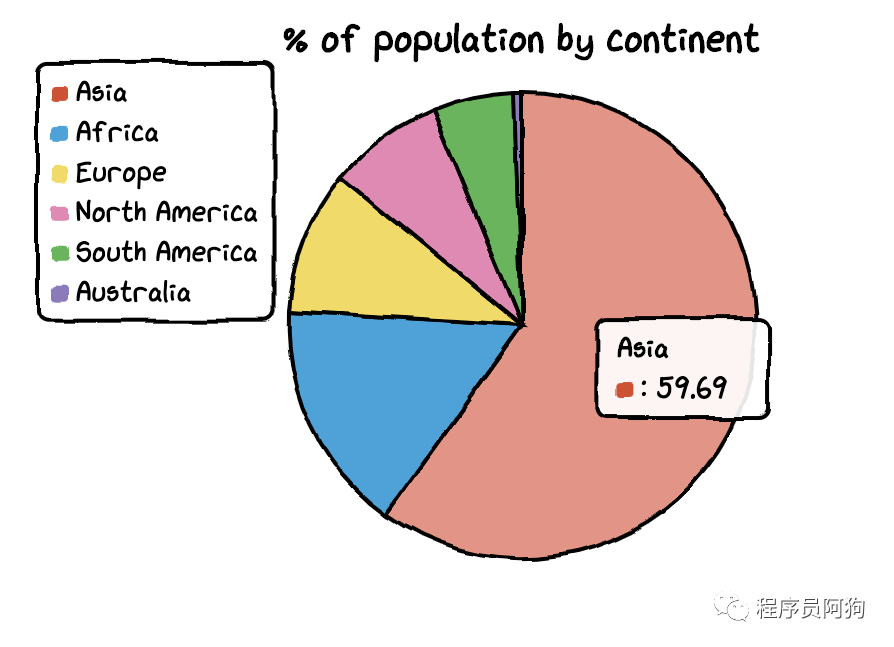
这个包可以用来生成以下几种看起来像手绘的图表,在某些场景下效果可能更好。这些可爱的图表还具有交互性和动态性。每当鼠标在图表上悬停时,数字就会显示出来。而要创建这种图表,你只需要几行Python代码。
目前,该库支持五种图表--条形图、线形图、饼图、雷达图和散点图。它还支持图表的组合。
在开始绘制可爱的图表之前,我们需要安装 cutechart 库。
$ pip install cutecharts
安装好后我们来尝试画下条形图和线图。首先创建下数据,以某个城市的温度数据为例。
#import library and dataimport cutecharts.charts as ctcdf=pd.DataFrame({ ‘x’:[‘Sun.’,’Mon.’,’Tue.’,’Wed.’,’Thu.’,’Fri.’,’Sat.’], ‘y’:[14,15,17,20,22.3,23.7,24.8], ‘z’:[16,16.4,23.6,24.5,19.9,13.6,13.4]})
1
条形图
代码:
chart = ctc.Bar(‘Toronto Temperature’,width=’500px’,height=’400px’)chart.set_options( labels=list(df[‘x’]), x_label='Days', y_label='Temperature (Celsius)' , colors=[‘#1EAFAE’ for i in range(len(df))] )chart.add_series('This week',list(df[‘y’]))chart.render_notebook()
效果:
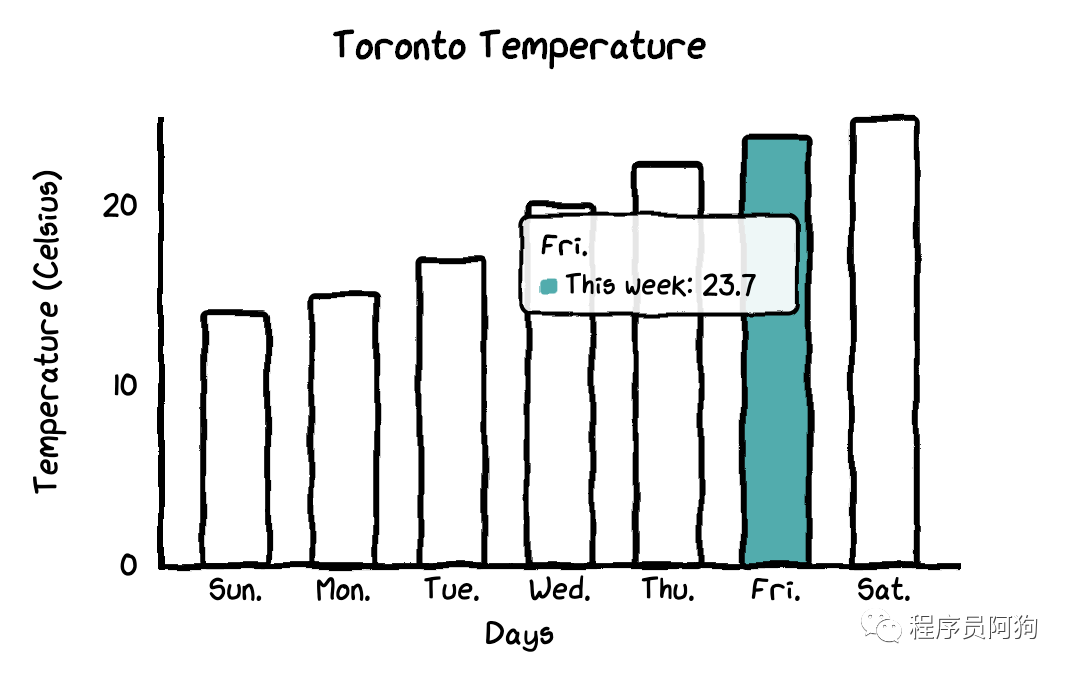
在这个条形图中,所有的条形图都有相同的颜色。如果你想自定义每个条形图的颜色,你只需要更改一行代码。
chart = ctc.Bar(‘title’,width=’500px’,height=’400px’)chart.set_options( labels=list(df[‘x’]), x_label=”Days”, y_label=”Temperature (Celsius)” , colors=[‘#FFF1C9’,’#F7B7A3',’#EA5F89',’#9B3192',’#57167E’,’#47B39C’,’#00529B’] )chart.add_series(“This week”,list(df[‘y’]))chart.render_notebook()
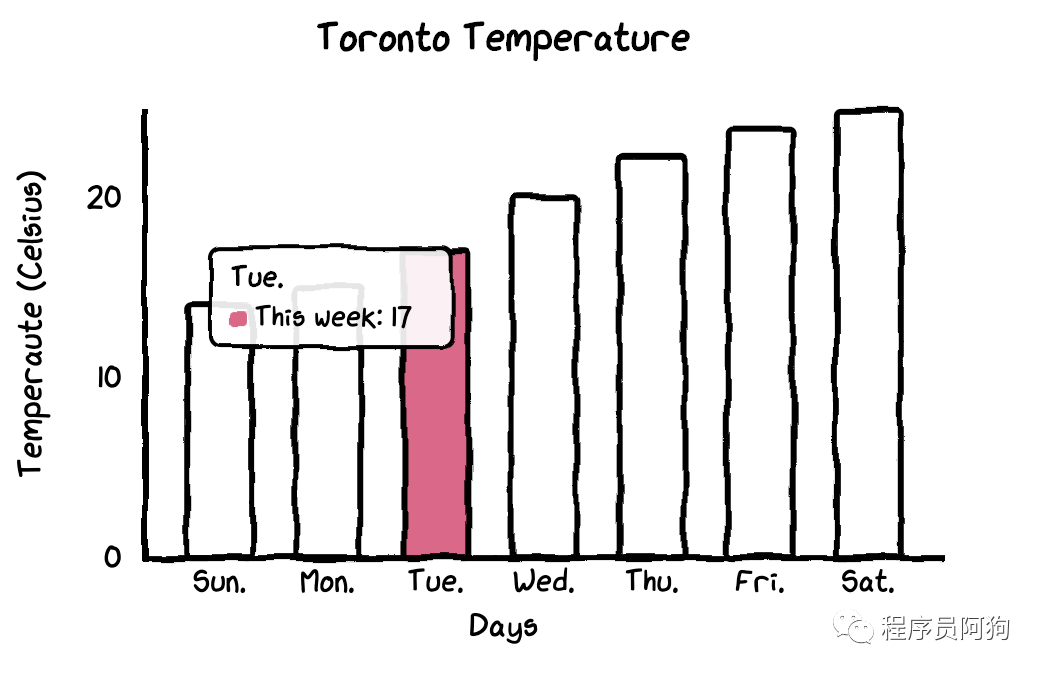
2
线图
如果想观察时间序列数据的变动差异,线图无疑更直观。
代码:
chart = ctc.Line(“Toronto Temperature”,width=’500px’,height=’400px’)chart.set_options( labels=list(df[‘x’]), x_label=”Days”, y_label=”Temperature (Celsius)” )chart.add_series(“This Week”, list(df[‘y’])) chart.add_series(“Last Week”, list(df[‘z’]))chart.render_notebook()
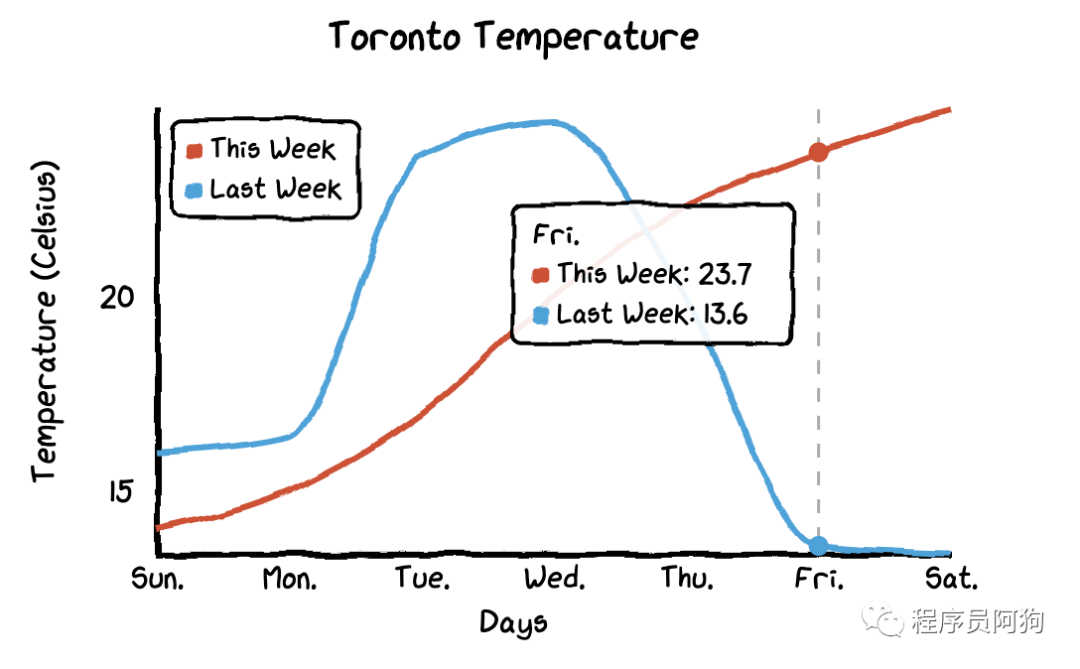
还有一个特别的功能:
当你把鼠标悬停在图表上时,图表会自动显示带有数字的标签,而且还画了一条虚线,这样本周和上周的气温差异就更加直观了。
3
雷达图
要将线型图改为雷达图,你只需要将图表类型改为ctc.Radar。
代码:
chart = ctc.Radar(‘Toronto Temperature’,width=’700px’,height=’600px’)chart.set_options( labels=list(df[‘x’]), is_show_legend=True, #by default, it is true. You can turn it off. legend_pos=’upRight’ #location of the legend )chart.add_series(‘This week’,list(df[‘y’]))chart.add_series(“Last week”,list(df[‘z’]))chart.render_notebook()
效果:
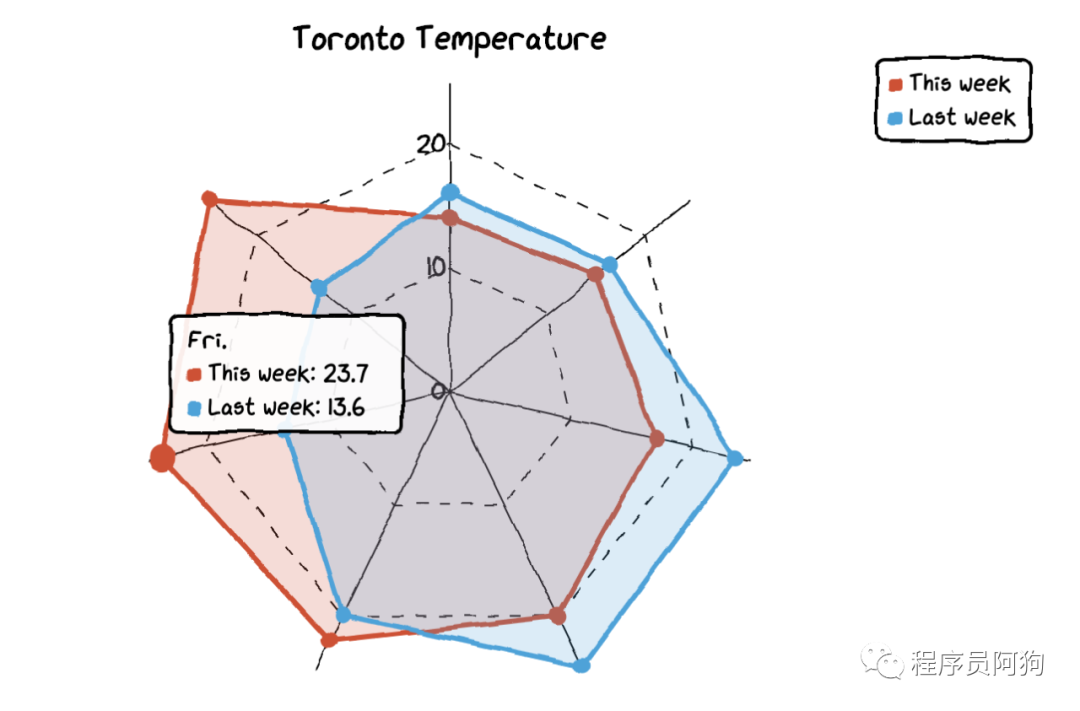
4
饼图
我们需要另一个数据集来制作饼图和甜甜圈图。
创建数据集:
df=pd.DataFrame({‘x’:[‘Asia’, ‘Africa’, ‘Europe’, ‘North America’, ‘South America’, ‘Australia’], ‘y’:[59.69, 16, 9.94, 7.79, 5.68, 0.54]})
这个数据集包含了大洲名称和人口占比。
chart = ctc.Pie(‘% of population by continent’,width=’500px’,height=’400px’)chart.set_options( labels=list(df[‘x’]), inner_radius=0 )chart.add_series(list(df[‘y’])) chart.render_notebook()
效果:
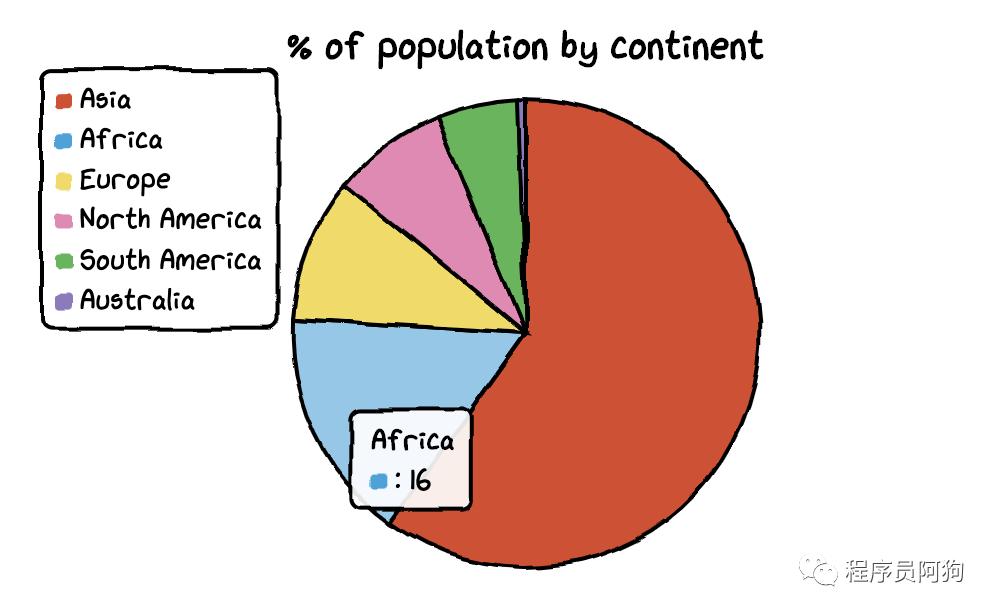
而且把饼图变成甜甜圈图也很容易。你只需要改变inner_radius的参数。
代码:
df=pd.DataFrame({‘x’:[‘Asia’, ‘Africa’, ‘Europe’, ‘North America’, ‘South America’, ‘Australia’], ‘y’:[59.69, 16, 9.94, 7.79, 5.68, 0.54]})chart = ctc.Pie(‘% of population by continent’,width=’500px’,height=’400px’)chart.set_options( labels=list(df[‘x’]), inner_radius=0.6 )chart.add_series(list(df[‘y’])) chart.render_notebook()
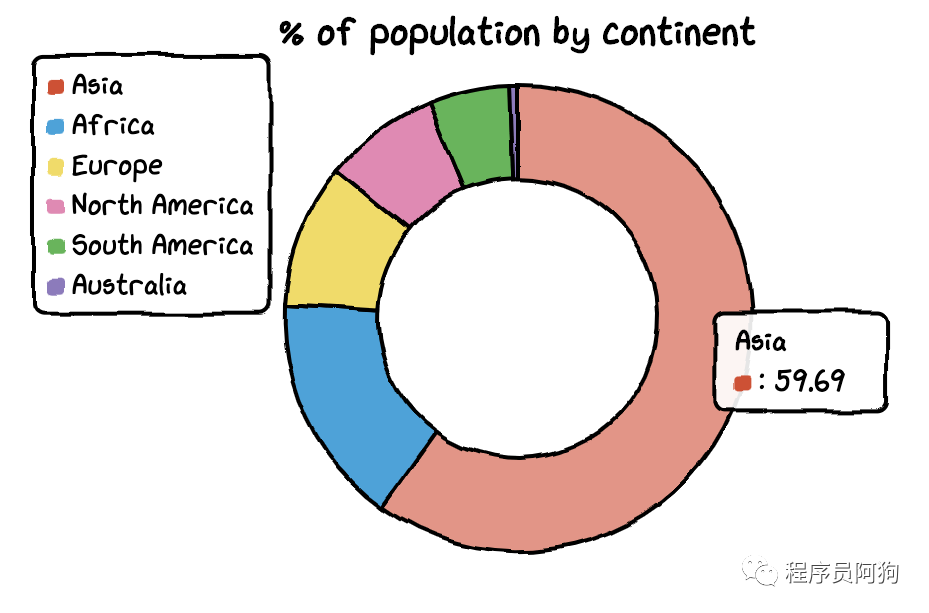
5
散点图
为了绘制散点图,我将创建一个新的数据集。这次我们用到的是温度和冰淇淋销量数据。
数据集:
Temperature = [14.2,16.4,11.9,15.2,18.5,22.1,19.4,25.1,23.4,18.1,22.6,17.2]Sales = [215,325,185,332,406,522,412,614,544,421,445,408]
散点图代码:
chart = ctc.Scatter(‘Ice Cream Sales vs Temperature’,width=’500px’,height=’600px’)chart.set_options( x_label=”Temperature (Celcius)”, y_label=”Icecream Sales” , colors=[‘#1EAFAE’], is_show_line = False, dot_size=1)chart.add_series(“Temperature”, [(z[0], z[1]) for z in zip(Temperature, Sales)])chart.render_notebook()
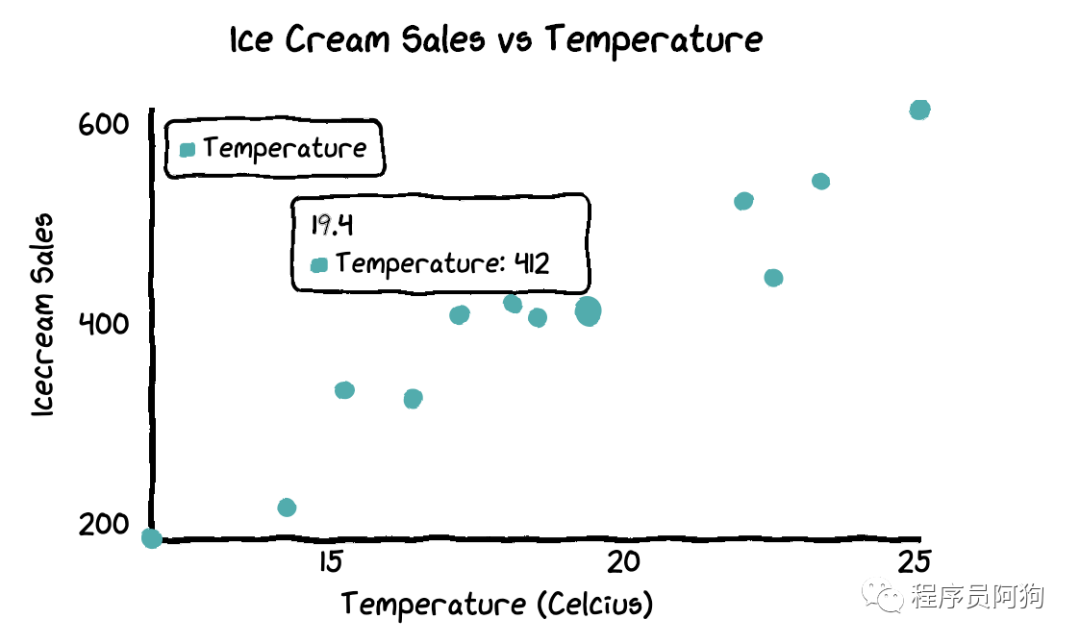
6
组合图
如果你想把多个图表组合在一起,那么代码也不复杂。
chart1 = ctc.Line(“Toronto Temperature”,width=’500px’,height=’400px’)chart1.set_options( labels=list(df[‘x’]), x_label=”Days”, y_label=”Temperature (Celsius)” )chart1.add_series(“This Week”, list(df[‘y’])) chart1.add_series(“Last Week”, list(df[‘z’]))chart2 = ctc.Bar(‘Toronto Temperature’,width=’500px’,height=’400px’)chart2.set_options( labels=list(df[‘x’]), x_label=”Days”, y_label=”Temperature (Celsius)” , colors=[‘#1EAFAE’ for i in range(len(df))] )chart2.add_series(“This week”,list(df[‘y’]))chart2.add_series(“Last week”,list(df[‘z’]))page = Page()page.add(chart1, chart2)page.render_notebook()
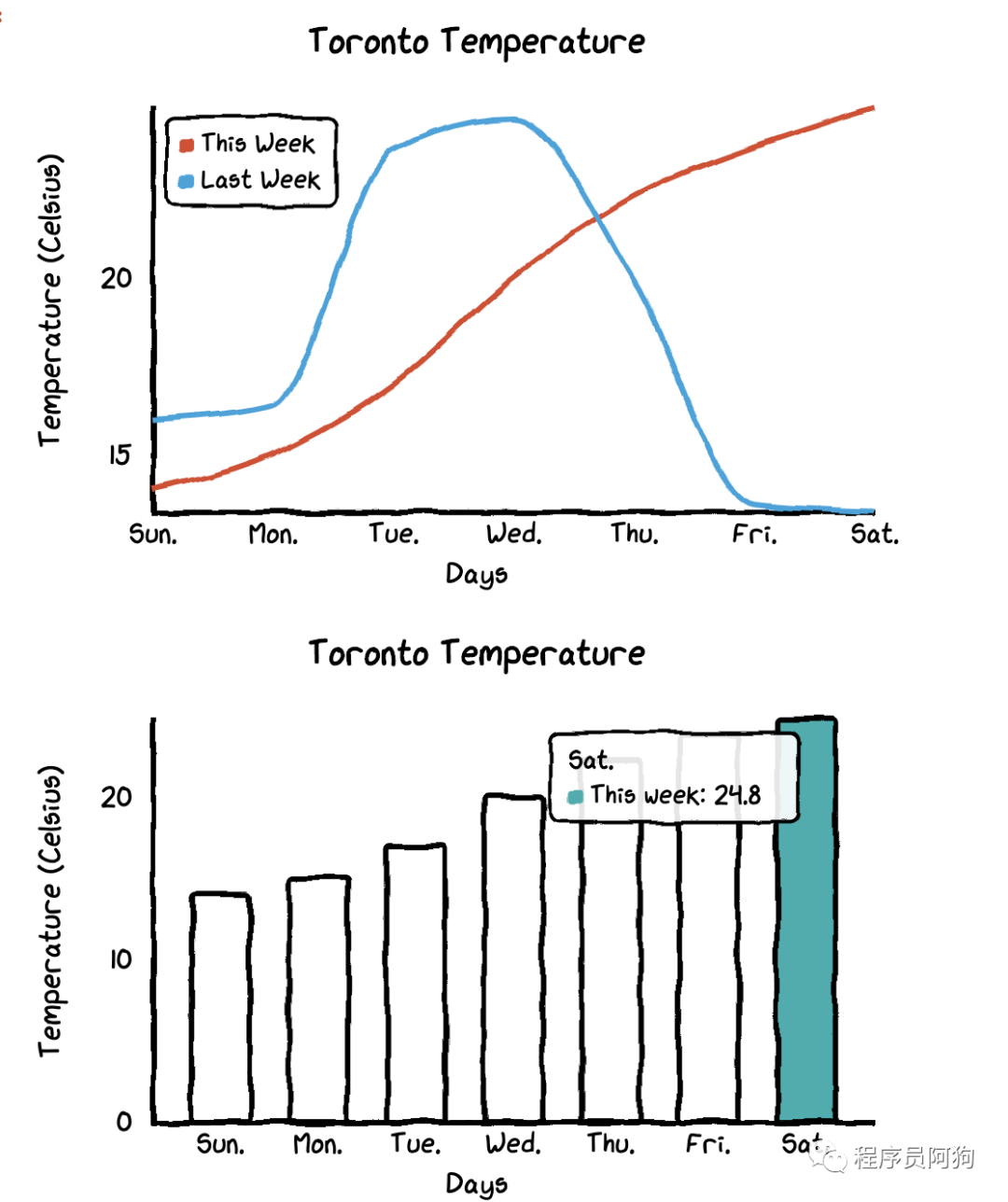
cutecharts这个包非常简单易用,如果你也喜欢这个风格的图表,就赶快试一下。
-
代码
+关注
关注
30文章
4803浏览量
68754 -
可视化
+关注
关注
1文章
1198浏览量
20975 -
python
+关注
关注
56文章
4800浏览量
84821
原文标题:啥?Python竟然也可以制作萌萌的手绘图表
文章出处:【微信号:cas-ciomp,微信公众号:中科院长春光机所】欢迎添加关注!文章转载请注明出处。
发布评论请先 登录
相关推荐
光学系统的3D可视化
什么是大屏数据可视化?特点有哪些?
智慧能源可视化监管平台——助力可视化能源数据管理

智慧楼宇可视化的优点
大屏数据可视化 开源

如何实现园区大屏可视化?
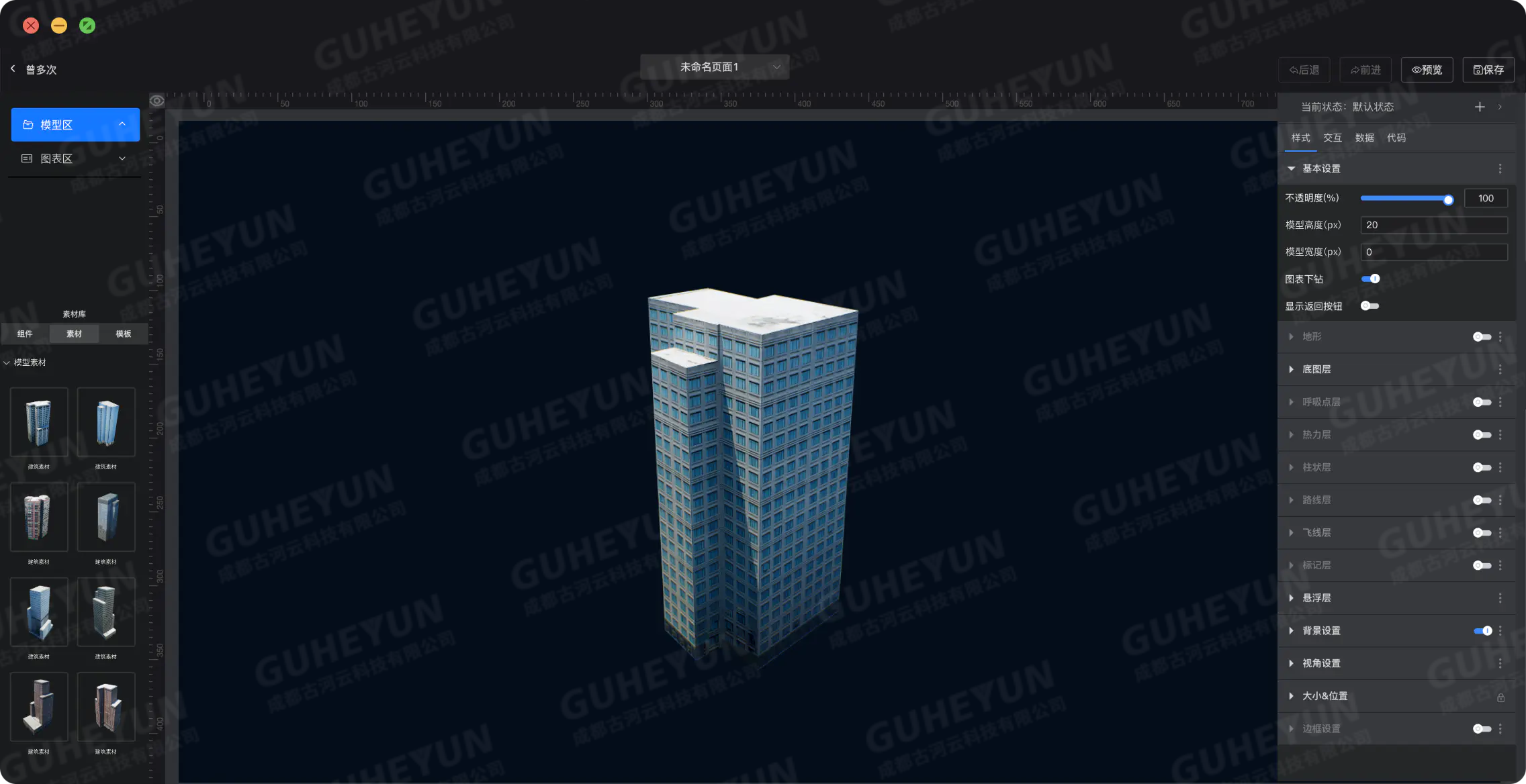
态势数据可视化技术有哪些
上位机可视化界面编程软件有哪些
大屏数据可视化的作用和意义
智慧城市-可视化,进一步提高信息化建设水平
请问freertos可视化调试中打印任务信息是不是只可以打印一次?
数据可视化:企业数字化建设效果的呈现





 一个非常酷的Python手绘风格的可视化包:cutecharts
一个非常酷的Python手绘风格的可视化包:cutecharts










评论