这篇文章来源于DevicePlus.com英语网站的翻译稿。
大多数人听到“JPEG解码”时,通常会觉得这是很困难的事,需要很强的处理能力以及复杂的数学运算,并认为在相对便宜且速度较慢的8位处理器平台(比如Arduino)上是不可能实现的,或者说至少是不切实际的。在本文中,我们将学习如何使用基于Arduino控制的相机拍摄JPEG照片,以及如何将照片转换成像素点矩阵,并将所有像素通过串行端口传输到我们的PC端或者任何我们想要的平台上!
硬件
• Arduino Mega
• VC0706 串口摄像头
软件
• Arduino IDE
• Processing (3.3.2 或更高版本)
• Adafruit VC0706 库 (可从 GitHub上获取)
• Bodmer 的 JPEGDecoder 库 (同样可从 GitHub上获取)
虽然说上面描述的内容是完全可以实现的,但是仍然有必要解释一下为什么我们在解码JPEG照片时会遇到麻烦。毕竟,在上面的硬件要求中列有一个SD模块,您会问:“我们直接把照片以photo.jpeg 的格式存储到SD卡里不就行了吗?”当然,这确实是整个过程中的重要一步,但是现在请从不同的角度来考虑这个问题:如果我们想通过速度慢、有些不稳定的连接来发送照片怎么办?如果我们只是把JPEG照片分割成不同的包并通过慢速连接发送,那么就有部分数据损坏或丢失的风险。发生这种情况时,我们很可能无法用损坏的数据还原原始数据。
但是,当我们将JPEG解码为位图,然后发送实际像素时,不会有任何风险。如果某些数据在传输的过程中损坏或丢失,我们仍然可以获取整张图像,只有数据损坏的地方会出现失色,错位或像素丢失的情况。当然,它与我们的原始图像并不相同,但是仍然包含了大多数原始信息,并且仍然是“可读的”。既然已经知道了为什么要这样做,接下来让我们看一下如何实施这种方法。
拍摄照片
在开始解码JPEG照片之前,首先我们需要拍摄照片。我们最终的目标是拍摄一张照片,将照片存储到SD卡中,然后发送到某个地方。那我们按照这个思路先从一个简单的设置开始吧。
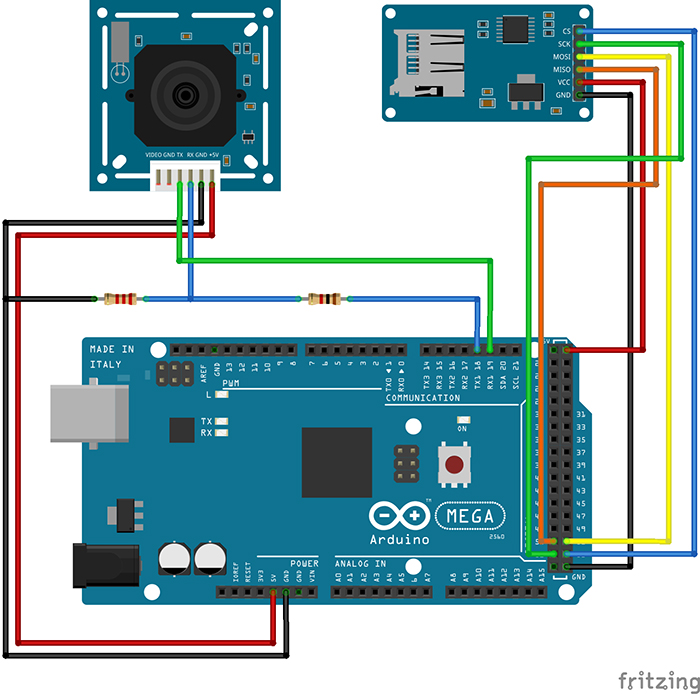
图1:可以使用Arduino拍摄和存储照片的设置
因为我们需要大量的RAM来对照片进行解码,所以我们将使用Arduino Mega。此外,Mega上还有一个额外的有利设计:有四个单独的硬件串行端口,这样我们就可以使用Serial1端口与相机进行通信,并使用Serial端口与PC进行通信。
您可能已经注意到了,相机RX线上有一个简单的电阻分压器。这是因为VC0706芯片的逻辑电平为3.3V(即使电源电压为5V),但Arduino Mega的逻辑电平为5V。所以在这里有个善意忠告:当将5V的Arduino和3.3V模块进行接合时,在RX线上始终至少使用一个分压器。这比换一个新的模块要快得多。SD卡读卡器通过SPI接口直接连接。
既然硬件已经设置好了,那我们就需要开始解决代码部分了。标准Arduino IDE安装已经包含了用于SD卡的库,因此我们从列表中对SD卡进行查看即可。
我们需要控制的另一个设备是VC0706摄像头。控制过程相对简单,我们只需要使用串行线发送一些指令,然后通过同一条线接收JPEG照片即可。我们可以编写一个库来执行此操作,但是因为这一步我们不需要考虑整体草图的大小,所以我们将使用Adafruit开发的一个VC0706库。为了拍摄照片并保存到SD卡上,我们将使用以下代码,代码是该库随附的经过轻微修改的Snapshot示例。
// Include all the libraries #include #include #include // Define Slave Select pin #define SD_CS 53 // Create an instance of Adafruit_VC0706 class // We will use Serial1 for communication with the camera Adafruit_VC0706 cam = Adafruit_VC0706(&Serial1); void setup() { // Begin Serial port for communication with PC Serial.begin(115200); // Start the SD if(!SD.begin(SD_CS)) { // If the SD can't be started, loop forever Serial.println("SD failed or not present!"); while(1); } // Start the camera if(!cam.begin()) { // If the camera can't be started, loop forever Serial.println("Camera failed or not present!"); while(1); } // Set the image size to 640x480 cam.setImageSize(VC0706_640x480); } void loop() { Serial.print("Taking picture in 3 seconds ... "); delay(3000); // Take a picture if(cam.takePicture()) { Serial.println("done!"); } else { Serial.println("failed!"); } // Create a name for the new file in the format IMAGExy.JPG char filename[13]; strcpy(filename, "IMAGE00.JPG"); for(int i = 0; i < 100; i++) { filename[5] = '0' + i/10; filename[6] = '0' + i%10; if(!SD.exists(filename)) { break; } } // Create a file with the name we created above and open it File imgFile = SD.open(filename, FILE_WRITE); // Get the size of the image uint16_t jpglen = cam.frameLength(); Serial.print("Writing "); Serial.print(jpglen, DEC); Serial.print(" bytes into "); Serial.print(filename); Serial.print(" ... "); // Read all the image data while(jpglen > 0) { // Load the JPEG-encoded image data from the camera into a buffer uint8_t *buff; uint8_t bytesToRead = min(32, jpglen); buff = cam.readPicture(bytesToRead); // Write the image data to the file imgFile.write(buff, bytesToRead); jpglen -= bytesToRead; } // Safely close the file imgFile.close(); Serial.println("done!"); delay(3000); }
现在,Arduino将每10秒左右拍摄一张照片,直到SD卡上的空间用完为止。但是,由于照片通常约为48kB,并且我目前使用的是2GB的SD卡,因此足够容纳超过43000张的照片。理论上来说我们不需要那么多的照片。但是既然已经拍摄了一些照片,我们现在可以继续进行下一个有趣环节了:将它们从JPEG压缩后的难以管理的杂乱数据变成简单的像素阵列!
解码和发送照片
在开始解码前,让我们快速地看一下图片数据在JPEG文件中究竟是如何存储的。如果您对这部分不太感兴趣,可以跳过下面三段内容。如果您确切地对图形和压缩方面的知识了解一二(不像我这样),您也可以跳过这一部分。以下内容进行了一定程度的简化。
对任何类型的图片数据进行存储时,有两种基本方法:无损和有损压缩。两者的区别很明显:当使用无损压缩(例如PNG)对图像进行编码时,处理之后图像的每个像素都与开始时完全相同。这非常适合于诸如计算机图形学之类的工作,但是不幸的是,这是以增加文件大小为代价的。另一方面,对于像JPEG这样的有损压缩,我们丢失了一些细节,但是生成的文件大小要小得多。
JPEG压缩方式在理解上可能会有点困难,因为会涉及到一些“离散余弦变换”,不过主要原理实际上是非常简单的。首先,将图片从RGB颜色空间转换为YCbCr。我们都知道RGB颜色空间—它存储了红色(R)、绿色(G)和蓝色(B)的颜色值。YCbCr有很大的不同—它使用亮度(Y—基本是原始图像的灰度图),蓝色差分量(Cb—图片中的“蓝色”)和红色差分量(Cr—图片中的“红色”)。
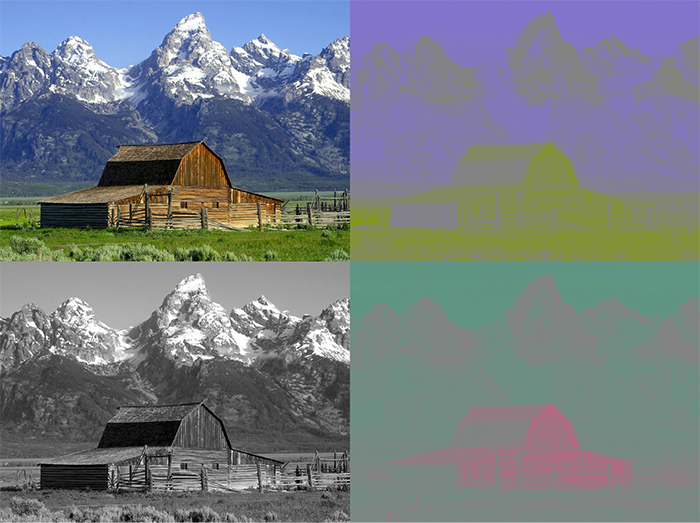
图2:JPEG照片以及其分离出的色差分量。左上角为原始图像,左下角为Y分量,右上角为Cb分量,右下角为Cr分量
JPEG减小文件大小的方法实际上与人眼处理颜色的方式密切相关。看一下上图中的Y、Cb和Cr分量图。哪一个看起来更像是原始图片?是的,灰度图!这是因为人眼对亮度的敏感度要比对其它两个分量的敏感度高得多。JPEG压缩就非常聪明地利用了这一点,在保留原始Y分量的同时减少Cb和Cr分量中的信息量。如此一来,生成的图片就比原始文件小得多,并且由于大多数压缩信息都位于人眼不太敏感的分量中,因此与未压缩的图片相比,您几乎看不到压缩图片的区别。
现在,让我们开始运行真正实现将JPEG转换为像素阵列的代码吧。幸运的是,有一个库可以做到这一点—Bodmer的JPEGDecoder(可在GitHub上获得),该库基于Rich Geldreich(也可在GitHub)上获取)提供的出色的picojpeg库。虽然最初编写JPEGDecoder的目的是在TFT显示器上显示图像,但是将其进行一些细微调整后就可以用于我们的工作了。
该库的使用非常简单:我们输入JPEG文件,然后该库就会开始产生像素阵列—所谓的最小编码单位,或简称为MCU。MCU是一个16×8的像素块。库中的函数将以16位颜色值的形式返回每个像素点的颜色值。高5位是红色值,中6位是绿色值,低5位是蓝色值。现在,我们可以通过任何通信通道来发送这些值。我将使用串行端口,以便之后可以更容易地接收数据。下面的Arduino草图对一张图像进行了解码,然后发送了MCU中每个像素点的16位RGB值,并对图像文件中的所有MCU重复该操作。
// Include the library
#include
// Define Slave Select pin
#define SD_CS 53
void setup() {
// Set pin 13 to output, otherwise SPI might hang
pinMode(13, OUTPUT);
// Begin Serial port for communication with PC
Serial.begin(115200);
// Start the SD
if(!SD.begin(SD_CS)) {
// If the SD can't be started, loop forever
Serial.println("SD failed or not present!");
while(1);
}
// Open the root directory
File root = SD.open("/");
// Wait for the PC to signal
while(!Serial.available());
// Send all files on the SD card
while(true) {
// Open the next file
File jpgFile = root.openNextFile();
// We have sent all files
if(!jpgFile) {
break;
}
// Decode the JPEG file
JpegDec.decodeSdFile(jpgFile);
// Create a buffer for the packet
char dataBuff[240];
// Fill the buffer with zeros
initBuff(dataBuff);
// Create a header packet with info about the image
String header = "$ITHDR,";
header += JpegDec.width;
header += ",";
header += JpegDec.height;
header += ",";
header += JpegDec.MCUSPerRow;
header += ",";
header += JpegDec.MCUSPerCol;
header += ",";
header += jpgFile.name();
header += ",";
header.toCharArray(dataBuff, 240);
// Send the header packet
for(int j=0; j<240; j++) {
Serial.write(dataBuff[j]);
}
// Pointer to the current pixel
uint16_t *pImg;
// Color of the current pixel
uint16_t color;
// Create a data packet with the actual pixel colors
strcpy(dataBuff, "$ITDAT");
uint8_t i = 6;
// Repeat for all MCUs in the image
while(JpegDec.read()) {
// Save pointer the current pixel
pImg = JpegDec.pImage;
// Get the coordinates of the MCU we are currently processing
int mcuXCoord = JpegDec.MCUx;
int mcuYCoord = JpegDec.MCUy;
// Get the number of pixels in the current MCU
uint32_t mcuPixels = JpegDec.MCUWidth * JpegDec.MCUHeight;
// Repeat for all pixels in the current MCU
while(mcuPixels--) {
// Read the color of the pixel as 16-bit integer
color = *pImg++;
// Split it into two 8-bit integers
dataBuff[i] = color >> 8;
dataBuff[i+1] = color;
i += 2;
// If the packet is full, send it
if(i == 240) {
for(int j=0; j<240; j++) {
Serial.write(dataBuff[j]);
}
i = 6;
}
// If we reach the end of the image, send a packet
if((mcuXCoord == JpegDec.MCUSPerRow - 1) &&
(mcuYCoord == JpegDec.MCUSPerCol - 1) &&
(mcuPixels == 1)) {
// Send the pixel values
for(int j=0; j
注释中已经对大多数代码进行了解释,但是我还是需要对代码结构中的“包”进行一些说明。为了使数据传输更加有序,所有内容都以包的形式传输,最大长度为240字节。包有两种可能的类型:
1.头包:此包以字符串“$ITHDR”开头,并且包含我们将要发送的图片的基本信息:以像素为单位的高度和宽度,行和列前的MCU数量,最后是原始文件名。对于我们要发送的每个图像,都会相应发送一个头包。
2.数据包:该包以“$ITDAT”开头,并包含所有颜色数据。该数据包中的每两个字节代表一个16位像素值。
乍一看,包的长度似乎是随机的。但是为什么恰好是240个字节?为什么不是256个,使我们可以在每个包中发送两个MCU呢?这是另一个我们日后将会解决的谜团,但是我们可以保证, 数字240不会有任何随机性。这里有个小提示:如果包中有256个字节的数据,我们要在哪里存储源地址和目标地址呢?
现在,我们有了一个可以解码和发送图片文件的代码,但是仍然缺少一个核心功能:目前为止,并没有可以响应这些数据的另一端口。这意味着是时候再次启用Processing了!
接收图片
我在Arduino六足机器人第三部分:远程控制中曾介绍过一些有关Processing的内容,用其编写了一个应用程序,通过该应用程序我们能够轻松控制六足机器人。简单回顾一下:Processing是一种基于Java的语言,主要用于绘图工作。因此它非常适用于我们现在要做的像素显示的工作!该程序就是用Processing实现的。
// Import the library
import processing.serial.*;
Serial port;
void setup() {
// Set the default window size to 200 by 200 pixels
size(200, 200);
// Set the background to grey
background(#888888);
// Set as high framerate as we can
frameRate(1000000);
// Start the COM port communication
// You will have to replace "COM30" with the Arduino COM port number
port = new Serial(this, "COM30", 115200);
// Read 240 bytes at a time
port.buffer(240);
}
// String to save the trimmed input
String trimmed;
// Buffer to save data incoming from Serial port
byte[] byteBuffer = new byte[240];
// The coordinate variables
int x, y, mcuX, mcuY;
// A variable to measure how long it takes to receive the image
long startTime;
// A variable to save the current time
long currentTime;
// Flag to signal end of transmission
boolean received = false;
// Flag to signal reception of header packet
boolean headerRead = false;
// The color of the current pixel
int inColor, r, g, b;
// Image information variables
int jpegWidth, jpegHeight, jpegMCUSPerRow, jpegMCUSPerCol, mcuWidth, mcuHeight, mcuPixels;
// This function will be called every time any key is pressed
void keyPressed() {
// Send something to Arduino to signal the start
port.write('s');
}
// This function will be called every time the Serial port receives 240 bytes
void serialEvent(Serial port) {
// Read the data into buffer
port.readBytes(byteBuffer);
// Make a String out of the buffer
String inString = new String(byteBuffer);
// Detect the packet type
if(inString.indexOf("$ITHDR") == 0) {
// Header packet
// Remove all whitespace characters
trimmed = inString.trim();
// Split the header by comma
String[] list = split(trimmed, ',');
// Check for completeness
if(list.length != 7) {
println("Incomplete header, terminated");
while(true);
} else {
// Parse the image information
jpegWidth = Integer.parseInt(list[1]);
jpegHeight = Integer.parseInt(list[2]);
jpegMCUSPerRow = Integer.parseInt(list[3]);
jpegMCUSPerCol = Integer.parseInt(list[4]);
// Print the info to console
println("Filename: " + list[5]);
println("Parsed JPEG width: " + jpegWidth);
println("Parsed JPEG height: " + jpegHeight);
println("Parsed JPEG MCUs/row: " + jpegMCUSPerRow);
println("Parsed JPEG MCUs/column: " + jpegMCUSPerCol);
// Start the timer
startTime = millis();
}
// Set the window size according to the received information
surface.setSize(jpegWidth, jpegHeight);
// Get the MCU information
mcuWidth = jpegWidth / jpegMCUSPerRow;
mcuHeight = jpegHeight / jpegMCUSPerCol;
mcuPixels = mcuWidth * mcuHeight;
} else if(inString.indexOf("$ITDAT") == 0) {
// Data packet
// Repeat for every two bytes received
for(int i = 6; i < 240; i += 2) {
// Combine two 8-bit values into a single 16-bit color
inColor = ((byteBuffer[i] & 0xFF) << 8) | (byteBuffer[i+1] & 0xFF);
// Convert 16-bit color into RGB values
r = ((inColor & 0xF800) >> 11) * 8;
g = ((inColor & 0x07E0) >> 5) * 4;
b = ((inColor & 0x001F) >> 0) * 8;
// Paint the current pixel with that color
set(x + mcuWidth*mcuX, y + mcuHeight*mcuY, color(r, g, b));
// Move onto the next pixel
x++;
if(x == mcuWidth) {
// MCU row is complete, move onto the next one
x = 0;
y++;
}
if(y == mcuHeight) {
// MCU is complete, move onto the next one
x = 0;
y = 0;
mcuX++;
}
if(mcuX == jpegMCUSPerRow) {
// Line of MCUs is complete, move onto the next one
x = 0;
y = 0;
mcuX = 0;
mcuY++;
}
if(mcuY == jpegMCUSPerCol) {
// The entire image is complete
received = true;
}
}
}
}
void draw() {
// If we received a full image, start the whole process again
if(received) {
// Reset coordinates
x = 0;
y = 0;
mcuX = 0;
mcuY = 0;
// Reset the flag
received = false;
// Measure how long the whole thing took
long timeTook = millis() - startTime;
println("Image receiving took: " + timeTook + " ms");
println();
}
}
当您在连接Arduino之后运行该程序,然后按下键盘上的任意键时,您(希望)会看到暗淡、单一的灰色背景逐渐被最初存储在SD卡上的图像所取代。由于替换是逐像素进行的,因此整个过程具有一种老式拨号调制解调器的加载图像风格!
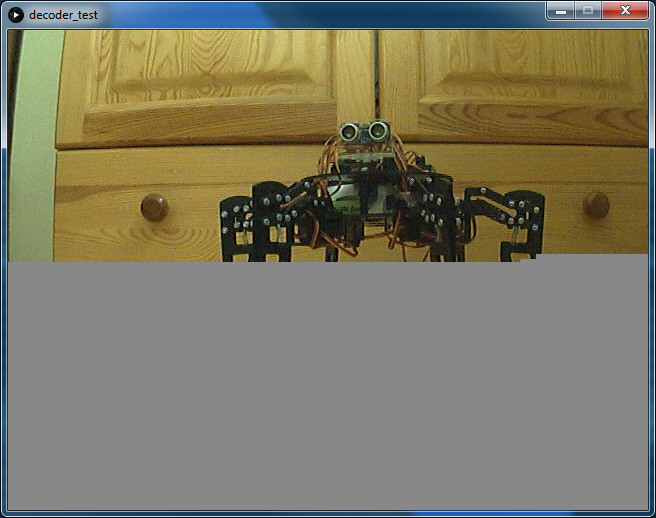
图3:使用Processing应用程序将照片从Arduino加载到PC
虽然我们以相当高的波特率(准确值为115200)运行串行端口,接收一张图像也需要大约60秒。我们可以用它来计算实际的传输速度。
原始图像宽640像素,高480像素,总计307200像素。每个像素都由2字节的颜色值来表示,总共要传输614400个字节(即600KB)。那么我们的最终速度约为10kB/s。对于我们制定的“协议”来说,这并不算很糟糕,不是吗?此外,它还向您展示了为什么图像压缩如此有用。原始JPEG文件只有48kB左右,而解码后的位图则需要600kB。如果我们要传输JPEG文件,即使使用非常简单的“协议”,也可以在5秒之内完成传输。当然,万一传输失败,我们将可能无法追回任何数据—这种情况现在已经不会发生了。
结论
最后,我们证实了本文开头所说的:在Arduino上处理图像是可能的,并且在某些情况下可能会更有优势。现在,我们可以使用串行相机拍摄照片,对其进行解码,通过串行端口发送,然后在另一端接收了!可以将本文作为您在Arduino上进行图像处理的入门简介。
像往常一样,有很多方面都可以进一步改善。一个需要添加的主要功能可能是使用AES对我们的消息进行加密,这一点很容易实现(即使在Arduino上)。在Arduino上,安全性通常会被忽视,这是很危险的,因此在下一个项目中我们可能会将重点更多地放在安全性上。
感谢您阅读本文!请继续关注我们的其他有趣项目!也许有些项目将会使用到我们在本项目中所学到的所有内容!
审核编辑黄宇
-
解码
+关注
关注
0文章
184浏览量
27525 -
JPEG
+关注
关注
0文章
66浏览量
30049 -
Arduino
+关注
关注
188文章
6478浏览量
188495
发布评论请先 登录
相关推荐
【NanoPi NEO2试用体验】libjpeg库的使用之jpeg解码
JPEG图像硬件解码低功耗技术方案

jpeg格式图片叠加bmp或png格式水印操作资料下载
如何使用FPGA实现JPEG解码算法的研究与实现论文免费下载
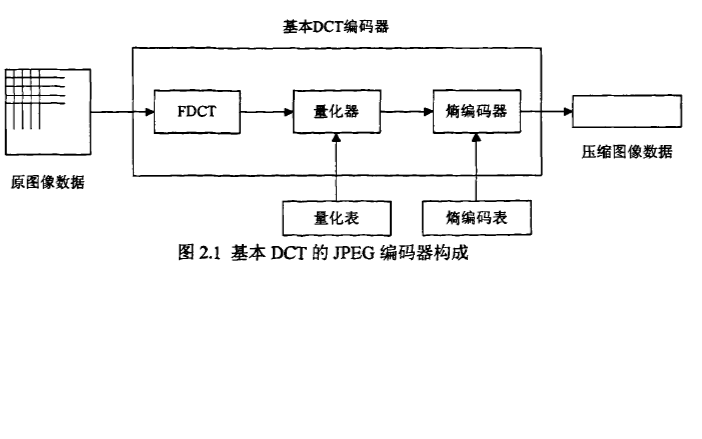




 Arduino上的JPEG解码教程
Arduino上的JPEG解码教程











评论