本项目Gitee仓地址:深入浅出eTs学习: 带大家深入浅出学习eTs (gitee.com)
一、需求分析
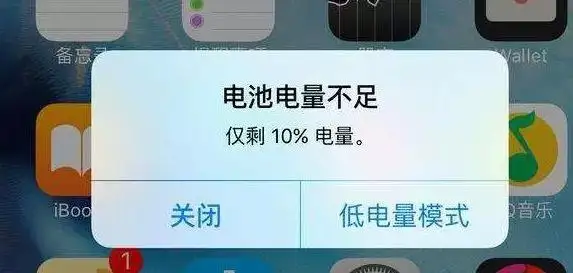
相信大家生活中也经常会遇到上方情况,本章节我们来模拟提示一个电量不足的显示,使用自定义弹窗来实现
提示电量不足
可以选择关闭和低电量模式
显示当前剩余电量
二、控件介绍
自定义弹窗:官方文档
说明: 从API Version 7开始支持。后续版本如有新增内容,则采用上角标单独标记该内容的起始版本。
通过CustomDialogController类显示自定义弹窗。
CustomDialogController(value:{builder: CustomDialog, cancel?: () => void, autoCancel?: boolean, alignment?: DialogAlignment, offset?: Offset, customStyle?: boolean})
| 参数名 | 参数类型 | 必填 | 默认值 | 参数描述 |
|---|---|---|---|---|
| builder | CustomDialog | 是 | - | 自定义弹窗内容构造器。 |
| cancel | () => void | 否 | - | 点击遮障层退出时的回调。 |
| autoCancel | boolean | 否 | true | 是否允许点击遮障层退出。 |
| alignment | DialogAlignment | 否 | DialogAlignment.Default | 弹窗在竖直方向上的对齐方式。 |
| offset | { dx: Length | Resource, dy: Length | Resource } | 否 | - | 弹窗相对alignment所在位置的偏移量。 |
| customStyle | boolean | 否 | false | 弹窗容器样式是否自定义。 |
| gridCount8+ | number | 否 | - | 弹窗宽度占栅格宽度的个数。 |
DialogAlignment枚举说明
| 名称 | 描述 |
|---|---|
| Top | 垂直顶部对齐。 |
| Center | 垂直居中对齐。 |
| Bottom | 垂直底部对齐。 |
| Default | 默认对齐。 |
| TopStart8+ | 左上对齐。 |
| TopEnd8+ | 右上对齐。 |
| CenterStart8+ | 左中对齐。 |
| CenterEnd8+ | 右中对齐。 |
| BottomStart8+ | 左下对齐。 |
| BottomEnd8+ | 右下对齐。 |
代码介绍:
declare class CustomDialogController {
constructor(value: CustomDialogControllerOptions); // 对话框控制器,控制弹框样式等
open(); // 打开对话框
close(); // 关闭对话框
}
// 配置参数的定义
declare interface CustomDialogControllerOptions {
builder: any; // 弹框构造器
cancel?: () => void; // 点击蒙层的事件回调
autoCancel?: boolean; // 点击蒙层是否自动消失
alignment?: DialogAlignment; // 弹框在竖直方向上的对齐方式
offset?: Offset; // 根据alignment的偏移
customStyle?: boolean; // 是否是自定义样式
gridCount?: number; // grid数量
}
CustomDialogController
导入对象
dialogController : CustomDialogController = new CustomDialogController(value:{builder: CustomDialog, cancel?: () => void, autoCancel?: boolean})
open()
open(): void
显示自定义弹窗内容,若已显示,则不生效。
close
close(): void
关闭显示的自定义弹窗,若已关闭,则不生效。
三、UI设计
(1)弹窗实现
本章节的UI设计特别简单,仅需要实现一个弹窗即可
开介绍,我们需要在@Entry外进行定义,定义类型是@CustomDialog,其基本结构如下(官网)
@CustomDialog
struct CustomDialogExample {
controller: CustomDialogController
cancel: () => void
confirm: () => void
build() {
Column() {
Text('Software uninstall').width('70%').fontSize(20).margin({ top: 10, bottom: 10 })
Image($r('app.media.icon')).width(80).height(80)
Text('Whether to uninstall a software?').fontSize(16).margin({ bottom: 10 })
Flex({ justifyContent: FlexAlign.SpaceAround }) {
Button('cancel')
.onClick(() => {
this.controller.close()
this.cancel()
}).backgroundColor(0xffffff).fontColor(Color.Black)
Button('confirm')
.onClick(() => {
this.controller.close()
this.confirm()
}).backgroundColor(0xffffff).fontColor(Color.Red)
}.margin({ bottom: 10 })
}
}
}
通过上面的程序可以实现下面的效果
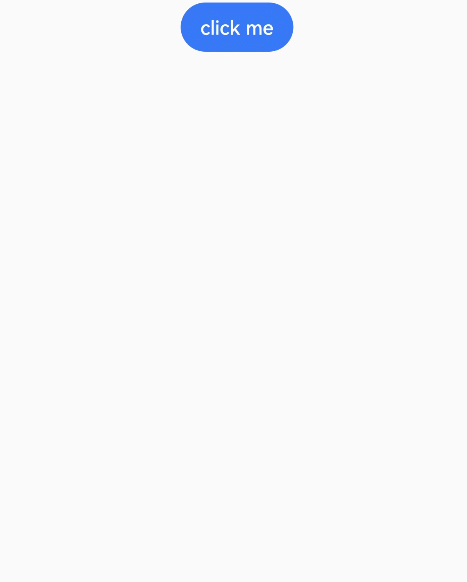
我们需要对内容和格式进行修改
@CustomDialog
struct CustomBatteryDialog {
controller: CustomDialogController
cancel: () => void
confirm: () => void
build() {
Stack() {
Column() {
Text('电池电量不足')
.fontSize(22)
.margin({top: 15})
.fontColor(Color.Black)
Text('还剩20%电量')
.fontSize(17)
.margin({top: 15})
.fontColor(Color.Red)
Text()
.size({width: "100%", height: "2px"})
.backgroundColor("#bebbc1")
.margin({top: 15})
Row() {
Text("关闭")
.height("100%")
.layoutWeight(1)
.textAlign(TextAlign.Center)
.fontSize(20)
.fontColor("#317ef5")
.onClick(() => {
this.controller.close(); // 关闭弹窗
})
Text()
.size({width: "2px", height: "100%"})
.backgroundColor("#bebbc1")
Text("低电量模式")
.textAlign(TextAlign.Center)
.fontSize(20)
.fontColor("#317ef5")
.height("100%")
.layoutWeight(1)
.onClick(() => {
this.controller.close(); // 关闭弹窗
})
}
.height(45)
.width('100%')
}
.backgroundColor("#e6ffffff")
.borderRadius(20)
}
.padding({left: 40, right: 40})
.width("100%")
}
}
实现效果如下:
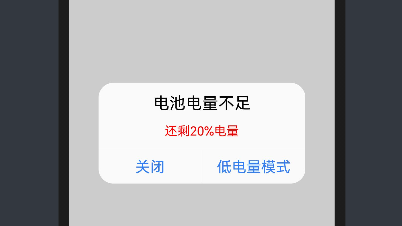
(2)弹窗调用
弹窗调用的函数为this.controller.open(),一般是通过给定事件,像点击按钮或者之类,我们这里选择使用直接弹窗的形式(打开APP就弹窗)
使用到函数为onPageShow(),其位置在该位置:
@Entry
@Component
struct Index {
onPageShow() {
this.controller.open()
}
build() {
}
}
四、系统演示
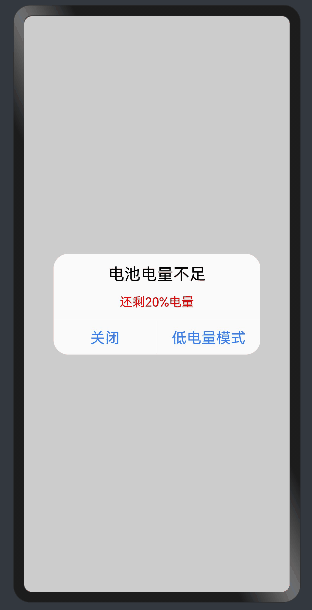
已实现效果,如上图所示。
编辑:黄飞
-
ets
+关注
关注
0文章
20浏览量
1619 -
OpenHarmony
+关注
关注
25文章
3716浏览量
16260
发布评论请先 登录
相关推荐




 深入浅出学习eTs之电量不足提示弹窗实例
深入浅出学习eTs之电量不足提示弹窗实例
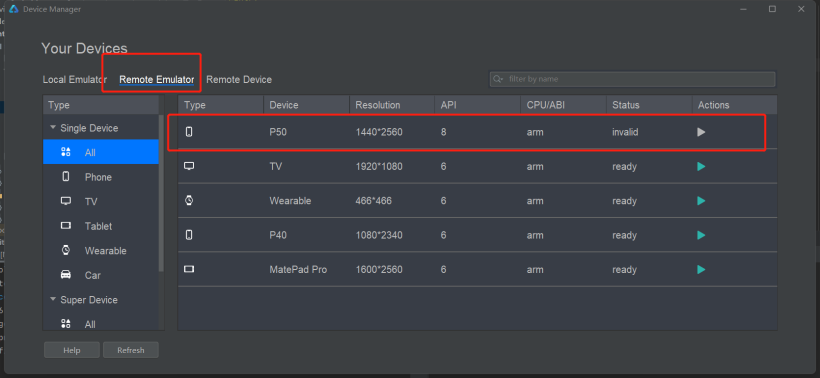

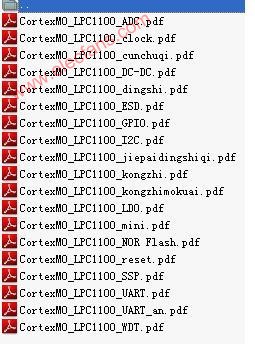
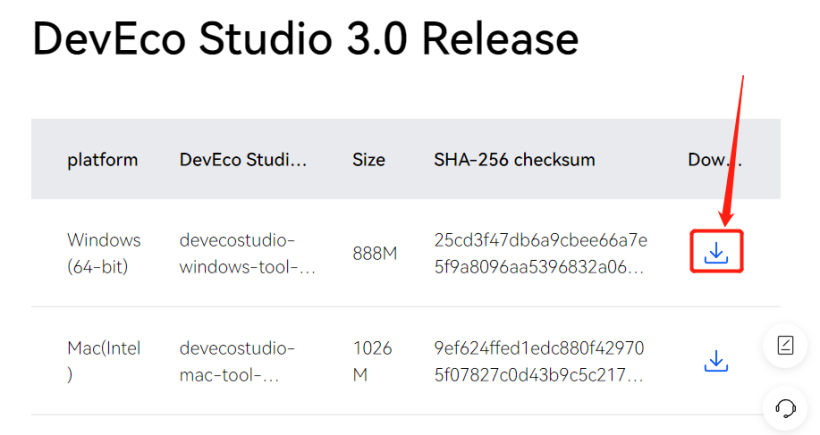
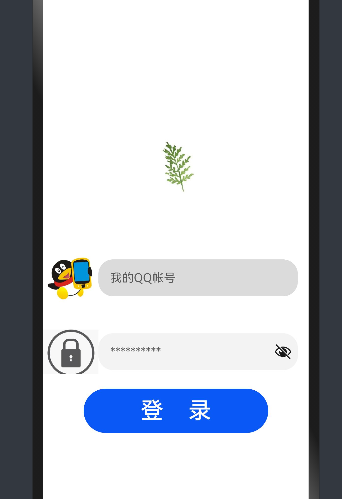
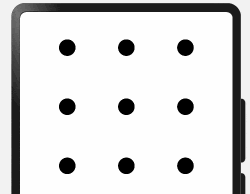










评论