不知道大家有没有遇到这种情况,接口业务逻辑写完后,用 postman 一调,发现接口响应时间好长,不得不对接口进行优化。
但是此时接口的代码往往逻辑比较复杂,调用层次也比较多,很难定位到耗时较长的代码块
遇到这种情况大家都是如何定位耗时代码块的呢?
我看到很多人都是直接用System.currentTimeMillis()对代码进行埋点
publicstaticvoidmain(String[]args){ LongstartTime=System.currentTimeMillis(); exec(); LongendTime=System.currentTimeMillis(); log.info("exec方法执行耗时:{}ms",endTime-startTime); }
或者用StopWatch打印方法耗时
publicstaticvoidmain(String[]args)throwsInterruptedException{ StopWatchstopWatch=newStopWatch(); stopWatch.start("exec"); exec(); stopWatch.stop(); System.out.println(stopWatch.prettyPrint()); }
这两种方法本质上是一样的,都是通过手动在代码块上进行埋点,打印出方法的耗时,该方法不仅费时费力,而且对代码有侵入,修复问题后删掉代码还是一个麻烦事
下面介绍如果通过Arthas定位耗时代码块
Arthas 简介
Arthas是阿里开源的一款 Java 诊断工具,可以在无需重启 JVM 的情况下,实时查看应用 load、内存、gc、线程等状态信息,还能实时查看方法调用入参、出参、方法调用耗时等
Arthas 快速开始
直接下载Arthasjar 包,然后用java -jar命令启动即可
$curl-Ohttps://arthas.aliyun.com/arthas-boot.jar $java-jararthas-boot.jar
Arthas启动的时候,会打印出当前运行的 java 进程
$java-jararthas-boot.jar [INFO]JAVA_HOME:/Library/Java/JavaVirtualMachines/jdk1.8.0_351.jdk/Contents/Home/jre [INFO]arthas-bootversion:3.6.9 [INFO]Foundexistingjavaprocess,pleasechooseoneandinputtheserialnumberoftheprocess,eg:1.ThenhitENTER. *[1]:12512com.huangxy.springstudy.SpringStudyApplication [2]:12511org.jetbrains.jps.cmdline.Launcher
然后可以选择我们需要 attach 的 java 进程,这里我们选择 1,然后按回车。Arthas 会 attach 到目标进程上,并输出日志:
[INFO]arthashome:/Users/huangxiaoyu/.arthas/lib/3.6.9/arthas [INFO]Trytoattachprocess12512 [INFO]Attachprocess12512success. [INFO]arthas-clientconnect127.0.0.13658 ,---.,------.,--------.,--.,--.,---.,---. /O|.--.''--..--'|'--'|/O'.-' |.-.||'--'.'|||.--.||.-.|`.`-. ||||||||||||||||.-'| `--'`--'`--''--'`--'`--'`--'`--'`--'`-----' wikihttps://arthas.aliyun.com/doc tutorialshttps://arthas.aliyun.com/doc/arthas-tutorials.html version3.6.9 main_classcom.huangxy.springstudy.SpringStudyApplication pid12512 time2023-07-2509:14:22
到这里,Arthas 已经 attach 到我们的目标进程上了,我们尝试使用dashboad命令,查看进程的信息
$dashboard IDNAMEGROUPPRIORITYSTATE%CPUDELTA_TIMETIMEINTERRUPTDAEMON 36DestroyJavaVMmain5RUNNABLE0.00.0000:1.748falsefalse -1C1CompilerThread3--1-0.00.0000:0.761falsetrue -1VMPeriodicTaskThread--1-0.00.0000:0.237falsetrue 24http-nio-8081-exec-1main5WAITING0.00.0000:0.098falsetrue -1VMThread--1-0.00.0000:0.071falsetrue 25http-nio-8081-exec-2main5WAITING0.00.0000:0.055falsetrue 54arthas-NettyHttpTelnetBootstrasystem5RUNNABLE0.00.0000:0.054falsetrue -1GCtaskthread#8(ParallelGC)--1-0.00.0000:0.043falsetrue -1GCtaskthread#1(ParallelGC)--1-0.00.0000:0.043falsetrue -1GCtaskthread#7(ParallelGC)--1-0.00.0000:0.042falsetrue -1GCtaskthread#6(ParallelGC)--1-0.00.0000:0.042falsetrue -1GCtaskthread#0(ParallelGC)--1-0.00.0000:0.042falsetrue -1GCtaskthread#9(ParallelGC)--1-0.00.0000:0.042falsetrue -1GCtaskthread#2(ParallelGC)--1-0.00.0000:0.042falsetrue -1GCtaskthread#3(ParallelGC)--1-0.00.0000:0.042falsetrue -1GCtaskthread#5(ParallelGC)--1-0.00.0000:0.042falsetrue -1GCtaskthread#4(ParallelGC)--1-0.00.0000:0.042falsetrue MemoryusedtotalmaxusageGC heap83M432M7282M1.14%gc.ps_scavenge.count4 ps_eden_space72M212M2688M2.69%gc.ps_scavenge.time(ms)24 ps_survivor_space0K21504K21504K0.00%gc.ps_marksweep.count2 ps_old_gen10M199M5461M0.20%gc.ps_marksweep.time(ms)61 nonheap53M56M-194.71% code_cache6M7M240M2.87% metaspace40M43M-194.45% compressed_class_space5M5M1024M0.53% direct16K16K-100.01% mapped0K0K-0.00% Runtime os.nameMacOSX os.version13.0.1 java.version1.8.0_351 java.home/Library/Java/JavaVirtualMachines/jdk1.8.0_351.jdk/Contents/ Home/jre systemload.average3.80 processors12
可以看到dashboad命令会展示一个实时的数据面板,列出了我们平时比较关心的数据指标,如内存使用量,gc 状态等
更多命令的使用,可以参考官网的命令列表
使用 Trace 命令统计方法耗时
trace命令能主动搜索class-pattern/method-pattern对应的方法调用路径,渲染和统计整个调用链路上的所有性能开销和追踪调用链路
比如下面接口
@RestController
publicclassHelloController{
@GetMapping("/test")
publicStringtest()throwsInterruptedException{
one();
two();
return"hello";
}
privatevoidtwo()throwsInterruptedException{
Thread.sleep(20);
three();
}
privatevoidthree()throwsInterruptedException{
Thread.sleep(1000);
}
privatevoidone()throwsInterruptedException{
Thread.sleep(100);
}
}
启动Arthas进程,并 attach 到我们的 springboot 项目上,接着使用trace命令跟踪方法的调用情况
$tracecom.huangxy.springstudy.controller.HelloControllertest
trace方法第一个参数是要 attach 的类的路径,第二个参数是方法名称,接着我们调用一遍接口,就能看到 hello 方法的调用堆栈及其耗时
可以看到,这里耗时比较严重的是tow()方法,花了 1029ms,占了 90.73% 的比重
不过需要注意的是,trace 命令只会 trace 匹配到的函数里的子调用,并不会向下 trace 多层,如果需要 trace 多层,可以用正则匹配多个函数,如
$trace-E com.huangxy.springstudy.controller.HelloControllertest|two
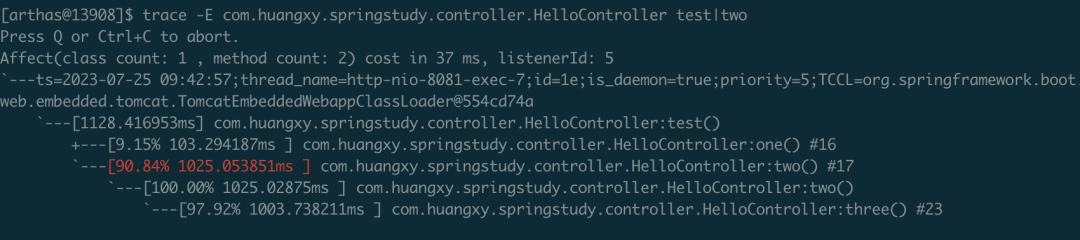 image.png
image.png
这下更清晰的定位到,导致耗时过长的方法是three()方法,定位到方法后,针对性的优化耗时代码块即可
审核编辑:刘清
-
JAVA语言
+关注
关注
0文章
138浏览量
20073 -
JVM
+关注
关注
0文章
157浏览量
12206
原文标题:接口响应慢该如何排查
文章出处:【微信号:magedu-Linux,微信公众号:马哥Linux运维】欢迎添加关注!文章转载请注明出处。
发布评论请先 登录
相关推荐
Linux系统CPU占用率100%的排查思路

科普小课堂|LCD 问题排查思路解析

GPIB接口仪器控制中数据波形更新速度慢问题
Flink Checkpoint 问题排查实用指南
Flink on YARN(下):常见问题与排查思路
Flink on YARN(下):常见问题与排查思路
i.MX6ULL——ElfBoard 的ELF1 板卡网口不通问题排查思路
i.MX6ULL——ElfBoard 的ELF1 板卡网口不通问题排查思路
i.MX6ULL--ElfBoard 音频接口介绍及音频接口问题排查思路
在Kubernetes集群发生网络异常时如何排查
深入分析慢SQL的排查、解决思路
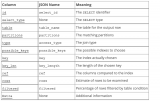
SWD端口无法连接如何排查

机智云历史数据导出与排查指南





 接口响应慢该如何排查 接口慢的排查思路
接口响应慢该如何排查 接口慢的排查思路










评论