介绍
瀑布流式展示图片文字,在当前产品设计中已非常常见,本篇将介绍关于WaterFlow的图片浏览场景,顺便集成Video控件,以提高实践的趣味性
准备
- 请参照[官方指导],创建一个Demo工程,选择Stage模型
- 熟读HarmonyOS 官方指导“[https://gitee.com/li-shizhen-skin/harmony-os/blob/master/README.md”]

效果
竖屏

横屏

数据源
功能介绍
- 瀑布流式图片展示
- 横竖屏图片/视频展示
核心代码
布局
整体结构为:瀑布流 + 加载进度条
每条数据结构: 图片 + 文字 【由于没有设定图片宽高比,因此通过文字长度来自然生成瀑布流效果】
由于有点数据量,按照官方指导,采用LazyForEach懒加载方式
Stack() {
WaterFlow({ scroller: this.scroller }) {
LazyForEach(dataSource, item = > {
FlowItem() {
Column({ space: 10 }) {
Image(item.coverUrl).objectFit(ImageFit.Cover)
.width('100%')
.height(this.imageHeight)
Text(item.title)
.fontSize(px2fp(50))
.fontColor(Color.Black)
.width('100%')
}.onClick(() = > {
router.pushUrl({ url: 'custompages/waterflow/Detail', params: item })
})
}
}, item = > item)
}
.columnsTemplate(this.columnsTemplate)
.columnsGap(5)
.rowsGap(5)
.onReachStart(() = > {
console.info("onReachStart")
})
.onReachEnd(() = > {
console.info("onReachEnd")
if (!this.running) {
if ((this.pageNo + 1) * 15 < this.total) {
this.pageNo++
this.running = true
setTimeout(() = > {
this.requestData()
}, 2000)
}
}
})
.width('100%')
.height('100%')
.layoutDirection(FlexDirection.Column)
if (this.running) {
this.loadDataFooter()
}
}
复制
横竖屏感知
横竖屏感知整体有两个场景:1. 当前页面发生变化 2.初次进入页面
这里介绍几种监听方式:
当前页面监听
import mediaquery from '@ohos.mediaquery';
//这里你也可以使用"orientation: portrait" 参数
listener = mediaquery.matchMediaSync('(orientation: landscape)');
this.listener.on('change', 回调方法)
复制
外部传参
通过UIAbility, 一直传到Page文件
事件传递
采用EeventHub机制,在UIAbility把横竖屏切换事件发出来,Page文件注册监听事件
this.context.eventHub.on('onConfigurationUpdate', (data) = > {
console.log(JSON.stringify(data))
let config = data as Configuration
this.screenDirection = config.direction
this.configureParamsByScreenDirection()
});
复制
API数据请求
requestData() {
let url = `https://api.apiopen.top/api/getHaoKanVideo?page=${this.pageNo}&size=15`
let httpRequest = http.createHttp()
httpRequest.request(
url,
{
header: {
"User-Agent": "Mozilla/5.0 (Linux; Android 8.0.0; SM-G955U Build/R16NW) AppleWebKit/537.36 (KHTML, like Gecko) Chrome/116.0.0.0 Mobile Safari/537.36"
}
}).then((value: http.HttpResponse) = > {
if (value.responseCode == 200) {
let searchResult: SearchResult = JSON.parse(value.result as string)
if (searchResult) {
this.total = searchResult.result.total
searchResult.result.list.forEach(ItemModel = > {
dataSource.addData(ItemModel)
})
}
} else {
console.error(JSON.stringify(value))
}
}).catch(e = > {
Logger.d(JSON.stringify(e))
promptAction.showToast({
message: '网络异常: ' + JSON.stringify(e),
duration: 2000
})
}).finally(() = > {
this.running = false
})
}
复制
横竖屏布局调整
因为要适应横竖屏,所以需要在原有布局的基础上做一点改造, 让瀑布流的列参数改造为@State 变量 , 让图片高度的参数改造为@State 变量
WaterFlow({ scroller: this.scroller }) {
LazyForEach(dataSource, item = > {
FlowItem() {
Column({ space: 10 }) {
Image(item.coverUrl).objectFit(ImageFit.Cover)
.width('100%')
.height(this.imageHeight)
Text(item.title)
.fontSize(px2fp(50))
.fontColor(Color.Black)
.width('100%')
}.onClick(() = > {
router.pushUrl({ url: 'custompages/waterflow/Detail', params: item })
})
}
}, item = > item)
}
.columnsTemplate(this.columnsTemplate)
复制
瀑布流完整代码
API返回的数据结构
import { ItemModel } from './ItemModel'
export default class SearchResult{
public code: number
public message: string
public result: childResult
}
class childResult {
public total: number
public list: ItemModel[]
};
复制
Item Model
export class ItemModel{
public id: number
public tilte: string
public userName: string
public userPic: string
public coverUrl: string
public playUrl: string
public duration: string
}复制
WaterFlow数据源接口
import List from '@ohos.util.List';
import { ItemModel } from './ItemModel';
export class PicData implements IDataSource {
private data: List< ItemModel > = new List< ItemModel >()
addData(item: ItemModel){
this.data.add(item)
}
unregisterDataChangeListener(listener: DataChangeListener): void {
}
registerDataChangeListener(listener: DataChangeListener): void {
}
getData(index: number): ItemModel {
return this.data.get(index)
}
totalCount(): number {
return this.data.length
}
}复制
布局
import http from '@ohos.net.http';
import { CommonConstants } from '../../common/CommonConstants';
import Logger from '../../common/Logger';
import { PicData } from './PicData';
import SearchResult from './Result';
import promptAction from '@ohos.promptAction'
import router from '@ohos.router';
import common from '@ohos.app.ability.common';
import { Configuration } from '@ohos.app.ability.Configuration';
import mediaquery from '@ohos.mediaquery';
let dataSource = new PicData()
/**
* 问题: 横竖屏切换,间距会发生偶发性变化
* 解决方案:延迟300毫秒改变参数
*
*/
@Entry
@Component
struct GridLayoutIndex {
private context = getContext(this) as common.UIAbilityContext;
@State pageNo: number = 0
total: number = 0
@State running: boolean = true
@State screenDirection: number = this.context.config.direction
@State columnsTemplate: string = '1fr 1fr'
@State imageHeight: string = '20%'
scroller: Scroller = new Scroller()
// 当设备横屏时条件成立
listener = mediaquery.matchMediaSync('(orientation: landscape)');
onPortrait(mediaQueryResult) {
if (mediaQueryResult.matches) {
//横屏
this.screenDirection = 1
} else {
//竖屏
this.screenDirection = 0
}
setTimeout(()= >{
this.configureParamsByScreenDirection()
}, 300)
}
onBackPress(){
this.context.eventHub.off('onConfigurationUpdate')
}
aboutToAppear() {
console.log('已进入瀑布流页面')
console.log('当前屏幕方向:' + this.context.config.direction)
if (AppStorage.Get('screenDirection') != 'undefined') {
this.screenDirection = AppStorage.Get(CommonConstants.ScreenDirection)
}
this.configureParamsByScreenDirection()
this.eventHubFunc()
let portraitFunc = this.onPortrait.bind(this)
this.listener.on('change', portraitFunc)
this.requestData()
}
@Builder loadDataFooter() {
LoadingProgress()
.width(px2vp(150))
.height(px2vp(150))
.color(Color.Orange)
}
build() {
Stack() {
WaterFlow({ scroller: this.scroller }) {
LazyForEach(dataSource, item = > {
FlowItem() {
Column({ space: 10 }) {
Image(item.coverUrl).objectFit(ImageFit.Cover)
.width('100%')
.height(this.imageHeight)
Text(item.title)
.fontSize(px2fp(50))
.fontColor(Color.Black)
.width('100%')
}.onClick(() = > {
router.pushUrl({ url: 'custompages/waterflow/Detail', params: item })
})
}
}, item = > item)
}
.columnsTemplate(this.columnsTemplate)
.columnsGap(5)
.rowsGap(5)
.onReachStart(() = > {
console.info("onReachStart")
})
.onReachEnd(() = > {
console.info("onReachEnd")
if (!this.running) {
if ((this.pageNo + 1) * 15 < this.total) {
this.pageNo++
this.running = true
setTimeout(() = > {
this.requestData()
}, 2000)
}
}
})
.width('100%')
.height('100%')
.layoutDirection(FlexDirection.Column)
if (this.running) {
this.loadDataFooter()
}
}
}
requestData() {
let url = `https://api.apiopen.top/api/getHaoKanVideo?page=${this.pageNo}&size=15`
let httpRequest = http.createHttp()
httpRequest.request(
url,
{
header: {
"User-Agent": "Mozilla/5.0 (Linux; Android 8.0.0; SM-G955U Build/R16NW) AppleWebKit/537.36 (KHTML, like Gecko) Chrome/116.0.0.0 Mobile Safari/537.36"
}
}).then((value: http.HttpResponse) = > {
if (value.responseCode == 200) {
let searchResult: SearchResult = JSON.parse(value.result as string)
if (searchResult) {
this.total = searchResult.result.total
searchResult.result.list.forEach(ItemModel = > {
dataSource.addData(ItemModel)
})
}
} else {
console.error(JSON.stringify(value))
}
}).catch(e = > {
Logger.d(JSON.stringify(e))
promptAction.showToast({
message: '网络异常: ' + JSON.stringify(e),
duration: 2000
})
}).finally(() = > {
this.running = false
})
}
eventHubFunc() {
this.context.eventHub.on('onConfigurationUpdate', (data) = > {
console.log(JSON.stringify(data))
// let config = data as Configuration
// this.screenDirection = config.direction
// this.configureParamsByScreenDirection()
});
}
configureParamsByScreenDirection(){
if (this.screenDirection == 0) {
this.columnsTemplate = '1fr 1fr'
this.imageHeight = '20%'
} else {
this.columnsTemplate = '1fr 1fr 1fr 1fr'
this.imageHeight = '50%'
}
}
}
复制
图片详情页
import { CommonConstants } from '../../common/CommonConstants';
import router from '@ohos.router';
import { ItemModel } from './ItemModel';
import common from '@ohos.app.ability.common';
import { Configuration } from '@ohos.app.ability.Configuration';
@Entry
@Component
struct DetailIndex{
private context = getContext(this) as common.UIAbilityContext;
extParams: ItemModel
@State previewUri: Resource = $r('app.media.splash')
@State curRate: PlaybackSpeed = PlaybackSpeed.Speed_Forward_1_00_X
@State isAutoPlay: boolean = false
@State showControls: boolean = true
controller: VideoController = new VideoController()
@State screenDirection: number = 0
@State videoWidth: string = '100%'
@State videoHeight: string = '70%'
@State tipWidth: string = '100%'
@State tipHeight: string = '30%'
@State componentDirection: number = FlexDirection.Column
@State tipDirection: number = FlexDirection.Column
aboutToAppear() {
console.log('准备加载数据')
if(AppStorage.Get('screenDirection') != 'undefined'){
this.screenDirection = AppStorage.Get(CommonConstants.ScreenDirection)
}
this.configureParamsByScreenDirection()
this.extParams = router.getParams() as ItemModel
this.eventHubFunc()
}
onBackPress(){
this.context.eventHub.off('onConfigurationUpdate')
}
build() {
Flex({direction: this.componentDirection}){
Video({
src: this.extParams.playUrl,
previewUri: this.extParams.coverUrl,
currentProgressRate: this.curRate,
controller: this.controller,
}).width(this.videoWidth).height(this.videoHeight)
.autoPlay(this.isAutoPlay)
.objectFit(ImageFit.Contain)
.controls(this.showControls)
.onStart(() = > {
console.info('onStart')
})
.onPause(() = > {
console.info('onPause')
})
.onFinish(() = > {
console.info('onFinish')
})
.onError(() = > {
console.info('onError')
})
.onPrepared((e) = > {
console.info('onPrepared is ' + e.duration)
})
.onSeeking((e) = > {
console.info('onSeeking is ' + e.time)
})
.onSeeked((e) = > {
console.info('onSeeked is ' + e.time)
})
.onUpdate((e) = > {
console.info('onUpdate is ' + e.time)
})
Flex({direction: this.tipDirection, justifyContent: FlexAlign.Center, alignItems: ItemAlign.Center, alignContent: FlexAlign.Center}){
Row() {
Button('src').onClick(() = > {
// this.videoSrc = $rawfile('video2.mp4') // 切换视频源
}).margin(5)
Button('previewUri').onClick(() = > {
// this.previewUri = $r('app.media.poster2') // 切换视频预览海报
}).margin(5)
Button('controls').onClick(() = > {
this.showControls = !this.showControls // 切换是否显示视频控制栏
}).margin(5)
}
Row() {
Button('start').onClick(() = > {
this.controller.start() // 开始播放
}).margin(5)
Button('pause').onClick(() = > {
this.controller.pause() // 暂停播放
}).margin(5)
Button('stop').onClick(() = > {
this.controller.stop() // 结束播放
}).margin(5)
Button('setTime').onClick(() = > {
this.controller.setCurrentTime(10, SeekMode.Accurate) // 精准跳转到视频的10s位置
}).margin(5)
}
Row() {
Button('rate 0.75').onClick(() = > {
this.curRate = PlaybackSpeed.Speed_Forward_0_75_X // 0.75倍速播放
}).margin(5)
Button('rate 1').onClick(() = > {
this.curRate = PlaybackSpeed.Speed_Forward_1_00_X // 原倍速播放
}).margin(5)
Button('rate 2').onClick(() = > {
this.curRate = PlaybackSpeed.Speed_Forward_2_00_X // 2倍速播放
}).margin(5)
}
}
.width(this.tipWidth).height(this.tipHeight)
}
}
eventHubFunc() {
this.context.eventHub.on('onConfigurationUpdate', (data) = > {
console.log(JSON.stringify(data))
let config = data as Configuration
this.screenDirection = config.direction
this.configureParamsByScreenDirection()
});
}
configureParamsByScreenDirection(){
if(this.screenDirection == 0){
this.videoWidth = '100%'
this.videoHeight = '70%'
this.tipWidth = '100%'
this.tipHeight = '30%'
this.componentDirection = FlexDirection.Column
} else {
this.videoWidth = '60%'
this.videoHeight = '100%'
this.tipWidth = '40%'
this.tipHeight = '100%'
this.componentDirection = FlexDirection.Row
}
}
}
审核编辑 黄宇
声明:本文内容及配图由入驻作者撰写或者入驻合作网站授权转载。文章观点仅代表作者本人,不代表电子发烧友网立场。文章及其配图仅供工程师学习之用,如有内容侵权或者其他违规问题,请联系本站处理。
举报投诉
-
鸿蒙
+关注
关注
57文章
2392浏览量
42994 -
HarmonyOS
+关注
关注
79文章
1982浏览量
30466 -
鸿蒙OS
+关注
关注
0文章
190浏览量
4500
发布评论请先 登录
相关推荐
HDC2024华为发布鸿蒙原生智能:AI与OS深度融合,开启全新的AI时代
6月21日,华为开发者大会2024(HDC.2024)召开。 HarmonyOS NEXT将AI与OS深度融合,构筑全新鸿蒙原生智能框架。大会现场,华为常务董事、终端BG董事长、智能汽车解决方案BU

HarmonyOS实战开发-如何通过BlendMode属性来实现挂件和图片的混合
||---BlendModeView.ets // 视图层-应用主页面
模块依赖
本实例依赖common模块来实现日志的打印、资源 的调用、依赖动态路由模块来实现页面的动态加载。
最后
如果大家觉得这篇内容对学习鸿蒙开发有帮
发表于 05-07 14:45
鸿蒙OS崛起,鸿蒙应用开发工程师成市场新宠
应用的形态也在发生着翻天覆地的变化。作为全球领先的移动操作系统和智能终端制造商,华为公司自主研发的鸿蒙OS应运而生,致力于构建一个统一的分布式操作系统,为各行各业的应用开发带来全新的可能性。
一、
发表于 04-29 17:32
鸿蒙OS开发实例:【HarmonyHttpClient】网络框架
鸿蒙上使用的Http网络框架,里面包含纯Java实现的HttpNet,类似okhttp使用,支持同步和异步两种请求方式;还有鸿蒙版retrofit,和Android版Retrofit相似的使用,解放双手般优雅使用注解、自动解析json

鸿蒙OS开发实例:【组件化模式】
组件化一直是移动端比较流行的开发方式,有着编译运行快,业务逻辑分明,任务划分清晰等优点,针对Android端的组件化;与Android端的组件化相比,HarmonyOS的组件化可以说实现起来就颇费
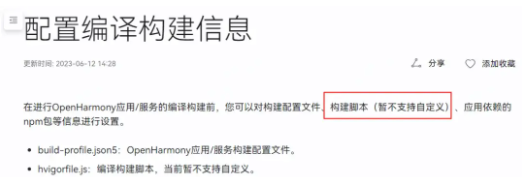
鸿蒙OS开发实例:【应用事件打点】
传统的日志系统里汇聚了整个设备上所有程序运行的过程流水日志,难以识别其中的关键信息。因此,应用开发者需要一种数据打点机制,用来评估如访问数、日活、用户操作习惯以及影响用户使用的关键因素等关键信息

2024款鸿蒙OS 最新HarmonyOS Next_HarmonyOS4.0系列教程分享
鸿蒙的出现,标志着中国科技的崛起。HarmonyOS就是我们说的华为鸿蒙系统,截止到2023年8月4日已有超过7亿台设备搭载了鸿蒙OS系统。据多家媒体报道,2024年国内有21所985
发表于 02-28 10:29
使用 Taro 开发鸿蒙原生应用 —— 快速上手,鸿蒙应用开发指南
随着鸿蒙系统的不断完善,许多应用厂商都希望将自己的应用移植到鸿蒙平台上。最近,Taro 发布了 v4.0.0-beta.x 版本,支持使用 Taro 快速开发鸿蒙原生应用,也可将现有的




 鸿蒙OS开发实例:【瀑布流式图片浏览】
鸿蒙OS开发实例:【瀑布流式图片浏览】

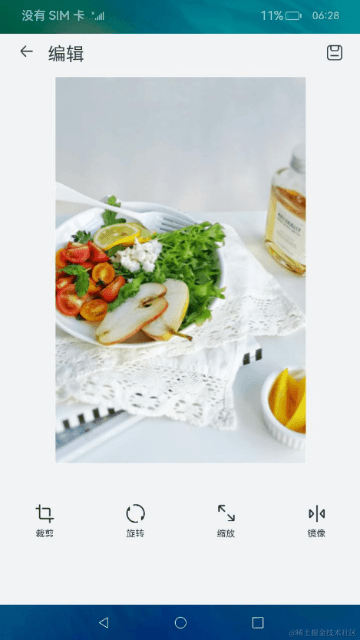

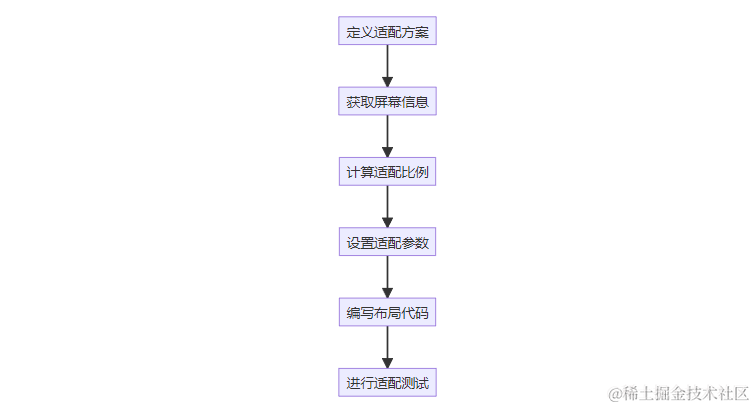
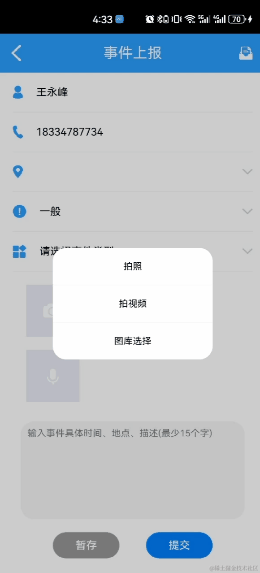
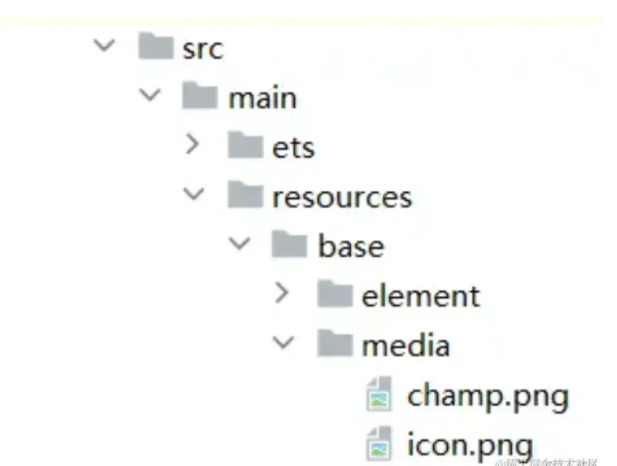
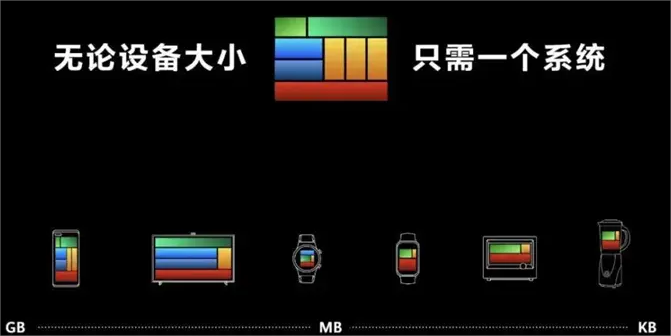










评论