简单时钟
介绍
本示例通过使用[@ohos.display]接口以及Canvas组件来实现一个简单的时钟应用。
效果预览
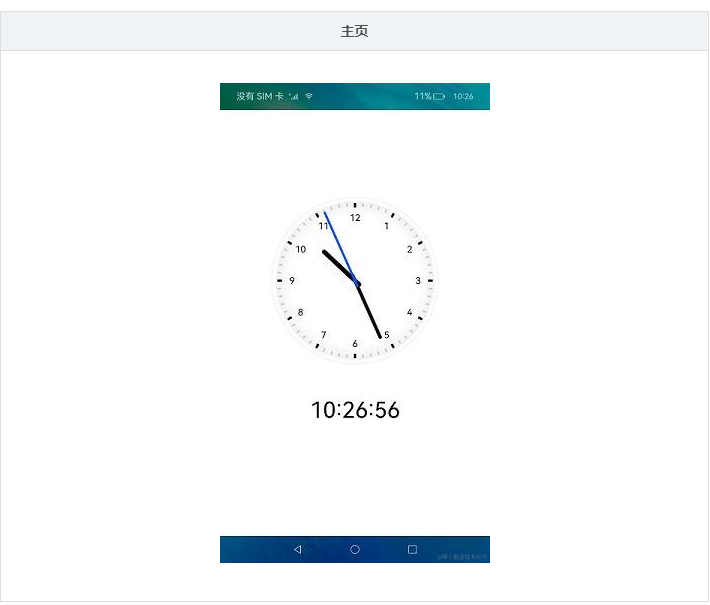
使用说明
1.界面通过setInterval实现周期性实时刷新时间,使用Canvas绘制时钟,指针旋转角度通过计算得出。
例如:"2 * Math.PI / 60 * second"是秒针旋转的角度。
鸿蒙开发应用知识已更新[gitee.com/li-shizhen-skin/harmony-os/blob/master/README.md]参考前往。

具体实现
鸿蒙学习文档前往mau123789是v添加即可
- 本示例展示简单时钟的方法主要封装在Index中,源码参考:[Index.ets] 。
/*
* Copyright (c) 2022 Huawei Device Co., Ltd.
* Licensed under the Apache License, Version 2.0 (the "License");
* you may not use this file except in compliance with the License.
* You may obtain a copy of the License at
*
* http://www.apache.org/licenses/LICENSE-2.0
*
* Unless required by applicable law or agreed to in writing, software
* distributed under the License is distributed on an "AS IS" BASIS,
* WITHOUT WARRANTIES OR CONDITIONS OF ANY KIND, either express or implied.
* See the License for the specific language governing permissions and
* limitations under the License.
*/
import display from '@ohos.display'
import Logger from '../model/Logger'
const HOURS: Array< string > = ['3', '4', '5', '6', '7', '8', '9', '10', '11', '12', '1', '2']
const HEIGHT_ADD: number = 150 // 表盘下面需要绘制时间,canvas高度是宽度加150
const TAG: string = 'Index'
@Entry
@Component
struct Clock {
private settings: RenderingContextSettings = new RenderingContextSettings(true)
private context: CanvasRenderingContext2D = new CanvasRenderingContext2D(this.settings)
@State canvasWidth: number = 300 // 300是表盘默认大小
private radius: number = 150 // 默认表盘半径
private intervalId: number = 0
updateTime = () = > {
this.context.clearRect(0, 0, this.canvasWidth, this.canvasWidth + HEIGHT_ADD)
let nowTime = new Date()
let hour = nowTime.getHours()
let minute = nowTime.getMinutes()
let second = nowTime.getSeconds()
let time = `${this.fillTime(hour)}:${this.fillTime(minute)}:${this.fillTime(second)}`
this.drawBackGround()
this.drawHour(hour, minute)
this.drawMinute(minute)
this.drawSecond(second)
this.drawDot()
this.drawTime(time)
this.context.translate(-this.radius, -this.radius)
}
fillTime(time: number) {
return time < 10 ? `0${time}` : `${time}`
}
aboutToAppear() {
this.getSize()
}
// 获取设备宽高计算表盘大小
async getSize() {
let mDisplay = await display.getDefaultDisplay()
Logger.info(TAG, `getDefaultDisplay mDisplay = ${JSON.stringify(mDisplay)}`)
this.canvasWidth = px2vp(mDisplay.width > mDisplay.height ? mDisplay.height * 0.6 : mDisplay.width * 0.6)
this.radius = this.canvasWidth / 2
}
drawBackGround() {
// 绘制背景
let grad = this.context.createRadialGradient(this.radius, this.radius, this.radius - 32, this.radius,
this.radius, this.radius)
grad.addColorStop(0.0, 'white')
grad.addColorStop(0.9, '#eee')
grad.addColorStop(1.0, 'white')
this.context.fillStyle = grad
this.context.fillRect(0, 0, this.canvasWidth, this.canvasWidth)
// 绘制外圈圆
this.context.translate(this.radius, this.radius)
this.context.lineWidth = 6
this.context.beginPath()
this.context.strokeStyle = '#fff'
this.context.arc(0, 0, this.radius - 5, 0, 2 * Math.PI, false)
this.context.stroke()
// 绘制时间文字
this.context.font = '30px'
this.context.textAlign = "center"
this.context.textBaseline = "middle"
this.context.fillStyle = '#000'
this.context.save()
HOURS.forEach((num, index) = > {
let rad = 2 * Math.PI / 12 * index
let x = Math.cos(rad) * (this.radius - 38)
let y = Math.sin(rad) * (this.radius - 38)
this.context.fillText(num, x, y)
})
this.context.restore()
// 绘制刻度
for (let i = 0; i < 60; i++) {
let rad = 2 * Math.PI / 60 * i
let x = Math.cos(rad) * (this.radius - 12)
let y = Math.sin(rad) * (this.radius - 12)
this.context.beginPath()
this.context.moveTo(x, y)
if (i % 5 == 0) {
let x1 = Math.cos(rad) * (this.radius - 20)
let y1 = Math.sin(rad) * (this.radius - 20)
this.context.strokeStyle = '#000'
this.context.lineWidth = 2
this.context.lineTo(x1, y1)
} else {
let x1 = Math.cos(rad) * (this.radius - 18)
let y1 = Math.sin(rad) * (this.radius - 18)
this.context.strokeStyle = '#ccc'
this.context.lineWidth = 1
this.context.lineTo(x1, y1)
}
this.context.stroke()
}
this.context.restore()
}
// 绘制时针
drawHour(hour: number, minute: number) {
this.context.save()
this.context.beginPath()
this.context.lineWidth = 8
this.context.lineCap = 'round'
let rad = 2 * Math.PI / 12 * hour
let mrad = 2 * Math.PI / 12 / 60 * minute
this.context.rotate(rad + mrad)
this.context.moveTo(0, 10)
this.context.strokeStyle = '#000'
this.context.lineTo(0, -this.radius / 2)
this.context.stroke()
this.context.restore()
}
// 绘制分针
drawMinute(minute: number) {
this.context.save()
this.context.beginPath()
this.context.lineWidth = 5
this.context.lineCap = 'round'
let rad = 2 * Math.PI / 60 * minute
this.context.rotate(rad)
this.context.moveTo(0, 10)
this.context.strokeStyle = '#000'
this.context.lineTo(0, -this.radius + 40)
this.context.stroke()
this.context.restore()
}
// 绘制秒针
drawSecond(second: number) {
this.context.save()
this.context.beginPath()
this.context.lineWidth = 2
this.context.lineCap = 'round'
let rad = 2 * Math.PI / 60 * second
this.context.rotate(rad)
this.context.moveTo(0, 10)
this.context.strokeStyle = '#05f'
this.context.lineTo(0, -this.radius + 21)
this.context.stroke()
this.context.restore()
}
// 绘制中心点
drawDot() {
this.context.save()
this.context.beginPath()
this.context.fillStyle = '#05f'
this.context.arc(0, 0, 4, 0, 2 * Math.PI, false)
this.context.fill()
this.context.restore()
}
// 绘制表盘下面时间文本
drawTime(time: string) {
this.context.save()
this.context.beginPath()
this.context.font = '90px'
this.context.textAlign = "center"
this.context.textBaseline = "middle"
this.context.fillStyle = '#000'
this.context.fillText(time, 0, this.radius + 80)
this.context.restore()
}
build() {
Stack({ alignContent: Alignment.Center }) {
Canvas(this.context)
.padding({ top: 76 })
.width(this.canvasWidth)
.height(this.canvasWidth + HEIGHT_ADD)
.onReady(() = > {
this.updateTime()
this.intervalId = setInterval(this.updateTime, 1000)
})
}
.width('100%')
.height('100%')
}
onPageHide() {
clearInterval(this.intervalId)
}
aboutToDisappear(){
clearInterval(this.intervalId)
}
}
- 设置表盘大小:通过Index中的display.getDefaultDisplay()方法来获取设备宽高计算表盘大小;
- 获取当前时间:调用updateTime函数,执行new Date().getHours()、new Date().getMinutes()、new Date().getSeconds()获取当前时间。
- 绘制表盘内容:通过[CanvasRenderingContext2D] 来画表盘背景、时针、分针、秒针、圆心以及表盘下方文本;
- 启动时钟:添加setInterval定时器,每隔1s执行一次updateTime函数。
审核编辑 黄宇
声明:本文内容及配图由入驻作者撰写或者入驻合作网站授权转载。文章观点仅代表作者本人,不代表电子发烧友网立场。文章及其配图仅供工程师学习之用,如有内容侵权或者其他违规问题,请联系本站处理。
举报投诉
-
时钟
+关注
关注
11文章
1746浏览量
131740 -
鸿蒙
+关注
关注
57文章
2392浏览量
43008 -
HarmonyOS
+关注
关注
79文章
1982浏览量
30494
发布评论请先 登录
相关推荐
免费学习鸿蒙(HarmonyOS)开发,一些地址分享
国内一流高校。通过鸿蒙班的设立,高校可以为学生提供专业的鸿蒙OS学习环境和丰富的实践机会,培养出更多的鸿蒙开发人才,为鸿蒙OS系统的生态建设
发表于 01-12 20:48
HarmonyOS SDK,助力开发者打造焕然一新的鸿蒙原生应用
的操作整合在一起,用户一处会用,处处会用。
作为支撑鸿蒙原生应用开发的核心,HarmonyOS SDK 发挥着至关重要的作用。通过关键能力底层化,通用能力全局化,HarmonyOS S
发表于 01-19 10:31
【书籍评测活动NO.56】极速探索HarmonyOS NEXT:纯血鸿蒙应用开发实践
了解并掌握鸿蒙开发的核心技术,以及鸿蒙应用在实际开发中的应用方法。
本书共分为四篇,共计16章,分别为鸿蒙
发表于 01-20 16:53
如何获取HarmonyOS开发板 ?鸿蒙开发板全汇总
:http://t.elecfans.com/product/116.html润和HarmonyOS鸿蒙开发板 HiSpark IPC DIY开发套件购买地址:http://t.ele
发表于 09-10 17:16
首批HarmonyOS系统课程开发者为您详解鸿蒙系统开发与应用
首批HarmonyOS系统课程开发者。简介:在这里不仅有大神教你如何安装应用,更有实力派讲师带领大家进行u-boot、内核、跟文件系统的移植。鸿蒙开发课程介绍:第一节
发表于 09-14 14:26
鸿蒙系统(HarmonyOS)精华问答集锦
对于鸿蒙系统,各位小伙伴是不是和小编一样,还是有很多问题不解。本期小编就整理了鸿蒙系统首批体验者精选问答。他们从开发者的角度出发,首先介绍了HarmonyOS的体系、内核、系统特色,以
发表于 10-10 15:13
【每日精选】鸿蒙大咖HarmonyOS开发资料合集
的各种开发资料,内容包括:设计参考、程序源码、开发实例、教程笔记等等,为大家节省了大量的资料搜索时间,方便大家轻松下载HarmonyOS相关资料!H
发表于 10-28 18:43
鸿蒙HarmonyOS开发学习资料汇总推荐
`一、鸿蒙IDE下载地址IDE下载 : https://developer.harmonyos.com/cn/develop/deveco-studio?&ha_source=d
发表于 04-20 11:33
HarmonyOS资料下载专题
HarmonyOS资料下载专题:从鸿蒙出世到现在,对于鸿蒙资料查询下载,大家是否有点迷茫-不知去何处查找。为此,本专题汇集了HarmonyOS从入门到精通的各种
发表于 10-08 14:23

华为鸿蒙系统HarmonyOS如何解决音画不同步?
华为鸿蒙系统HarmonyOS解决音画同步问题,采用了软时钟同步和抗干扰算法以保证生态系统多设备音画流畅。
鸿蒙系统是基于什么开发的
2021年6月2日晚,华为正式发布HarmonyOS 2及多款搭载HarmonyOS 2的新产品。鸿蒙系统是一款全新的面向全场景的分布式操作系统,鸿蒙系统一发布,网络上就
淘宝与华为合作将基于HarmonyOS NEXT启动鸿蒙原生应用开发
1月25日,淘宝与华为举办鸿蒙合作签约仪式,宣布将基于HarmonyOS NEXT启动鸿蒙原生应用开发。
华为宣布HarmonyOS NEXT鸿蒙星河版开发者预览面向开发者开放申请
华为宣布HarmonyOS NEXT鸿蒙星河版开发者预览面向开发者开放申请,这意味着鸿蒙生态进入第二阶段,将加速千行百业的应用
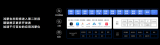
庆科信息获HarmonyOS高级应用开发能力认证!助力品牌快速打造鸿蒙原生应用
近日,上海庆科信息技术有限公司荣获HarmonyOS应用开发者高级认证,公司在华为鸿蒙生态的开发能力得到进一步拓展,能够帮助客户快速开发基于
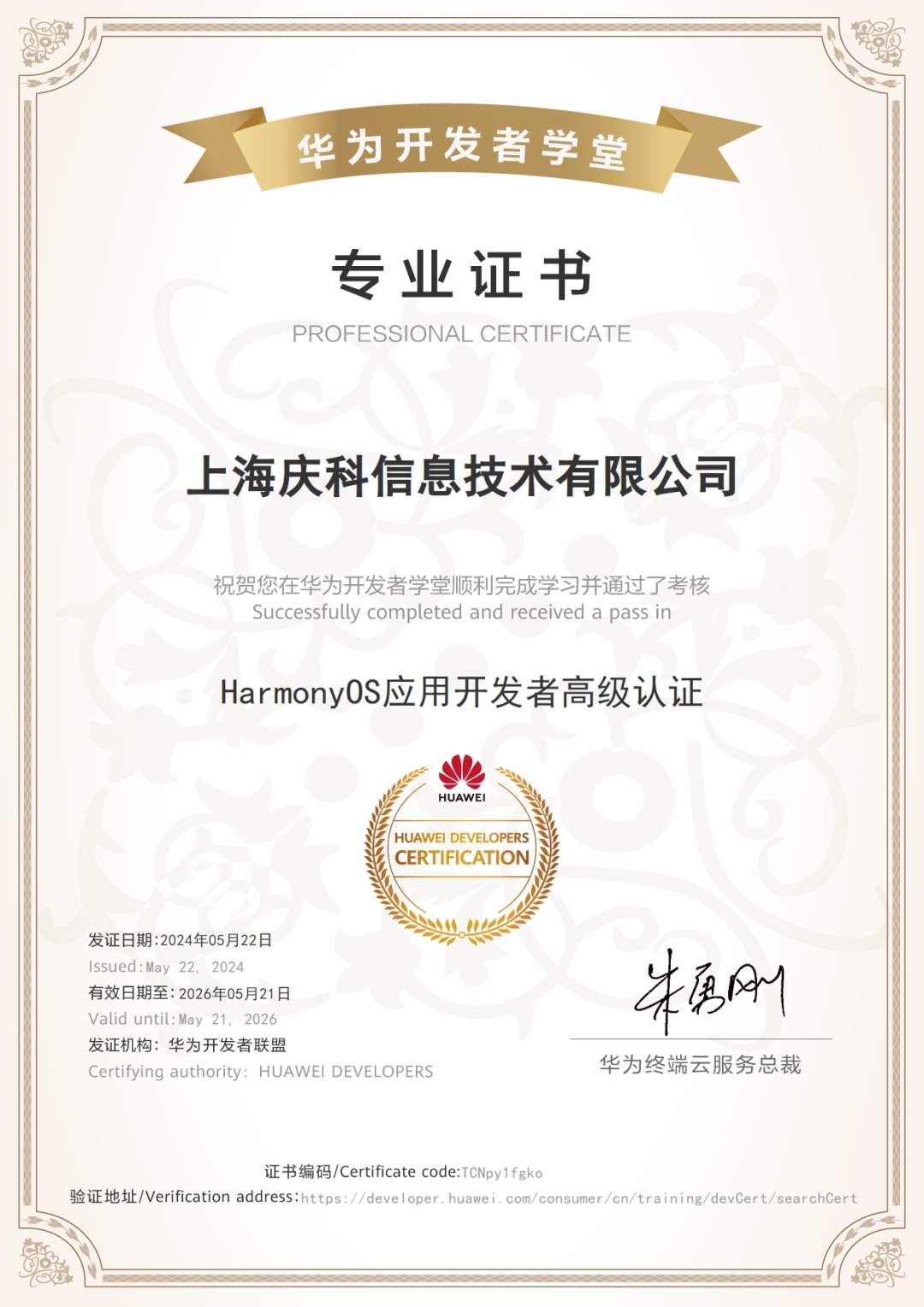




 鸿蒙HarmonyOS开发实例:【简单时钟】
鸿蒙HarmonyOS开发实例:【简单时钟】
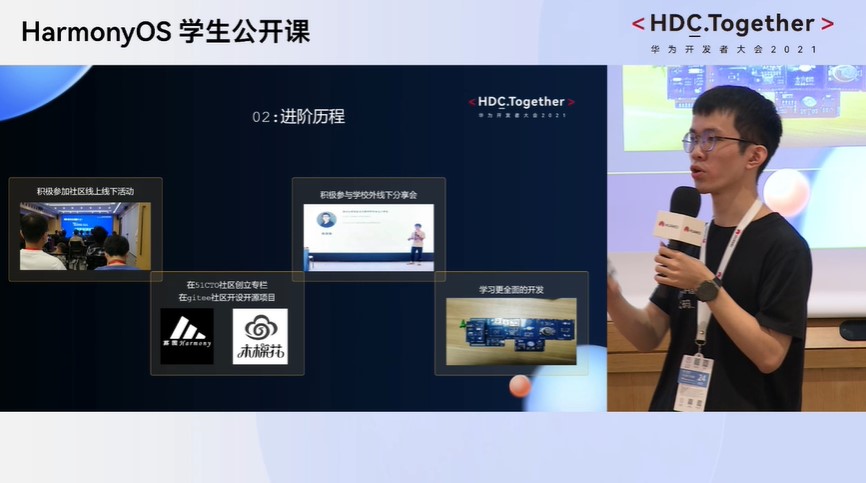










评论