概述
在鸿蒙开发中,尺寸适配是一个重要的概念,它可以帮助我们在不同屏幕尺寸的设备上正确显示和布局我们的应用程序。本文将介绍如何在鸿蒙开发中实现尺寸适配的方法。
流程图
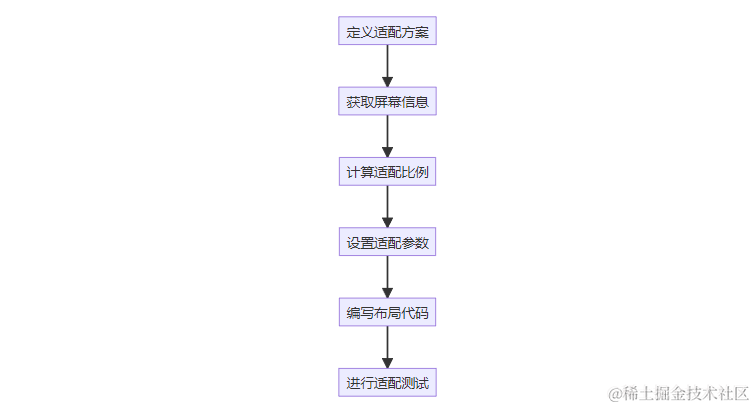
详细步骤
1. 定义适配方案
在鸿蒙开发中,我们可以通过定义适配方案来指定不同屏幕尺寸下的适配策略。这些适配方案通常包括不同屏幕尺寸下的像素密度、字体大小、布局占比等信息。
2. 获取屏幕信息
在代码中,我们需要获取当前设备的屏幕信息,包括屏幕宽度、高度、像素密度等。可以使用以下代码获取屏幕信息:
DisplayAttributes displayAttributes = DisplayManager.getInstance().getDefaultDisplay(this).getAttributes();
int screenWidth = displayAttributes.width; // 屏幕宽度
int screenHeight = displayAttributes.height; // 屏幕高度
float density = displayAttributes.density; // 像素密度
3. 计算适配比例
根据获取到的屏幕信息,我们可以根据定义好的适配方案计算出适配比例,用于后续的尺寸适配计算。适配比例可以通过以下代码计算得出:
float targetDensity = screenWidth / 360f; // 根据设计稿的宽度来计算适配比例
float targetScaledDensity = targetDensity * (scaledDensity / density); // 根据像素密度来调整字体大小
int targetDensityDpi = (int) (targetDensity * 160); // 计算适配后的像素密度
4. 设置适配参数
在应用程序的入口处,我们需要设置适配参数,使得应用程序在不同屏幕尺寸下能够正确适配。可以使用以下代码设置适配参数:
Resources resources = this.getResourceManager();
Configuration config = resources.getConfiguration();
config.fontScale = 1.0f; // 设置字体缩放比例
config.density = targetDensity; // 设置像素密度
config.scaledDensity = targetScaledDensity; // 设置字体像素密度
config.densityDpi = targetDensityDpi; // 设置像素密度
resources.updateConfiguration(config, resources.getDisplayMetrics());
5. 编写布局代码
在编写布局代码时,可以使用鸿蒙开发中提供的尺寸单位来实现尺寸适配。使用vp单位可以根据屏幕密度自动调整尺寸,使用fp单位可以根据屏幕字体大小自动调整尺寸。
< text
width="100vp"
height="50vp"
font-size="18fp"
text="Hello, World!" / >
6. 进行适配测试
完成以上步骤后,我们可以在不同尺寸的设备上进行适配测试,确保应用程序在不同屏幕尺寸下显示和布局正常。
关系图
erDiagram
尺寸适配方案 ||--o 屏幕信息 : 获取
尺寸适配方案 ||--o 适配比例 : 计算
适配比例 ||--o 适配参数 : 设置
适配参数 ||--o 布局代码 : 编写
布局代码 ||--o 适配测试 : 进行

通过以上步骤,我们可以成功地实现鸿蒙开发中的尺寸适配。
审核编辑 黄宇
-
鸿蒙OS
+关注
关注
0文章
188浏览量
4384
发布评论请先 登录
相关推荐
初识鸿蒙OS
鸿蒙OS与Fuchsia OS的异同
鸿蒙OS学习资料,持续更新中
鸿蒙os系统是什么意思 鸿蒙os系统有什么作用
鸿蒙 OS 应用开发初体验
华为鸿蒙OS 2.0带来哪些智慧体验?
MobTech袤博科技ShareSDK全面适配鸿蒙OS原生开发





 鸿蒙OS开发学习:【尺寸适配实现】
鸿蒙OS开发学习:【尺寸适配实现】
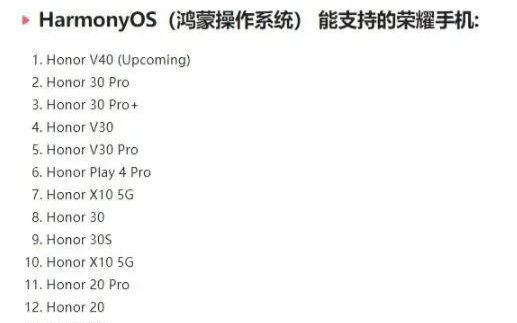










评论