简介
分布式菜单demo 模拟的是多人聚餐点菜的场景,不需要扫码关注公众号等一系列操作,通过分布式数据库可以方便每个人可及时查看到订单详情,数量,总额等;效果如下
- demo效果

工程目录
完整的项目结构目录如下
├─entry
│ └─src
│ └─main
│ │ config.json // 应用配置文件
│ │
│ ├─ets
│ │ └─MainAbility
│ │ │ app.ets // 应用程序主入口
│ │ │
│ │ ├─model
│ │ │ CommonLog.ets // 日志类
│ │ │ MenuData.ets // 初始化菜单数据类
│ │ │ MenuListDistributedData.ets // 加入菜单分布式数据库
│ │ │ RemoteDeviceManager.ets // 分布式拉起设备管理类
│ │ │ SubmitData.ets // 结算订单分布式数据库
│ │ │
│ │ └─pages
│ │ detailedPage.ets // 菜品详细页面
│ │ index.ets // 首页
│ │ menuAccount.ets // 订单详情页面
│ │
│ └─resources
│ ├─base
│ │ ├─element
│ │ │ string.json
│ │ │
│ │ ├─graphic
│ │ ├─layout
│ │ ├─media // 存放媒体资源
│ │ │ icon.png
│ │ │ icon_add.png
│ │ │ icon_back.png
│ │ │ icon_cart.png
│ │ │
│ │ └─profile
│ └─rawfile
鸿蒙开发文档[qr23.cn/AKFP8k]
开发步骤

1. 新建OpenHarmony ETS项目
鸿蒙next星河版紫料mau123789是v拿取
在DevEco Studio中点击File -> New Project ->Empty Ability->Next,Language 选择ETS语言,最后点击Finish即创建成功。 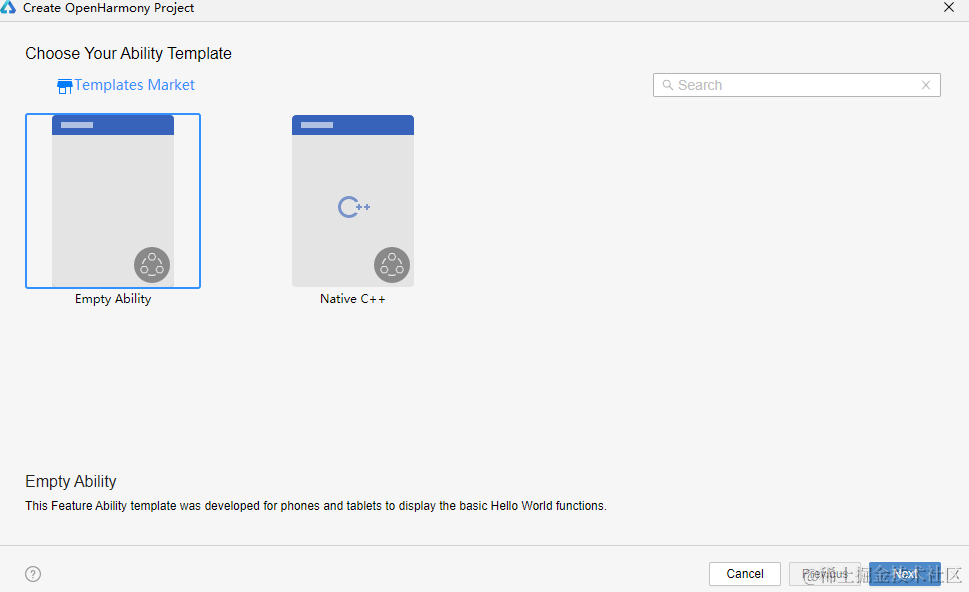
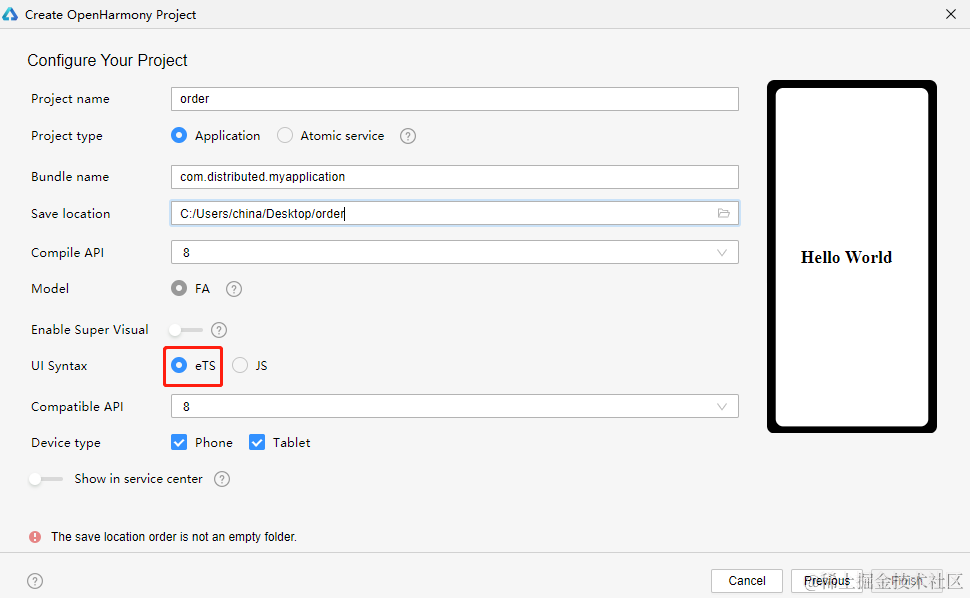
2. 编写商品展示主页面
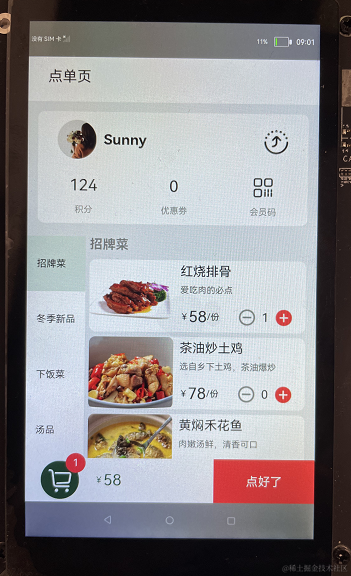
2.1用户信息
1): 主要用到[Flex]容器[Image]和[Text]组件;
2): 用户名称和头像图标,根据设备序列号不同,可展示不同的名称和图标;
3): 点击右上角分享的小图标,可分布式拉起局域网内的另一台设备;
@Component
struct MemberInfo {
@Consume userImg: Resource
@Consume userName: string
aboutToAppear() {
// 根据设备序列号不同,展示不同的名称和图标
CommonLog.info('==serial===' + deviceInfo.serial);
if (deviceInfo.serial == '150100384754463452061bba4c3d670b') {
this.userImg = $r("app.media.icon_user")
this.userName = 'Sunny'
}
else {
this.userImg = $r("app.media.icon_user_another")
this.userName = 'Jenny'
}
}
build() {
Flex({ direction: FlexDirection.Column }) {
Flex({ direction: FlexDirection.Row, alignItems: ItemAlign.Center }) {
Image(this.userImg)
.width('96lpx')
.height('96lpx')
.margin({ right: '18lpx' })
Text(this.userName)
.fontSize('36lpx')
.fontWeight(FontWeight.Bold)
.flexGrow(1)
Image($r("app.media.icon_share"))
.width('64lpx')
.height('64lpx')
}
// 打开分布式设备列表
.onClick(() = > {
this.DeviceDialog.open()
})
.layoutWeight(1)
.padding({ left: '48lpx', right: '48lpx' })
Flex({ direction: FlexDirection.Row, alignItems: ItemAlign.Center }) {
Column() {
Text('124')
.fontSize('40lpx')
.margin({ bottom: '24lpx' })
Text('积分')
.fontSize('22lpx')
.opacity(0.4)
}
.flexGrow(1)
Column() {
Text('0')
.fontSize('40lpx')
.margin({ bottom: '24lpx' })
Text('优惠劵')
.fontSize('22lpx')
.opacity(0.4)
}
.flexGrow(1)
Column() {
Image($r("app.media.icon_member"))
.width('48lpx')
.height('48lpx')
.margin({ bottom: '24lpx' })
Text('会员码')
.fontSize('22lpx')
.fontColor('#000000')
.opacity(0.4)
}
.flexGrow(1)
}
.layoutWeight(1)
}
.width('93%')
.height('25%')
.borderRadius('16lpx')
.backgroundColor('#FFFFFF')
.margin({ top: '24lpx', bottom: '32lpx' })
}
}
2.2列表展示
1): 主要用到[Flex]容器 和[Scroll]容器[Image]和[Text]组件;
2): 从首页点击列表进入菜品详细页面,点菜成功后会自动返回首页,此时列表需要动态更新菜品的数量;
@Component
struct MenuHome {
private specialty: any[]
private winterNew: any[]
private classic: any[]
private soup: any[]
private menuItems: MenuData[]
private titleList = ['招牌菜', '冬季新品', '下饭菜', '汤品']
@State name: string = '招牌菜'
build() {
Flex({ direction: FlexDirection.Row, alignItems: ItemAlign.Start }) {
Flex({ direction: FlexDirection.Column, justifyContent: FlexAlign.SpaceAround }) {
ForEach(this.titleList, item = > {
Flex({ alignItems: ItemAlign.Center, justifyContent: FlexAlign.Start }) {
Text(item)
.fontSize('24lpx')
}
.padding({ left: '24lpx' })
.backgroundColor(this.name == item ? '#1A006A3A' : '#FFFFFF')
.height('160lpx')
.onClick(() = > {
this.name = item
if (this.name == '招牌菜') {
this.menuItems = initializeOnStartup(this.specialty);
}
else if (this.name == '冬季新品') {
this.menuItems = initializeOnStartup(this.winterNew);
}
else if (this.name == '下饭菜') {
this.menuItems = initializeOnStartup(this.classic);
}
else if (this.name == '汤品') {
this.menuItems = initializeOnStartup(this.soup);
}
})
}, item = > item)
}
.width('20%')
.backgroundColor('#FFFFFF')
Flex({ direction: FlexDirection.Column }) {
Text(this.name)
.fontSize('32lpx')
.fontWeight(FontWeight.Bold)
.opacity(0.4)
.height('8%')
Scroll() {
Column() {
List() {
ForEach(this.menuItems, item = > {
ListItem() {
MenuListItem({ menuItem: item })
}
}, item = > item.id.toString())
}
}
}
.height('92%')
}
.margin({ left: '10lpx' })
.width('75%')
}
.height('50%')
}
}
2.3底部总额
1): 主要用到[Flex]容器 和[Stack]容器[Image]和[Text]组件;
2): 从首页点击列表进入菜品详细页面,点菜成功后会自动返回首页,更新订单数量和总额;
3): 点击底部总额框,将订单列表加入分布式数据库,@entry模拟监听数据库变化,拉起订单列表详情页面;
@Component
struct TotalInfo {
@Consume TotalMenu: any[];
private total: number = 0;
private amount: number = 0;
private remoteData: MenuListData
aboutToAppear() {
for (var index = 0; index < this.TotalMenu.length; index++) {
this.total = this.total + this.TotalMenu[index].price * this.TotalMenu[index].quantity
this.amount = this.amount + this.TotalMenu[index].quantity
}
}
build() {
Flex({ direction: FlexDirection.Row, alignItems: ItemAlign.Center }) {
Stack({ alignContent: Alignment.Center }) {
Image($r("app.media.icon_cart"))
.width('96lpx')
.height('96lpx')
.margin({ left: '22lpx' })
Text(this.amount.toString())
.backgroundColor('#F84747')
.borderRadius('30plx')
.fontSize('24plx')
.textAlign(TextAlign.Center)
.fontColor('#FFFFFF')
.width('50lpx')
.height('50lpx')
.margin({ left: '100lpx', bottom: '85lpx' })
}
.width('150lpx')
.height('150lpx')
Text('¥')
.fontSize('22lpx')
.fontColor('#006A3A')
.margin({ left: '22lpx' })
Text(this.total.toString())
.fontSize('40lpx')
.fontColor('#006A3A')
.flexGrow(1)
Text('点好了')
.height('100%')
.width('35%')
.fontColor('#FFFFFF')
.backgroundColor('#F84747')
.textAlign(TextAlign.Center)
}
// 将总的订单数据,加入分布式数据库
.onClick(() = > {
this.remoteData.putData("menu_list", this.TotalMenu)
})
.width('100%')
.height('10%')
.backgroundColor('#FFFFFF')
}
}
3. 编写菜单详细页面
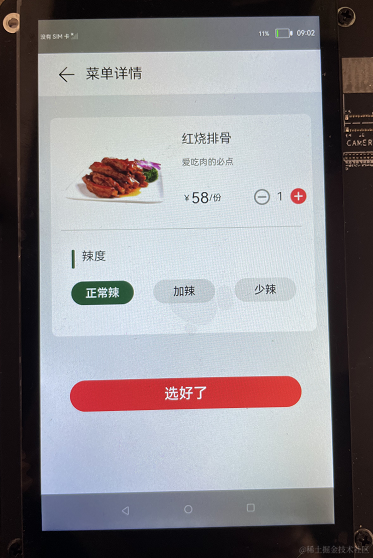
3.1 菜单详情
1): 主要用到[Flex]容器 [Image]和[Text]组件[Button]组件;
2): 辣度可以选择;
3):点击选好了,需要判断该菜品是否已经在总订单里面,并判断是哪一个用户添加,根据判断,做出相应的增加;
@Component
struct detailInfo {
private menuItem
private spicyList = ['正常辣', '加辣', '少辣']
@State spicy: string = '正常辣'
private TotalMenu: any[]
private index = 0
private userName: string
build() {
Flex({ direction: FlexDirection.Column, alignItems: ItemAlign.Center }) {
Flex({ direction: FlexDirection.Column, alignItems: ItemAlign.Start, justifyContent: FlexAlign.Start }) {
Flex({ direction: FlexDirection.Row }) {
Flex() {
Image(this.menuItem.imgSrc)
.objectFit(ImageFit.Contain)
}
Flex({ direction: FlexDirection.Column }) {
Text(this.menuItem.name)
.fontSize('32lpx')
.flexGrow(1)
Text(this.menuItem.remarks)
.fontSize('22lpx')
.fontColor('#000000')
.opacity(0.6)
.flexGrow(1)
Flex({ direction: FlexDirection.Row, alignItems: ItemAlign.Center }) {
Text('¥')
.fontSize('22lpx')
Text(this.menuItem.price.toString())
.fontSize('40lpx')
Text('/份')
.fontSize('22lpx')
.flexGrow(1)
Image($r("app.media.icon_reduce"))
.width('44lpx')
.height('44lpx')
.onClick(() = > {
prompt.showToast({
message: "Reduce function to be completed",
duration: 5000
})
})
Text(this.menuItem.quantity.toString())
.margin({ left: '15lpx', right: '15lpx' })
Image($r("app.media.icon_add"))
.width('44lpx')
.height('44lpx')
.margin({ right: '15lpx' })
.onClick(() = > {
prompt.showToast({
message: "Increase function to be completed",
duration: 5000
})
})
}
.flexGrow(2)
}
}
.height('40%')
.margin({ top: '40lpx', bottom: '24lpx' })
Button()
.backgroundColor('#000000')
.opacity(0.1)
.height('2lpx')
.margin({ left: '24lpx' })
.width('92%')
Flex({ direction: FlexDirection.Row }) {
Button()
.backgroundColor('#006A3A ')
.width('8lpx')
.height('48lpx')
.margin({ right: '12lpx' })
Text('辣度')
}
.margin({ left: '44lpx', top: '48lpx', bottom: '32lpx' })
Flex({ direction: FlexDirection.Row, justifyContent: FlexAlign.SpaceEvenly }) {
ForEach(this.spicyList, item = > {
Button(item)
.fontSize('28lpx')
.height('60lpx')
.width('156lpx')
.borderRadius('12lpx')
.backgroundColor(this.spicy == item ? '#006A3A' : '#0D000000')
.fontColor(this.spicy == item ? '#FFFFFF' : '#000000')
.onClick(() = > {
this.spicy = item
})
}, item = > item)
}
}
.margin({ top: '56lpx' })
.width('92%')
.height('50%')
.borderRadius('16lpx')
.backgroundColor('#FFFFFF')
Button('选好了')
.fontSize('36lpx')
.width('80%')
.height('7%')
.backgroundColor('#F84747')
.onClick(() = > {
for (this.index = 0; this.index < this.TotalMenu.length; this.index++) {
if (this.TotalMenu[this.index].name == this.menuItem.name && this.TotalMenu[this.index].spicy == this.spicy) {
this.TotalMenu[this.index].quantity = this.TotalMenu[this.index].quantity + 1;
if (this.userName == 'Sunny') {
this.TotalMenu[this.index].userNumber = this.TotalMenu[this.index].userNumber + 1;
} else if (this.userName == 'Jenny') {
this.TotalMenu[this.index].anotherUserNumber = this.TotalMenu[this.index].anotherUserNumber + 1;
}
break;
}
}
// 菜名不一样,辣度不一样,都需要重新push到列表里面
if (this.index == this.TotalMenu.length) {
this.menuItem.spicy = this.spicy;
this.menuItem.quantity = 1;
//根据不用的用户名称,
if (this.userName == 'Sunny') {
this.menuItem.userNumber = 1;
} else if (this.userName == 'Jenny') {
this.menuItem.anotherUserNumber = 1;
}
this.TotalMenu.push(this.menuItem);
}
router.push({
uri: 'pages/index',
params: { menuItem: this.menuItem, TotalMenu: this.TotalMenu }
})
})
.margin({ top: '10%' })
}
}
}
4. 编写订单详情页面
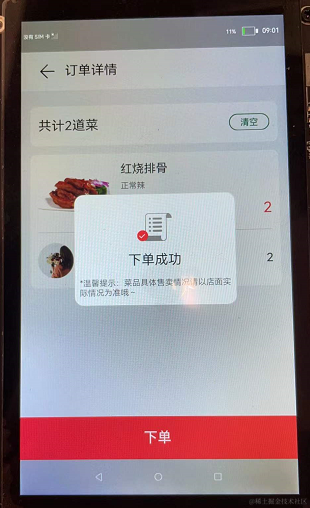
4.1 订单列表
1): 主要用到[Flex]容器[Image]和[Text]组件[Button]组件;
2): 点击下单,将"submitOk" 加入分布式数据库,监听数据库变化后,弹出自定义对话框;
@Component
struct TotalItem {
private totalMenu: MenuData
build() {
Flex({ direction: FlexDirection.Column }) {
Flex({ direction: FlexDirection.Row, alignContent: FlexAlign.Start, justifyContent: FlexAlign.Start }) {
Image(this.totalMenu.imgSrc)
.width('210lpx')
.height('100%')
Flex({ direction: FlexDirection.Column }) {
Text(this.totalMenu.name)
.fontSize('32lpx')
.flexGrow(1)
Text(this.totalMenu.spicy)
.fontSize('22lpx')
.fontColor('#000000')
.opacity(0.6)
.flexGrow(1)
Flex({ direction: FlexDirection.Row, alignItems: ItemAlign.Center }) {
Text('¥')
.fontSize('22lpx')
Text(this.totalMenu.price.toString())
.fontSize('40lpx')
Text('/份')
.fontSize('22lpx')
.flexGrow(1)
Text(this.totalMenu.quantity.toString())
.fontColor("#F84747")
.fontSize('40lpx')
}
.flexGrow(2)
}
.padding({ left: '5%', top: '6%' })
.width('70%')
}
.height('180lpx')
Button()
.backgroundColor('#000000')
.opacity(0.1)
.height('2lpx')
.margin({ top: '20lpx' })
.width('100%')
if (this.totalMenu.userNumber > 0) {
Flex({ direction: FlexDirection.Row, alignItems: ItemAlign.Center }) {
Image(this.totalMenu.userImg)
.width('96lpx')
.height('96lpx')
Text(this.totalMenu.userName)
.fontSize('36lpx')
.fontWeight(FontWeight.Bold)
.margin({ left: '12lpx' })
.flexGrow(1)
Text(this.totalMenu.userNumber.toString())
.fontSize('32lpx')
.margin({ right: '11plx' })
}
.height('150lpx')
}
if (this.totalMenu.anotherUserNumber > 0) {
Flex({ direction: FlexDirection.Row, alignItems: ItemAlign.Center }) {
Image(this.totalMenu.anotherUserImg)
.width('96lpx')
.height('96lpx')
Text(this.totalMenu.anotherUserName)
.fontSize('36lpx')
.fontWeight(FontWeight.Bold)
.margin({ left: '12lpx' })
.flexGrow(1)
Text(this.totalMenu.anotherUserNumber.toString())
.fontSize('32lpx')
.margin({ right: '11plx' })
}
.height('150lpx')
}
}
.margin({ top: '12lpx' })
.borderRadius('16lpx')
.padding({ left: '3%', right: '3%', top: '2%' })
.backgroundColor('#FFFFFF')
}
}
4.2自定义弹框
1)通过**@CustomDialog**装饰器来创建自定义弹窗,使用方式可参考 [自定义弹窗];
2)规则弹窗效果如下,弹窗组成由一个[Image]和两个[Text]竖向排列组成;
所有我们可以在build()下使用[Flex]容器来包裹,组件代码如下:
@CustomDialog
struct SubmitDialog {
private controller: CustomDialogController
build() {
Flex({ direction: FlexDirection.Column, alignItems: ItemAlign.Center }) {
Flex({ justifyContent: FlexAlign.Center }) {
Image($r("app.media.icon_success"))
.width('100lpx')
.height('80lpx')
}
.flexGrow(1)
Text('下单成功')
.fontSize('36lpx')
.fontColor('#000000')
.flexGrow(1)
Text('*温馨提示:菜品具体售卖情况请以店面实际情况为准哦~')
.fontSize('22lpx')
.opacity(0.6)
.fontColor('#000000')
.padding({ left: '10lpx', right: '10lpx' })
}
.height('300lpx')
.width('100%')
.padding({ top: '50lpx', bottom: '20lpx' })
}
}
3)在@entry创建CustomDialogController对象并传入弹窗所需参数,设置点击允许点击遮障层退出,通过open()方法,显示弹窗;
SubmitDialog: CustomDialogController = new CustomDialogController({
builder: SubmitDialog(),
autoCancel: true
})
aboutToAppear() {
this.remoteData.createManager(() = > {
let self = this;
var data;
if (JSON.stringify(self.remoteData.dataItem).length > 0) {
data = self.remoteData.dataItem;
CommonLog.info("======submit==" + data[0].submit);
if (data[0].submit == "submitOk") {
this.SubmitDialog.open()
}
}
}, "com.distributed.order", "submit")
}
5. 添加分布式流转
分布式流转需要在同一网络下通过 [DeviceManager组件]进行设备间发现和认证,获取到可信设备的deviceId调用 [featureAbility].startAbility ,即可把应用程序流转到另一设备。
1)创建DeviceManager实例;
2)调用实例的startDeviceDiscovery(),开始设备发现未信任设备;
3)设置设备状态监听on('deviceFound',callback),获取到未信任设备,并用discoverList变量进行维护;
4)传入未信任设备参数,调用实例authenticateDevice方法,对设备进行PIN码认证;
5)若是已信任设备,可通过实例的getTrustedDeviceListSync()方法来获取设备信息;
6)将设备信息中的deviceId传入[featureAbility].startAbility方法,实现流转;
7)流转接收方可通过[featureAbility].getWant()获取到发送方携带的数据;
项目中将上面设备管理封装至RemoteDeviceManager,通过RemoteDeviceManager的四个方法来动态维护deviceList设备信息列表,实现分布式流转只需要在deviceList中获取deviceId,然后调用featureAbility.startAbility并携带数据,即可实现分布式流转。
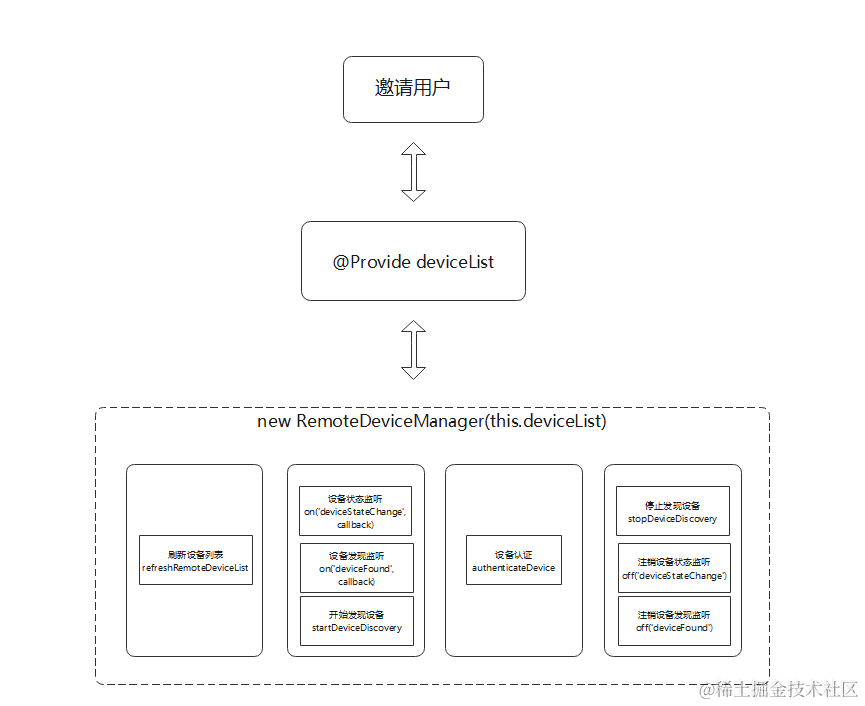
6.分布式数据管理
[分布式数据管理]要求两个或多个设备在同一网络,才能监听到数据库的改变,从而渲染页面;开发步骤:
1)创建一个KVManager对象实例,用于管理数据库对象;
2)通过指定Options和storeId,创建并获取KVStore数据库,如下是参数说明;需要先通过createKVManager构建一个KVManager实例;
| 参数名 | 类型 | 必填 | 说明 |
|---|---|---|---|
| storeId | string | 是 | 数据库唯一标识符,长度不大于[MAX_STORE_ID_LENGTH]。 |
| options | [Options] | 是 | 创建KVStore实例的配置信息。 |
3)KVStore数据库实例, KVStore.put提供增加数据的方法,如下是参数说明;
| 参数名 | 类型 | 必填 | 说明 |
|---|---|---|---|
| key | string | 是 | 要添加数据的key,不能为空且长度不大于[MAX_KEY_LENGTH]。 |
| value | Uint8Array | string | number |
| callback | AsyncCallback | 是 | 回调函数。 |
4) KVStore数据库实例,KVStore.on订阅指定类型的数据变更通知;一般监听远端设备变化,再进行相应操作达到分布式数据共享的效果;
本项目通过storeId 值不同,创建了两个数据库,分别是MenuListDistributedData类和SubmitData类;
MenuListDistributedData是将完整订单添加到分布式数据库
@Component
struct TotalInfo {
@Consume TotalMenu: any[];
private total: number = 0;
private amount: number = 0;
private remoteData: MenuListData
aboutToAppear() {
for (var index = 0; index < this.TotalMenu.length; index++) {
this.total = this.total + this.TotalMenu[index].price * this.TotalMenu[index].quantity
this.amount = this.amount + this.TotalMenu[index].quantity
}
}
build() {
Flex({ direction: FlexDirection.Row, alignItems: ItemAlign.Center }) {
Stack({ alignContent: Alignment.Center }) {
Image($r("app.media.icon_cart"))
.width('96lpx')
.height('96lpx')
.margin({ left: '22lpx' })
Text(this.amount.toString())
.backgroundColor('#F84747')
.borderRadius('30plx')
.fontSize('24plx')
.textAlign(TextAlign.Center)
.fontColor('#FFFFFF')
.width('50lpx')
.height('50lpx')
.margin({ left: '100lpx', bottom: '85lpx' })
}
.width('150lpx')
.height('150lpx')
Text('¥')
.fontSize('22lpx')
.fontColor('#006A3A')
.margin({ left: '22lpx' })
Text(this.total.toString())
.fontSize('40lpx')
.fontColor('#006A3A')
.flexGrow(1)
Text('点好了')
.height('100%')
.width('35%')
.fontColor('#FFFFFF')
.backgroundColor('#F84747')
.textAlign(TextAlign.Center)
}
.onClick(() = > {
this.remoteData.putData("menu_list", this.TotalMenu)
})
.width('100%')
.height('10%')
.backgroundColor('#FFFFFF')
}
}
SubmitData在订单结算是点击下单,将submitOk 添加到数据库;
@Component
struct SubmitList {
private remoteData: SubmitData
private SubmitOK: any[] = [
{
submit: "submitOk"
}
];
build() {
Flex({ alignItems: ItemAlign.Center, justifyContent: FlexAlign.Center }) {
Text('下单')
.fontSize('36lpx')
.fontColor('#FFFFFF')
}
.width('100%')
.height('10%')
.backgroundColor('#F84747')
.onClick(() = > {
this.remoteData.putData("submit", this.SubmitOK)
})
.margin({ top: '5%' })
}
}
审核编辑 黄宇
-
数据库
+关注
关注
7文章
3855浏览量
64799 -
鸿蒙
+关注
关注
57文章
2398浏览量
43133 -
HarmonyOS
+关注
关注
79文章
1984浏览量
30706 -
OpenHarmony
+关注
关注
25文章
3753浏览量
16722
发布评论请先 登录
相关推荐
HarmonyOS开发 XstoryMaker快速书写剧本场景动画
HarmonyOS应用开发-编译、调试、应用发布资料
【HarmonyOS】开发跨设备的鸿蒙(HarmonyOS) App
【HarmonyOS】开发跨设备的鸿蒙(HarmonyOS)App
开发跨设备的鸿蒙(HarmonyOS) App
手把手教你上架HarmonyOS应用
如何优雅地开发HarmonyOS APP应用
浅析HarmonyOS APP和HAP的组成合集
harmonyOS开发的APP如何访问Webservice?
HarmonyOS APP打包运行和调试应用开发步骤
HarmonyOS/OpenHarmony应用开发-bindContextMenu绑定菜单选项
VF编程与软件开发若干实例
基于HarmonyOS的分镜头App开发技术详解
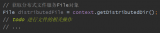




 HarmonyOS开发实例:【菜单app】
HarmonyOS开发实例:【菜单app】











评论