介绍
通过动态设置元素样式的方式,实现几种常见的图片操作,包括裁剪、旋转、缩放和镜像。效果如图所示:
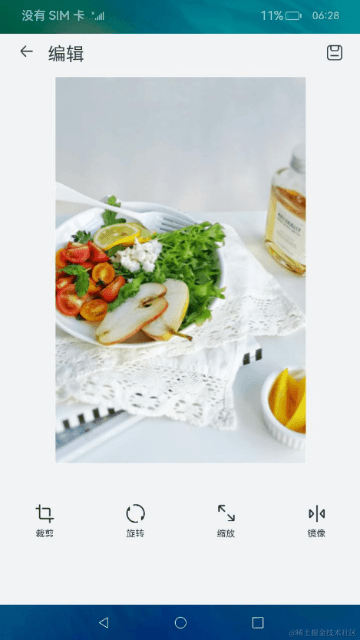
相关概念
- [image组件]:图片组件,用来渲染展示图片。
- [div组件]:基础容器组件,用作页面结构的根节点或将内容进行分组。
- [text组件]:文本组件,用于呈现一段信息。
- [setstyle]:动态设置组件样式的方法。
环境搭建
软件要求
- [DevEco Studio]版本:DevEco Studio 3.1 Release及以上版本。
- OpenHarmony SDK版本:API version 9及以上版本。
硬件要求
- 开发板类型:[润和RK3568开发板]。
- OpenHarmony系统:3.2 Release及以上版本。
环境搭建
完成本篇Codelab我们首先要完成开发环境的搭建,本示例以RK3568开发板为例,参照以下步骤进行:
- [获取OpenHarmony系统版本]:标准系统解决方案(二进制)。以3.2 Release版本为例:

- 搭建烧录环境。
- [完成DevEco Device Tool的安装]
- [完成RK3568开发板的烧录]
- 搭建开发环境。

代码结构解读
本篇Codelab只对核心代码进行讲解,对于完整代码,我们会在gitee中提供。
HarmonyOS与OpenHarmony鸿蒙文档籽料:mau123789是v直接拿
├──entry/src/main/js // 代码区
│ └──MainAbility
│ ├──common
│ │ ├──constants
│ │ │ └──commonConstants.js // 公共数据常量
│ │ └──images
│ ├──i18n // 中英文
│ │ ├──en-US.json
│ │ └──zh-CN.json
│ └──pages
│ └──index
│ ├──index.css // 首页样式文件
│ ├──index.hml // 首页布局文件
│ └──index.js // 首页脚本文件
└──entry/src/main/resources // 应用资源目录
构建界面
本示例主界面由上至下分为三部分:顶部标题栏、中间图片区域、底部操作栏。
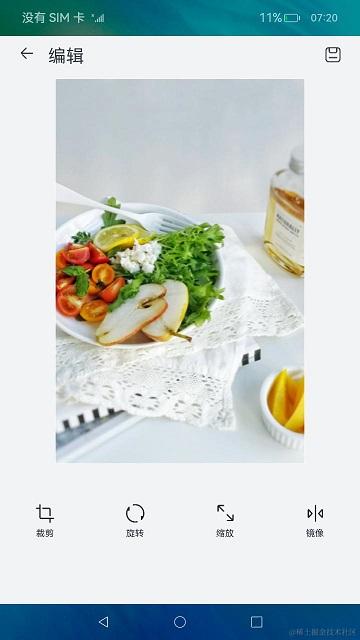
标题栏中的元素呈水平分布,包含“返回”图标、“编辑”标题和“保存”图标。div容器内元素默认为水平分布,开发者将对应元素置于div容器组件中即可。“返回”图标和“编辑”标题置于同一个子div容器中,组成一个新元素,与“保存”图标分别置于父div容器的水平两侧。
< !-- index.hml -- >
< !-- 顶部标题栏 -- >
< div class="title-container" >
< div >
< image src="/common/images/ic_back.png" class="image-back" >< /image >
< text class="title-text" >{{ $t('strings.edit') }}< /text >
< /div >
< image src="/common/images/ic_save.png" class="image-save" >< /image >
< /div >
/* index.css */
.title-container {
justify-content: space-between;
width: 100%;
padding-top: 13vp;
padding-left: 26vp;
padding-bottom: 15vp;
padding-right: 24vp;
}
图片区域用于展示被编辑的图片,使用div容器组件限定区域范围。再通过设置样式,使范围内的图片居中展示。图片组件image设置object-fit属性为contain,确保图片保持宽高比缩放,并在区域内完整展示。
< !-- index.hml -- >
< !-- 图片区域 -- >
< div class="image-container" >
< image id="picture" src="/common/images/ic_meals.png" class="picture" >< /image >
< /div >
/* index.css */
.image-container {
justify-content: center;
width: 100%;
height: 68%;
flex-direction: column;
align-items: center;
}
.picture {
object-fit: contain;
}
操作栏包含裁剪、旋转、缩放和镜像四种常见操作按钮。他们的布局和数据结构相同,可采用for循环的方式进行渲染。每个按钮的图标和文字都是垂直分布,也是通过设置对应样式达到效果。
< !-- index.hml -- >
< !-- 操作栏 -- >
< div >
< div class="button-container" for="item in buttonList" on:click="pictureManipulation({{ item.buttonType }})" >
< image src="{{ item.src }}" class="button-icon" >
< /image >
< text class="operation-text" >{{ item.description }}< /text >
< /div >
< /div >
/* index.css */
.button-icon {
width: 27vp;
height: 27vp;
margin-left: 24vp;
margin-right: 24vp;
margin-top: 52vp;
margin-bottom: 6vp;
}
.operation-text {
font-size: 12fp;
color: #182431;
}
.button-container {
justify-content: center;
flex-direction: column;
align-items: center;
width: 100%;
}
编辑图片
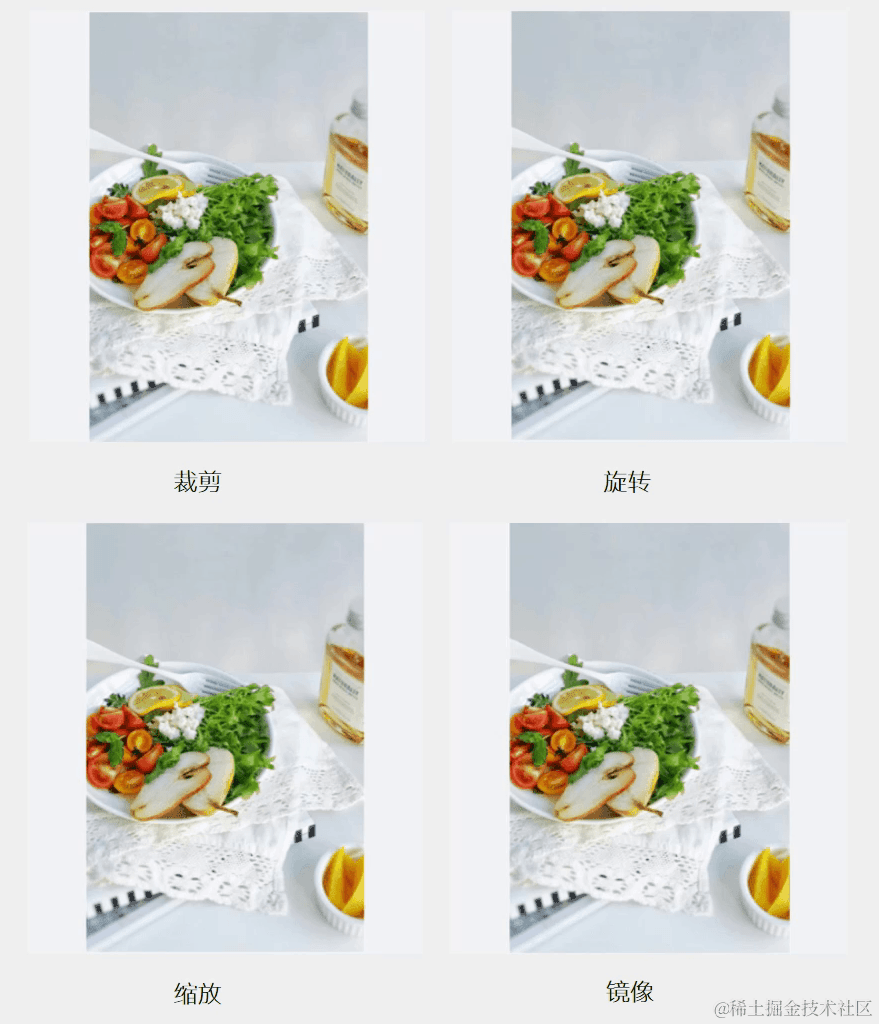
使用指定元素的setStyle(name: string, value: string)方法,可以动态设置该元素样式。当前示例正是基于此方式,实现了对图片裁剪、旋转、缩放以及镜像操作。
- 裁剪操作:使用clip-path样式,设置组件的裁剪区域,只显示区域内的部分,实现对图片的裁剪操作。
- 旋转操作:使用transform动画样式,设置组件的旋转动画属性,实现对图片的旋转操作。
- 缩放操作:动态等比例设置组件宽、高属性,实现对图片的缩放操作。
- 镜像操作:使用transform动画样式,设置组件的Y轴方向旋转动画属性,实现对图片的旋转操作。
// index.js
pictureManipulation(buttonType) {
if (this.isCropped || this.isRotated || this.isZoomed || this.isMirror) {
this.$element('picture').setStyle('clipPath', 'inset(0, 0, 0, 0');
this.$element('picture').setStyle('transform', 'rotate(0)');
this.$element('picture').setStyle('height', this.imageHeight);
this.$element('picture').setStyle('width', this.imageWidth);
this.$element('picture').setStyle('transform', 'rotateY(0)');
this.degrees = 0;
this.rotateY = 0;
this.isCropped = false;
this.isRotated = false;
this.isZoomed = false;
this.isMirror = false;
} else {
switch (buttonType) {
case CommonConstants.OperationType.CROP:
this.$element('picture')
.setStyle('clipPath', 'inset(0, 0, ' + (this.imageHeight / CommonConstants.SPLIT_IN_HALF) + ', 0');
this.isCropped = true;
break;
case CommonConstants.OperationType.ROTATE:
this.degrees = this.degrees + CommonConstants.ROTATE_DEGREE;
this.$element('picture').setStyle('transform', 'rotate(' + this.degrees + ')');
this.isRotated = true;
break;
case CommonConstants.OperationType.ZOOM:
this.$element('picture').setStyle('height', this.imageHeight / CommonConstants.SPLIT_IN_HALF);
this.$element('picture').setStyle('width', this.imageWidth / CommonConstants.SPLIT_IN_HALF);
this.isZoomed = true;
break;
case CommonConstants.OperationType.MIRROR:
this.rotateY = this.rotateY + CommonConstants.ROTATE_Y;
this.$element('picture').setStyle('transform', 'rotateY(' + this.rotateY + ')');
this.isMirror = true;
break;
default:
hilog.info(0x0000, 'ImageOperation', '%{public}s', 'Operation type is wrong!');
break;
}
}
}
审核编辑 黄宇
-
鸿蒙
+关注
关注
57文章
2400浏览量
43171 -
HarmonyOS
+关注
关注
79文章
1985浏览量
30795 -
OpenHarmony
+关注
关注
25文章
3757浏览量
16782
发布评论请先 登录
相关推荐
HarmonyOS应用开发-代码编辑
【HarmonyOS】应用开发文档
绝对干货!HarmonyOS开发者日资料全公开,鸿蒙开发者都在看
HarmonyOS教程—基于图片处理能力,实现一个图片编辑模板
HarmonyOS资料下载专题

HarmonyOS Connect的智能硬件开发

HarmonyOS面向超级终端UX设计HarmonyOS设计指南

华为开发者分论坛HarmonyOS学生公开课-HarmonyOS的无限可能
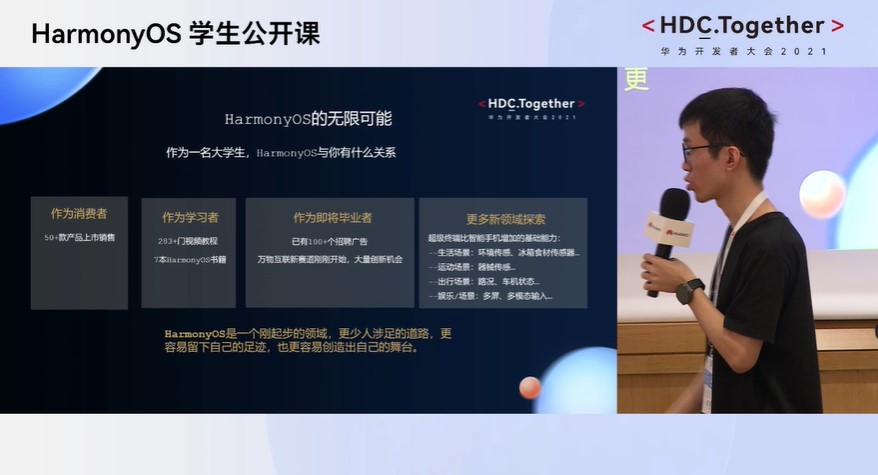




 HarmonyOS开发实例:【图片编辑应用】
HarmonyOS开发实例:【图片编辑应用】


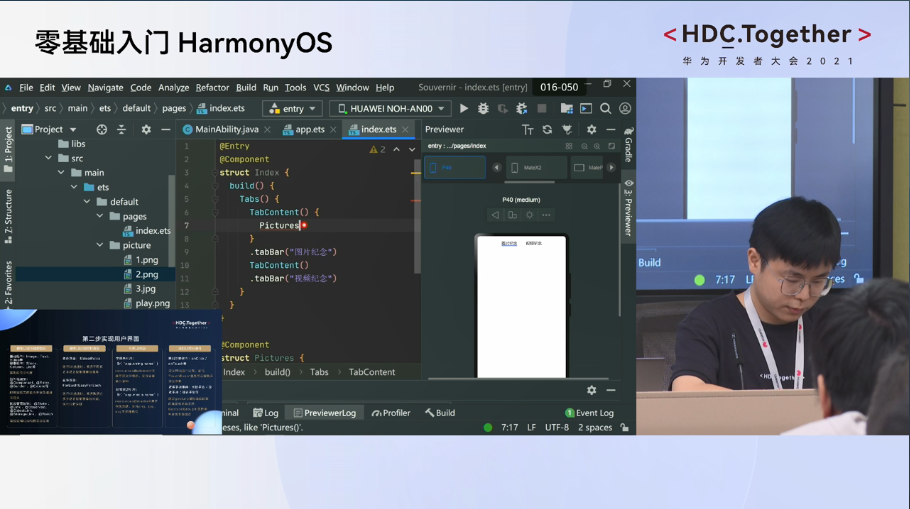


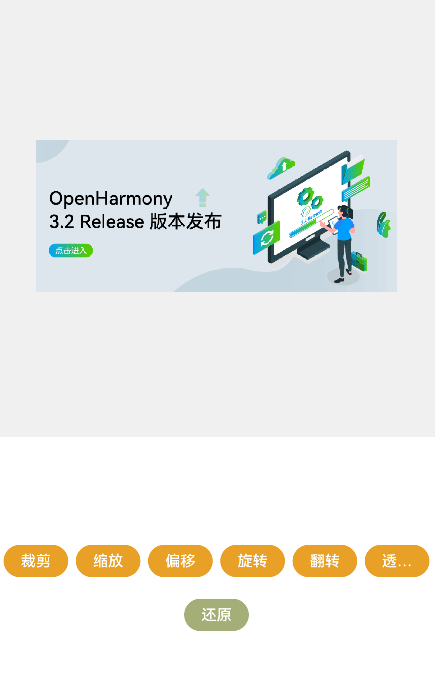
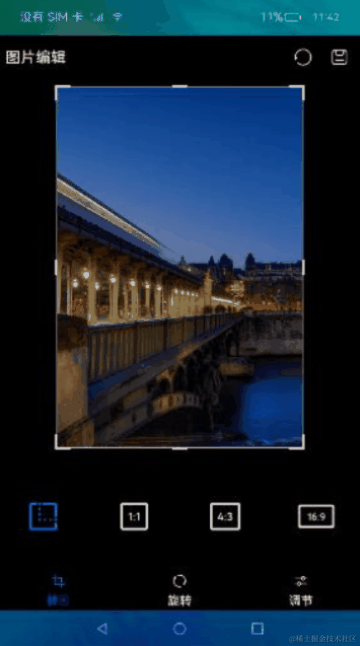










评论