音乐专辑页
本小节将以音乐专辑页为例,介绍如何使用自适应布局能力和响应式布局能力适配不同尺寸窗口。
页面设计
音乐专辑页的页面设计如下。
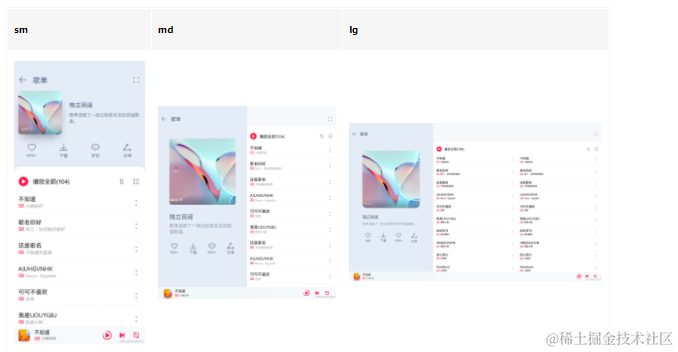
同样观察音乐专辑的页面设计,不同断点下的页面设计有较多相似的地方。
据此,我们可以将页面分拆为多个组成部分。
- 标题栏
- 歌单封面
- 歌单列表
- 播放控制栏
- 开发前请熟悉鸿蒙开发指导文档 :[gitee.com/li-shizhen-skin/harmony-os/blob/master/README.md]点击或者复制转到。
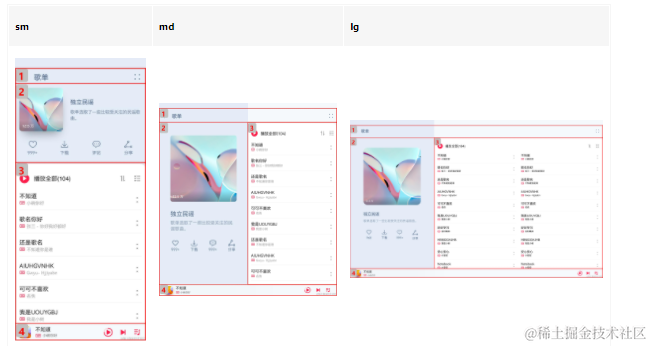
标题栏
不同断点下,标题栏始终只显示“返回按钮”、“歌单”以及“更多按钮”,但“歌单”与“更多按钮”之间的间距不同。由于不同断点下标题栏的背景色也有较大差异,因此无法使用拉伸能力实现,此场景更适合使用栅格实现。我们可以将标题栏划分为“返回按钮及歌单”和“更多按钮”两部分,这两部分在不同断点下占据的列数如下图所示。另外,还可以借助OnBreakpointChange事件,调整不同断点下这两部分的背景色。
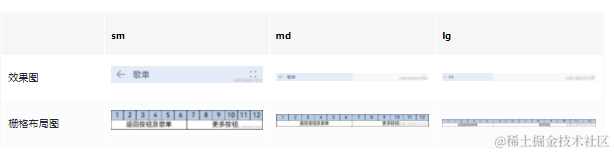
@Component
export struct Header {
@State moreBackgroundColor: Resource = $r('app.color.play_list_cover_background_color');
build() {
GridRow() {
GridCol({span: {sm:6, md: 6, lg:4}}) {
Row() {
Image($r('app.media.ic_back')).height('24vp').width('24vp')
}
.width('100%')
.height('50vp')
.justifyContent(FlexAlign.Start)
.alignItems(VerticalAlign.Center)
.padding({left:$r('app.float.default_margin')})
.backgroundColor($r('app.color.play_list_cover_background_color'))
}
GridCol({span: {sm:6, md: 6, lg:8}}) {
Row() {
Image($r('app.media.ic_add')).height('24vp').width('24vp')
}
.width('100%')
.height('50vp')
.justifyContent(FlexAlign.End)
.alignItems(VerticalAlign.Center)
.padding({right:$r('app.float.default_margin')})
.backgroundColor(this.moreBackgroundColor)
}
}.onBreakpointChange((currentBreakpoint) = > {
// 调整不同断点下返回按钮及歌单的背景色
if (currentBreakpoint === 'sm') {
this.moreBackgroundColor = $r('app.color.play_list_cover_background_color');
} else {
this.moreBackgroundColor = $r('app.color.play_list_songs_background_color');
}
}).height('100%').width('100%')
}
}
歌单封面
歌单封面由封面图片、歌单介绍及常用操作三部分组成,这三部分的布局在md和lg断点下完全相同,但在sm断点下有较大差异。此场景同样可以用栅格实现。
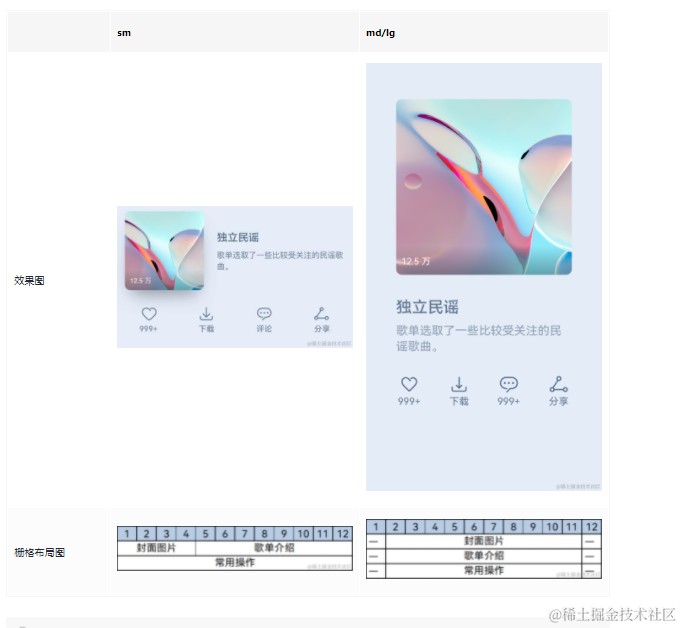
import { optionList } from '../model/SongList'
@Component
export default struct PlayListCover {
@State imgHeight: number = 0;
@StorageProp('coverMargin') coverMargin: number = 0;
@StorageProp('currentBreakpoint') currentBreakpoint: string = 'sm';
@StorageProp('fontSize') fontSize: number = 0;
@Builder
CoverImage() {
Stack({ alignContent: Alignment.BottomStart }) {
Image($r('app.media.pic_album'))
.width('100%')
.aspectRatio(1)
.borderRadius(8)
.onAreaChange((oldArea: Area, newArea: Area) = > {
this.imgHeight = newArea.height as number
})
Text($r('app.string.collection_num'))
.letterSpacing(1)
.fontColor('#fff')
.fontSize(this.fontSize - 4)
.translate({ x: 10, y: '-100%' })
}
.width('100%')
.height('100%')
.aspectRatio(1)
}
@Builder
CoverIntroduction() {
Column() {
Text($r('app.string.list_name'))
.opacity(0.9)
.fontWeight(500)
.fontColor('#556B89')
.fontSize(this.fontSize + 2)
.margin({ bottom: 10 })
Text($r('app.string.playlist_Introduction'))
.opacity(0.6)
.width('100%')
.fontWeight(400)
.fontColor('#556B89')
.fontSize(this.fontSize - 2)
}
.width('100%')
.height(this.currentBreakpoint === 'sm' ? this.imgHeight : 70)
.alignItems(HorizontalAlign.Start)
.justifyContent(FlexAlign.Center)
.padding({ left: this.currentBreakpoint === 'sm' ? 20 : 0 })
.margin({
top: this.currentBreakpoint === 'sm' ? 0 : 30,
bottom: this.currentBreakpoint === 'sm' ? 0 : 20
})
}
@Builder
CoverOptions() {
Row() {
ForEach(optionList, item = > {
Column({ space: 4 }) {
Image(item.image).height(30).width(30)
Text(item.text)
.fontColor('#556B89')
.fontSize(this.fontSize - 1)
}
})
}
.width('100%')
.height(70)
.padding({
left: this.currentBreakpoint === 'sm' ? 20 : 0,
right: this.currentBreakpoint === 'sm' ? 20 : 0
})
.margin({
top: this.currentBreakpoint === 'sm' ? 15 : 0,
bottom: this.currentBreakpoint === 'sm' ? 15 : 0
})
.justifyContent(FlexAlign.SpaceBetween)
}
build() {
Column() {
// 借助栅格组件实现总体布局
GridRow() {
// 歌单图片
GridCol({ span: { sm: 4, md: 10 }, offset: { sm: 0, md: 1, lg: 1 } }) {
this.CoverImage()
}
// 歌单介绍
GridCol({ span: { sm: 8, md: 10 }, offset: { sm: 0, md: 2, lg: 2 } }) {
this.CoverIntroduction()
}
// 歌单操作
GridCol({ span: { sm: 12, md: 10 }, offset: { sm: 0, md: 2, lg: 2 } }) {
this.CoverOptions()
}.margin({
top: this.currentBreakpoint === 'sm' ? 15 : 0,
bottom: this.currentBreakpoint === 'sm' ? 15 : 0
})
}
.margin({ left: this.coverMargin, right: this.coverMargin })
}
.height('100%')
.padding({ top: this.currentBreakpoint === 'sm' ? 50 : 70 })
}
}
歌单列表
不同断点下,歌单列表的样式基本一致,但sm和md断点下是歌单列表是单列显示,lg断点下是双列显示。可以通过[List组件]的lanes属性实现这一效果。
import { songList } from '../model/SongList';
import MyDataSource from '../model/SongModule'
@Component
export default struct PlayList {
@StorageProp('currentBreakpoint') currentBreakpoint: string = 'sm';
@StorageProp('fontSize') fontSize: number = 0;
@Consume coverHeight: number;
@Builder
PlayAll() {
Row() {
Image($r("app.media.ic_play_all"))
.height(23)
.width(23)
Text($r('app.string.play_all'))
.maxLines(1)
.padding({ left: 10 })
.fontColor('#000000')
.fontSize(this.fontSize)
Blank()
Image($r('app.media.ic_order_play'))
.width(24)
.height(24)
.margin({ right: 16 })
Image($r('app.media.ic_sort_list'))
.height(24)
.width(24)
}
.height(60)
.width('100%')
.padding({ left: 12, right: 12 })
}
@Builder
SongItem(title: string, label: Resource, singer: string) {
Row() {
Column() {
Text(title)
.fontColor('#000000')
.fontSize(this.fontSize)
.margin({ bottom: 4 })
Row() {
Image(label)
.width(16)
.height(16)
.margin({ right: 4 })
Text(singer)
.opacity(0.38)
.fontColor('#000000')
.fontSize(this.fontSize - 4)
}
}
.alignItems(HorizontalAlign.Start)
Blank()
Image($r('app.media.ic_list_more'))
.height(24)
.width(24)
}
.height(60)
.width('100%')
}
build() {
Column() {
this.PlayAll()
Scroll() {
List() {
LazyForEach(new MyDataSource(songList), item = > {
ListItem() {
this.SongItem(item.title, item.label, item.singer)
}
})
}
.width('100%')
.height('100%')
// 配置不同断点下歌单列表的列数
.lanes(this.currentBreakpoint === 'lg' ? 2 : 1)
}
.backgroundColor('#fff')
.margin({ top: 50, bottom: this.currentBreakpoint === 'sm' ? this.coverHeight : 0 })
}
.padding({top: 50,bottom: 48})
}
}
播放控制栏
在不同断点下,播放控制栏显示的内容完全一致,唯一的区别是歌曲信息与播放控制按钮之间的间距有差异,这是典型的拉伸能力的使用场景。
@Component
export default struct Player {
@StorageProp('fontSize') fontSize: number = 0;
build() {
Row() {
Image($r('app.media.pic_album')).height(32).width(32).margin({right: 12})
Column() {
Text($r('app.string.song_name'))
.fontColor('#000000')
.fontSize(this.fontSize - 1)
Row() {
Image($r('app.media.ic_vip'))
.height(16)
.width(16)
.margin({ right: 4 })
Text($r('app.string.singer'))
.fontColor('#000000')
.fontSize(this.fontSize - 4)
.opacity(0.38)
}
}
.alignItems(HorizontalAlign.Start)
// 通过Blank组件实现拉伸能力
Blank()
Image($r('app.media.icon_play')).height(26).width(26).margin({right: 16})
Image($r('app.media.ic_next')).height(24).width(24).margin({right: 16})
Image($r('app.media.ic_Music_list')).height(24).width(24)
}
.width('100%')
.height(48)
.backgroundColor('#D8D8D8')
.alignItems(VerticalAlign.Center)
.padding({left: 16, right: 16})
}
}
运行效果
将页面中的四部分组合在一起,即可显示完整的页面。
其中歌单封面和歌单列表这两部分的相对位置,在sm断点下是上下排布,在md和lg断点下是左右排布,也可以用栅格来实现目标效果。

import PlayListCover from '../common/PlayListCover';
import PlayList from '../common/PlayList';
@Component
export default struct Content {
// ...
build() {
GridRow() {
// 歌单封面
GridCol({ span: { xs: 12, sm: 12, md: 6, lg: 4 } }) {
PlayListCover()
}
// 歌单列表
GridCol({ span: { xs: 12, sm: 12, md: 6, lg: 8 } }) {
PlayList()
}
}
.height('100%')
}
}
最后将页面各部分组合在一起即可。
import Header from '../common/Header';
import Player from '../common/Player';
import Content from '../common/Content';
@Entry
@Component
struct Index {
build() {
Column() {
// 标题栏
Header()
// 歌单
Content()
// 播放控制栏
Player()
}.width('100%').height('100%')
}
}
`HarmonyOS与OpenHarmony鸿蒙文档籽料:mau123789是v直接拿`

音乐专辑页面的运行效果如下所示。
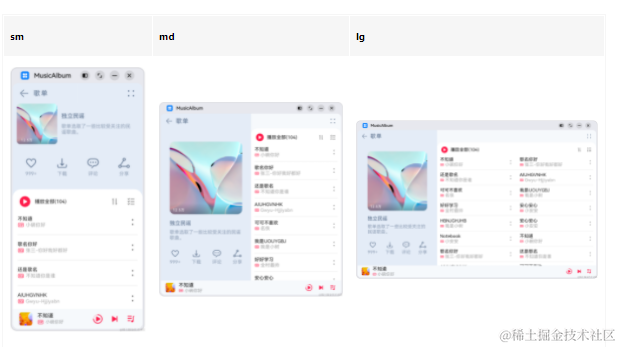
-
HarmonyOS
+关注
关注
79文章
1979浏览量
30280 -
OpenHarmony
+关注
关注
25文章
3728浏览量
16395 -
鸿蒙OS
+关注
关注
0文章
189浏览量
4457
发布评论请先 登录
相关推荐
鸿蒙OS开发:【一次开发,多端部署】(典型布局场景)
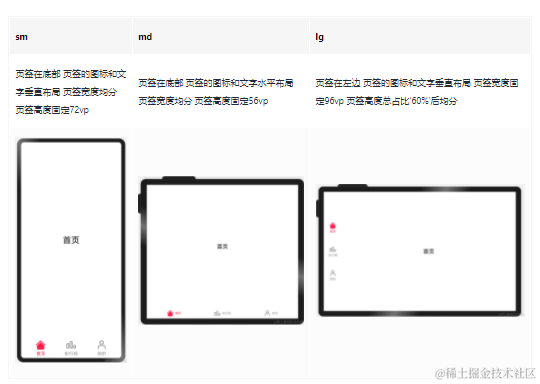
鸿蒙OS开发:典型页面场景【一次开发,多端部署】实战(音乐专辑页2)
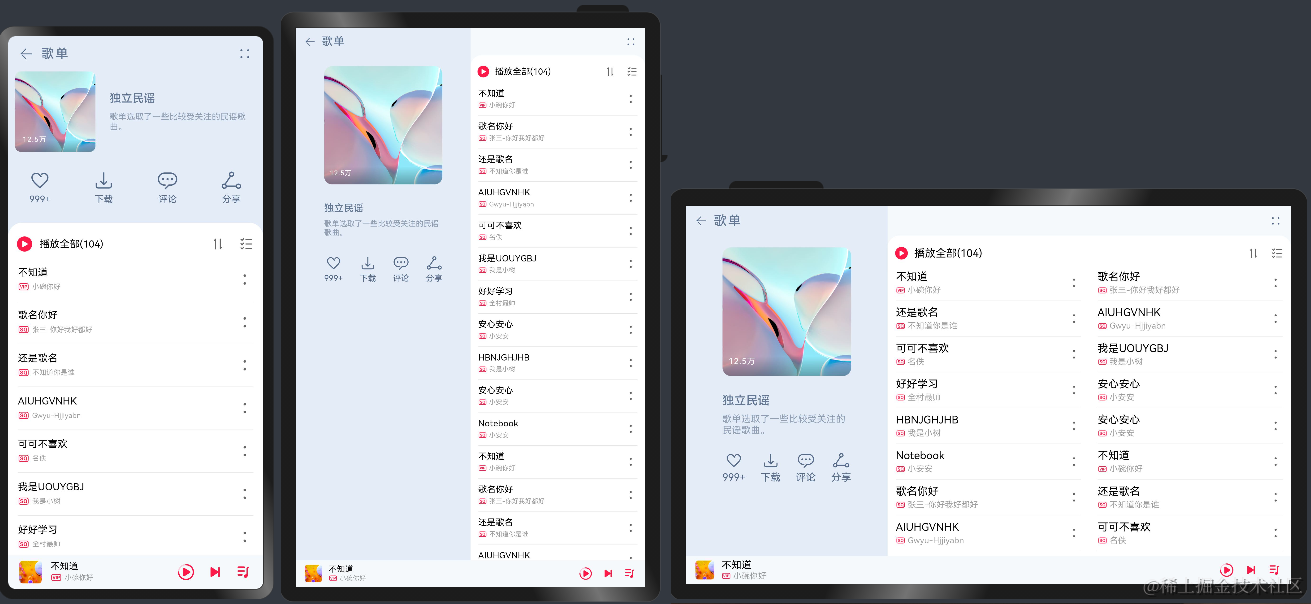
鸿蒙OS开发:典型页面场景【一次开发,多端部署】(短信)案例介绍
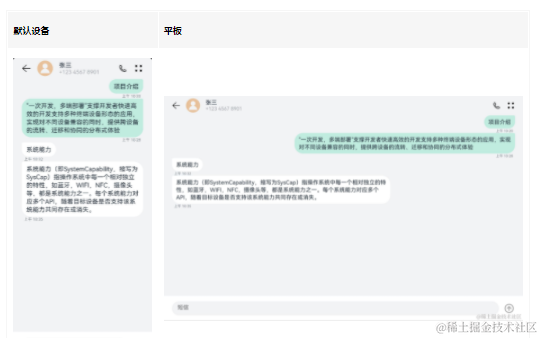




 鸿蒙OS开发:典型页面场景【一次开发,多端部署】实战(音乐专辑页)
鸿蒙OS开发:典型页面场景【一次开发,多端部署】实战(音乐专辑页)

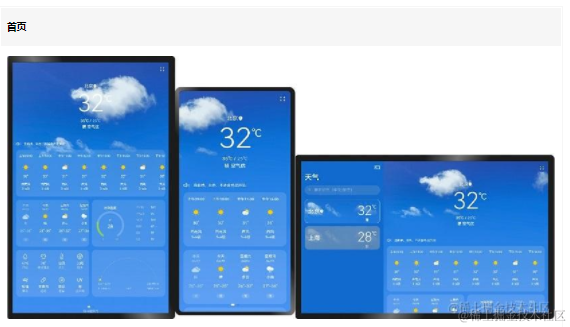
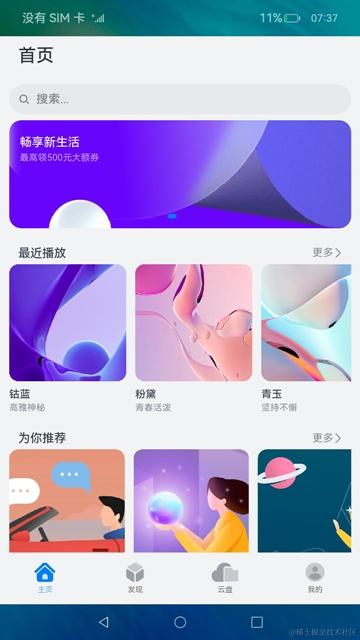
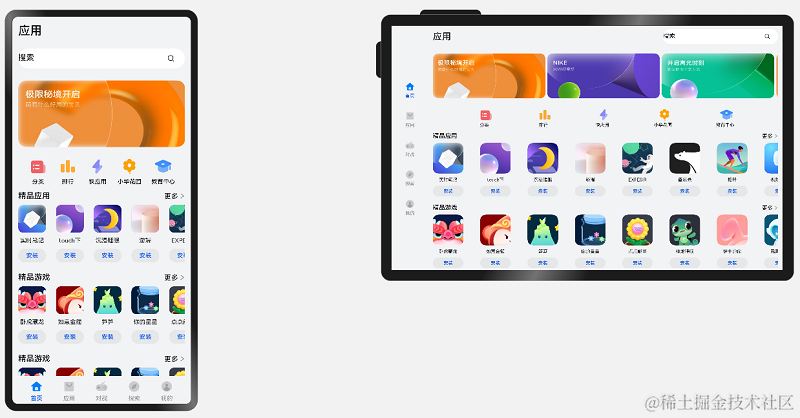
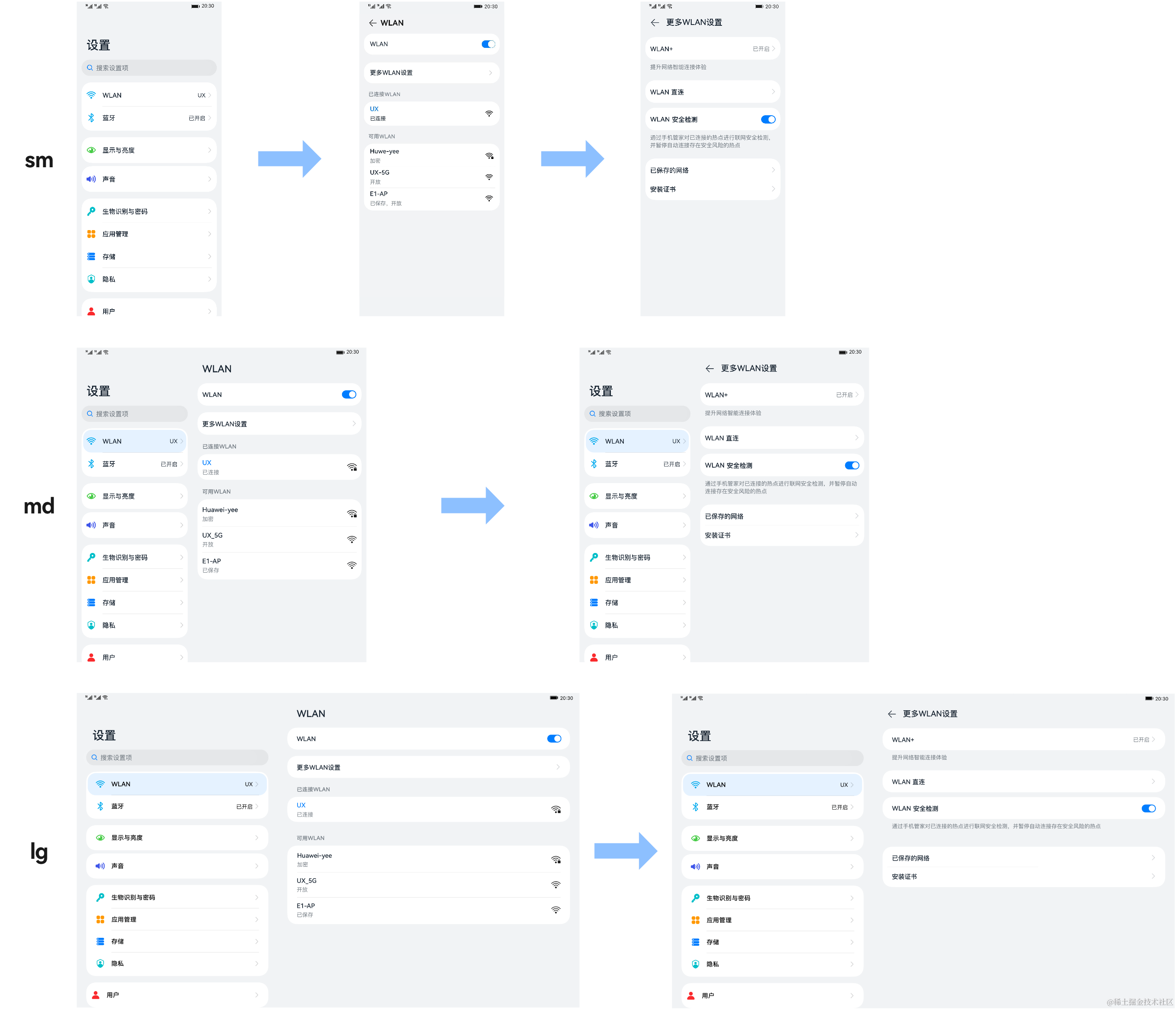

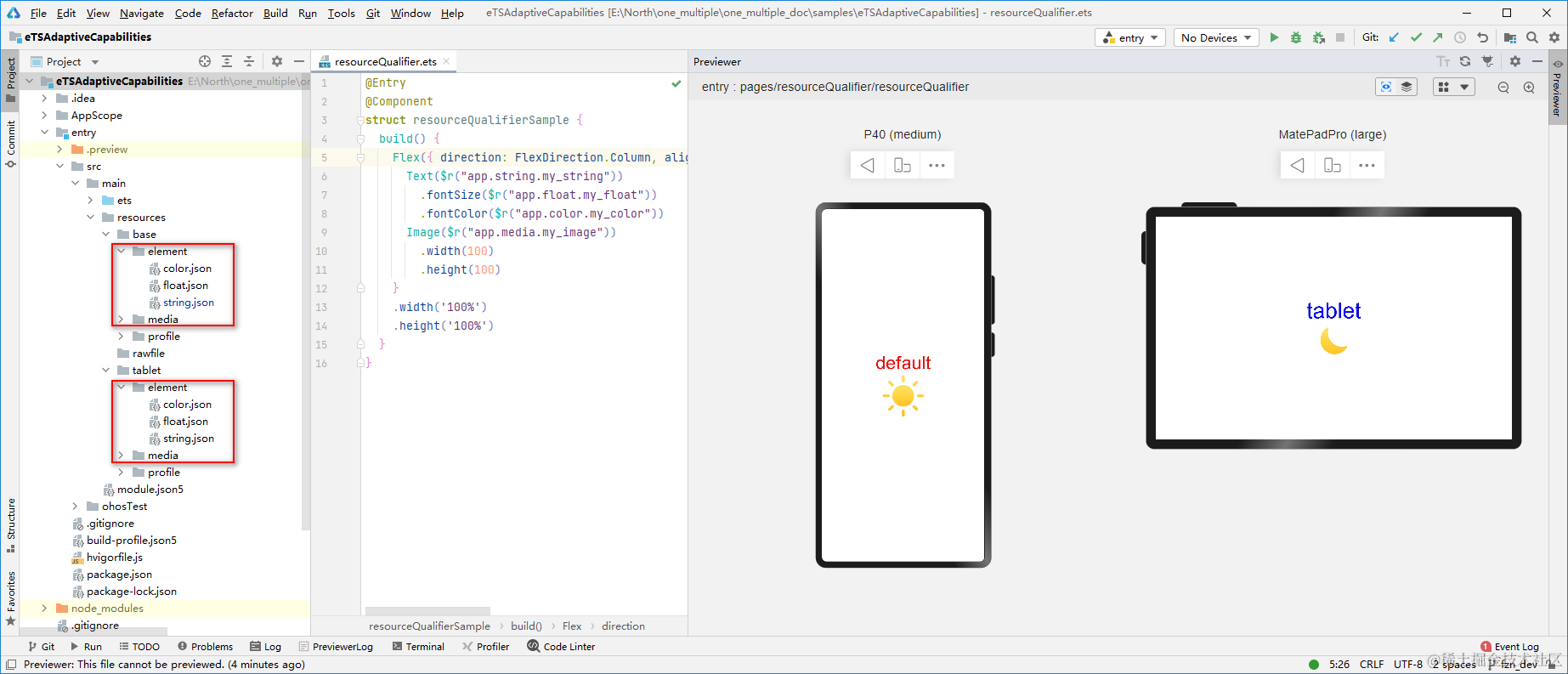
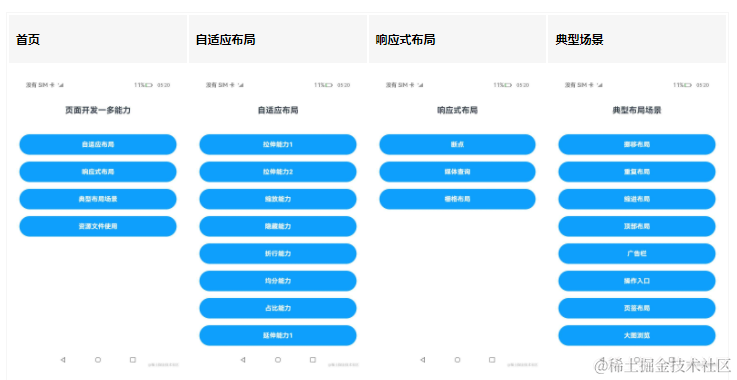
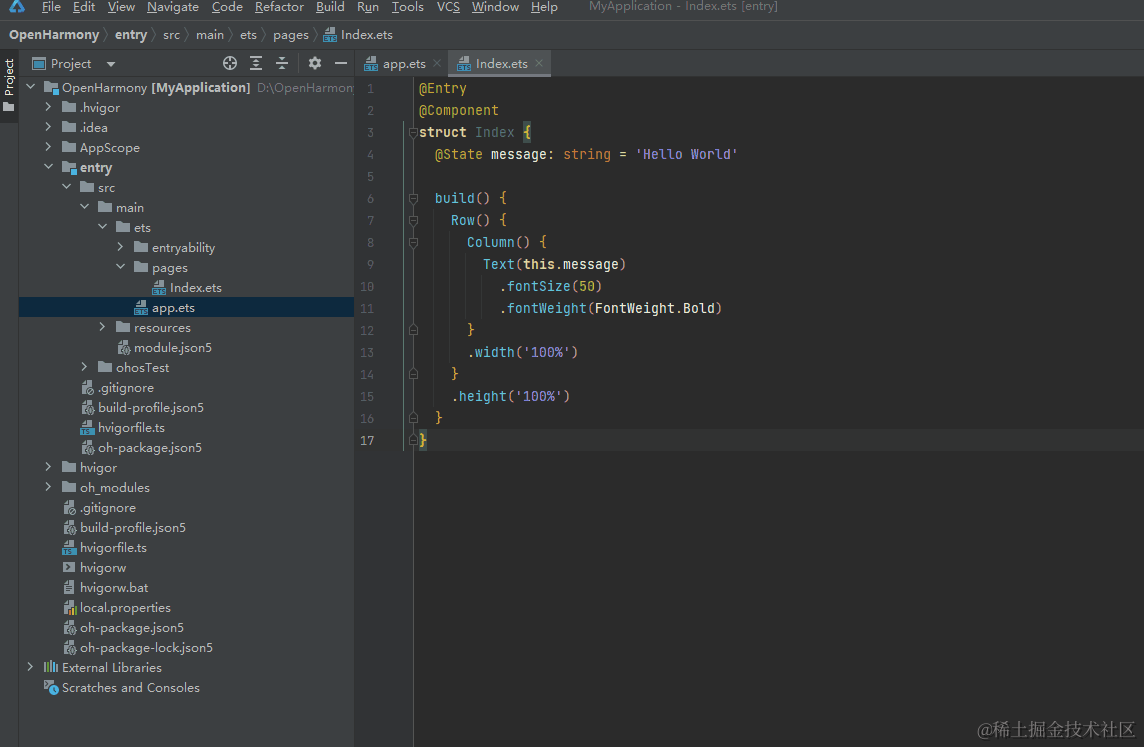










评论