本篇文章介绍了在 ZCU106 上创建 Video Multi-Scaler IP 的 AMD Vivado™ Design Tool 和 Petalinux 工程;在 ZCU106 上 Run 生成的 Image,并测试生成的图像文件,以及常见问题的 Debug。
AMD Vivado™ Design Tool 工程:
打开 Vivado 2022.2,按照 PG325 -> ch.6 Example Design 的步骤,打开 Multi-scaler 的 Example,步骤如下:
To open the example project, perform the following:
Select the Video Multi-Scaler IP from the Vivado IP catalog.
Double-click the selected IP or right-click the IP and select Customize IP from the menu.
Configure the build-time parameters in the Customize IP window and click OK. The Vivado IDE generates an example design matching the build-time configuration.
In the Generate Output Products window, select Generate or Skip. If Generate is selected, the IP output products are generated after a brief moment.
Right-click Video Multi-Scaler in the Sources panel, and select Open IP Example Design from the menu.
In the Open IP Example Design window, select example project directory, and click OK.
Example 工程打开之后,在 BD 工程里加入 AXI GPIO IP 和 Slice,加入 AXI GPIO 和 Slice 是为了替换 PS GPIO EMIO。AXI GPIO 和 Slice IP 配置如下:
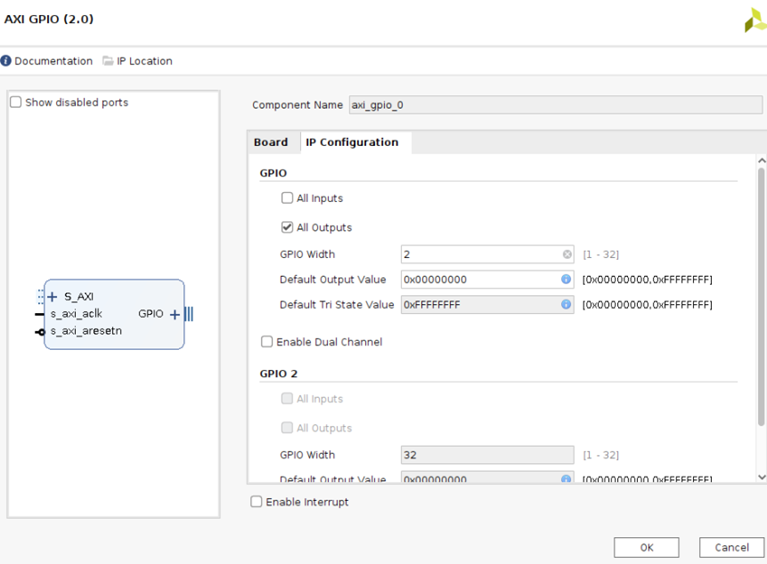
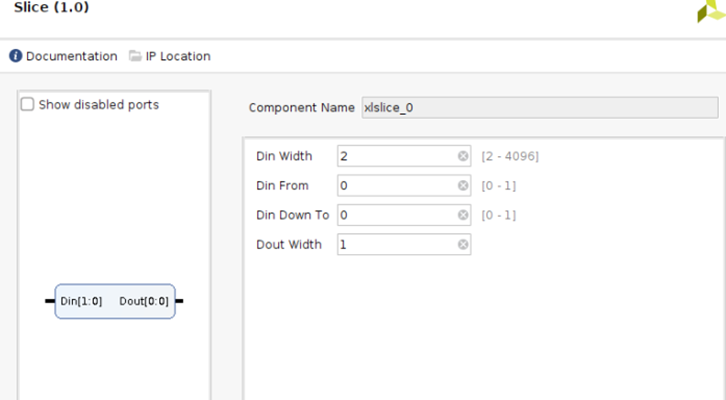
删除原先 GPIO EMIO 到 Multi-Scaler IP 的 Reset 连线。 把 AXI GPIO 和 Slice 直接连接到 Multi-Scaler IP 的Reset 管脚,如下:
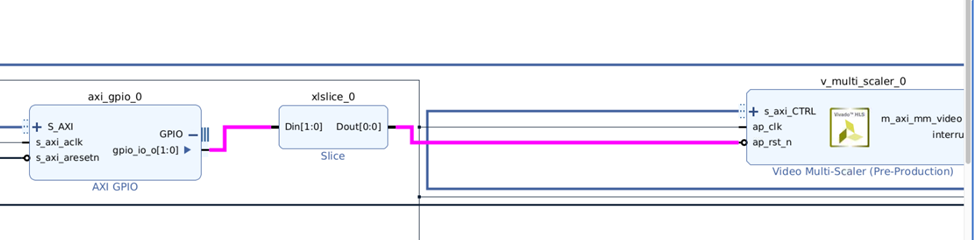
或者打开 Vivado 2022.2 GUI 界面,确保重建 BD 工程的 Tcl 文件”multi_scaler_22_2.tcl”在当前路径下,然后运行”source ./multi_scaler_22_2.tcl”,重建 BD 工程,如下所示:
(”multi_scaler_22_2.tcl”点击阅读原文查看附件)
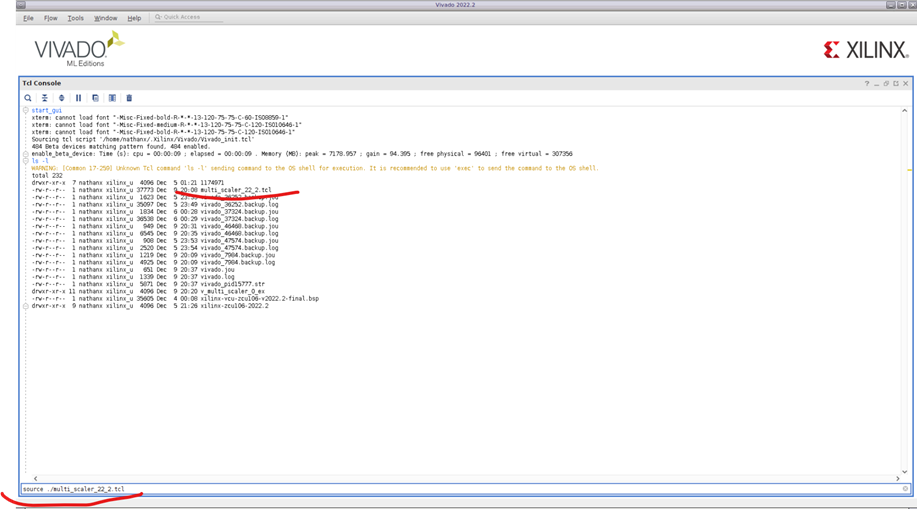
当 BD 工程建好之后,选中 BD 文件,按右键,选择”Create HDL Wrapper”。
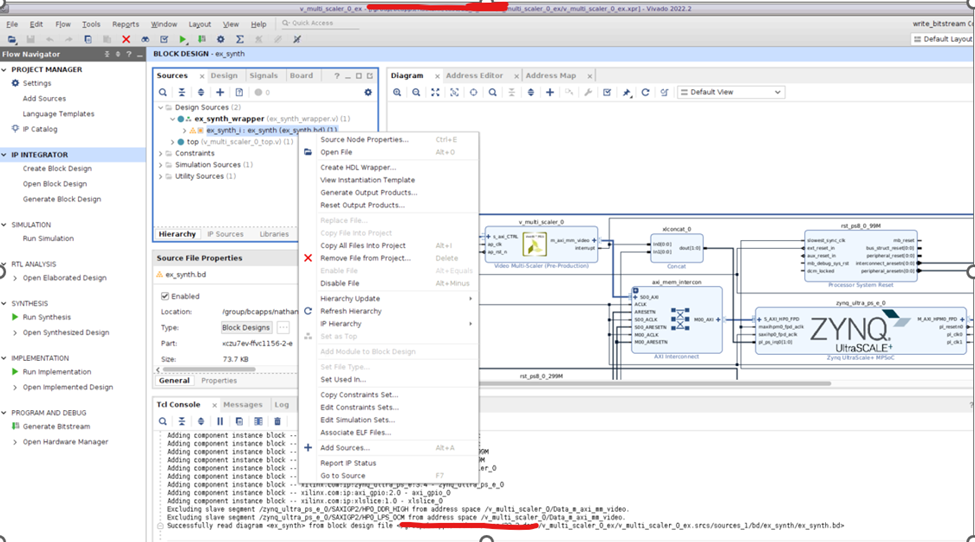
在“Create HDL Wrapper”对话框中,选择”Let Vivado manage wrapper and auto-update”,如下:
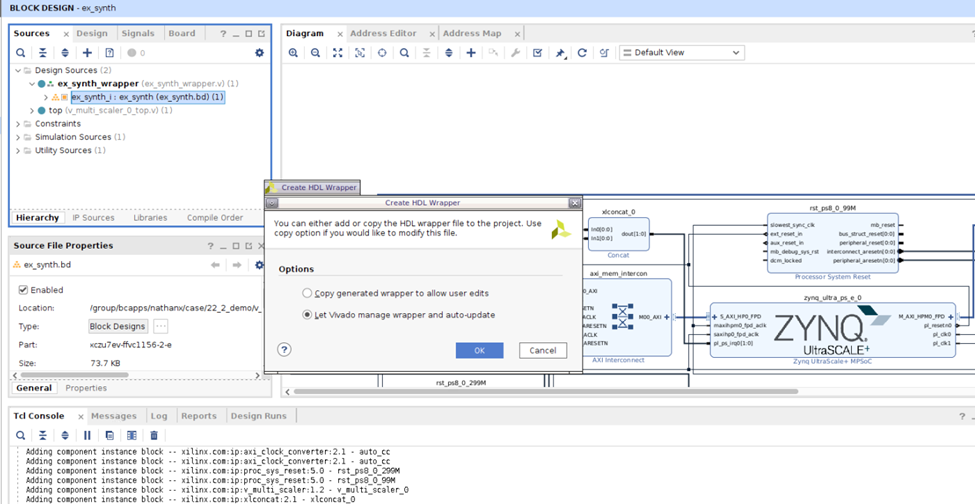
然后点击“Generate Bitstream”。
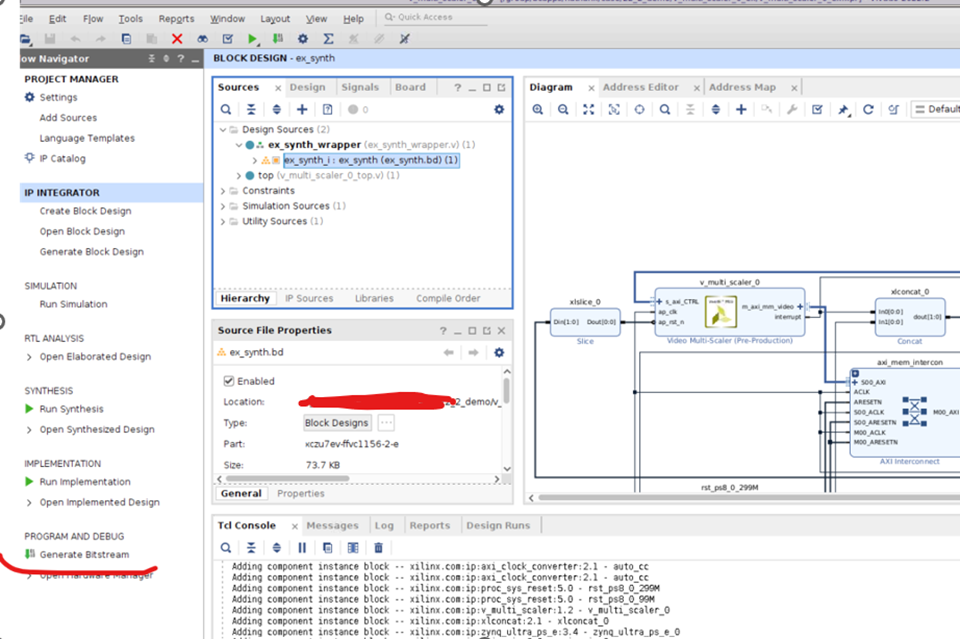
Bitstream 成功生成后,选择 File -> Export -> Export Hardware。
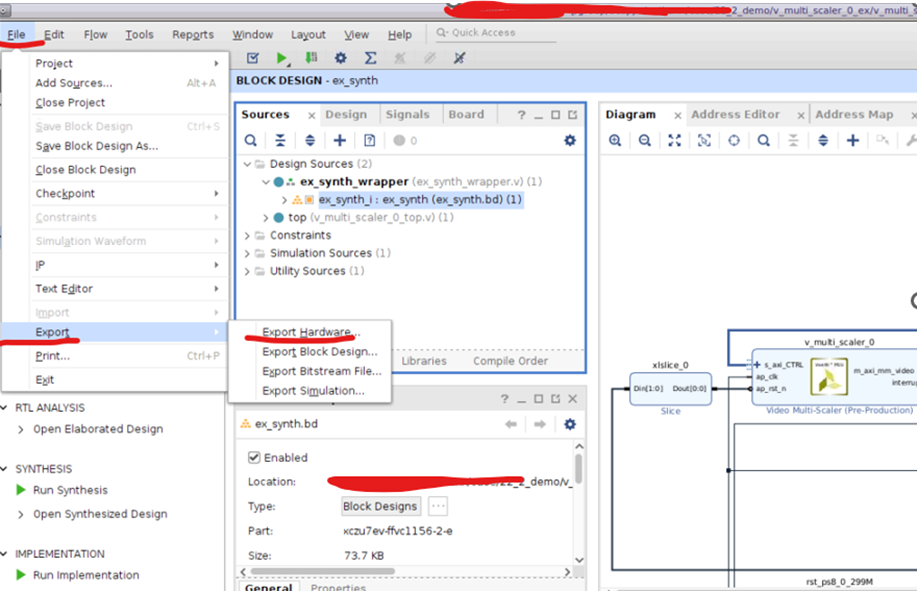
选择“Next”。
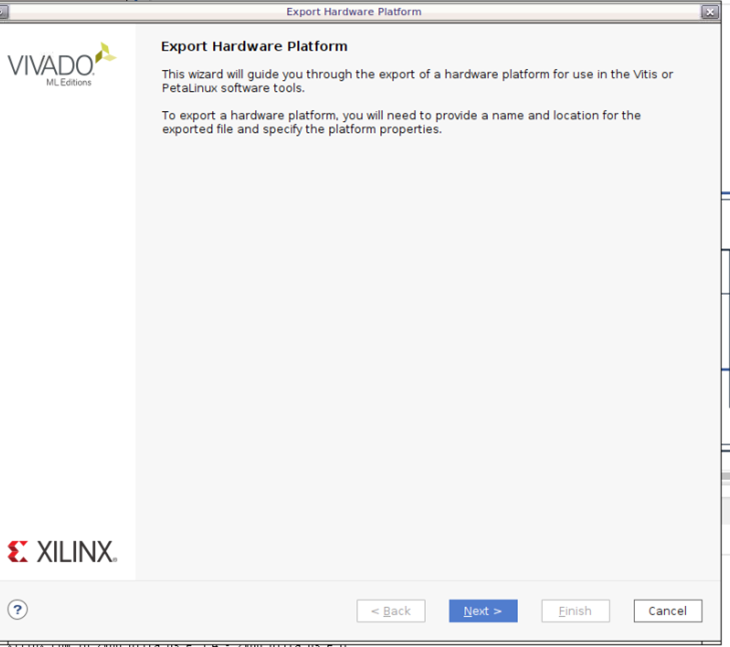
选择“Include Bitstream”。
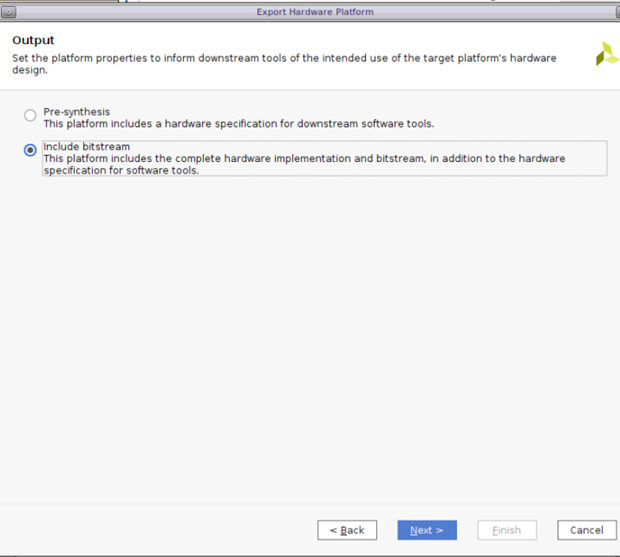
选择“Export XSA”的路径。
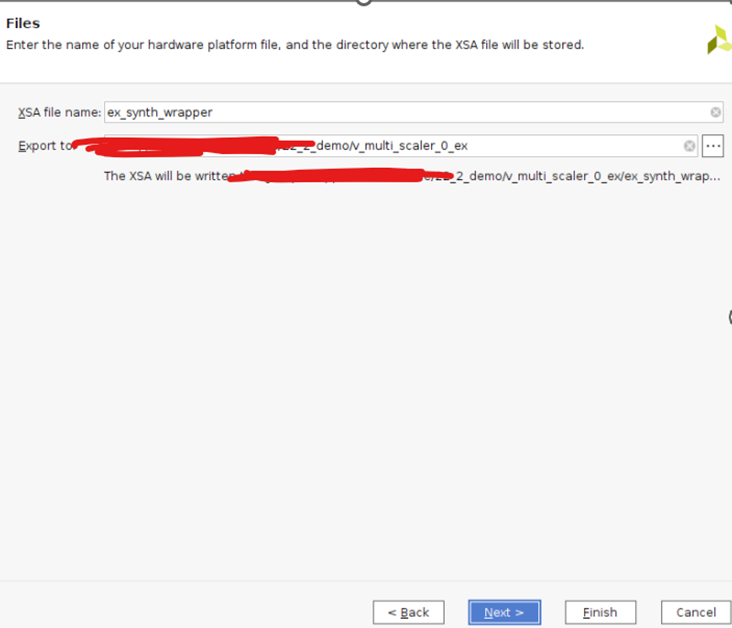
-
amd
+关注
关注
25文章
5510浏览量
134887 -
Linux
+关注
关注
87文章
11362浏览量
210960 -
GPIO
+关注
关注
16文章
1218浏览量
52618
原文标题:开发者分享|Multi-Scaler IP 的 Linux 示例以及 Debug (上)
文章出处:【微信号:gh_2d1c7e2d540e,微信公众号:XILINX开发者社区】欢迎添加关注!文章转载请注明出处。
发布评论请先 登录
相关推荐
在支持ARM的评估板上使用TCP / IP示例
Video Scaler IP Core几小时后停止运行
Gowin Scaler Lite Down&Up IP用户使用指南
Gowin Scaler IP快速用户指南
Vivado中使用debug工具步骤与调试技巧
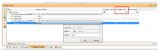
Gowin Scaler Lite Down/Up IP用户指南

如何使用Linux ip命令
Multi-scaler的裸机测试流程
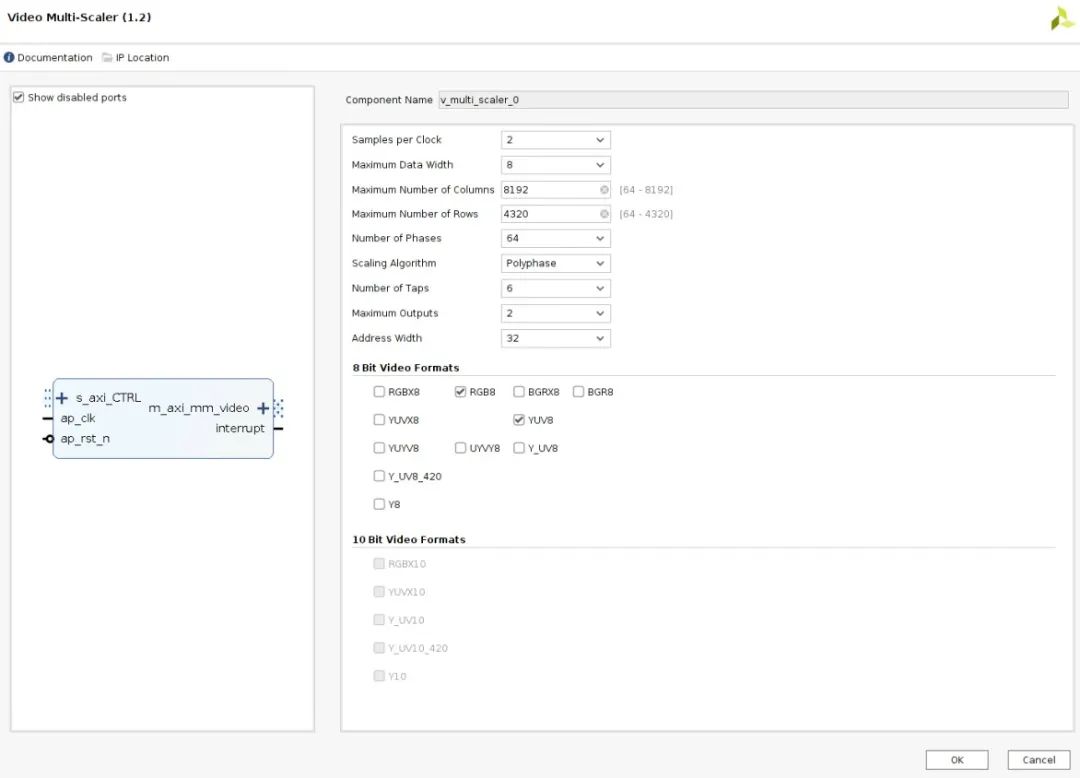




 Multi-Scaler IP的Linux示例以及Debug(上)
Multi-Scaler IP的Linux示例以及Debug(上)
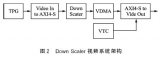
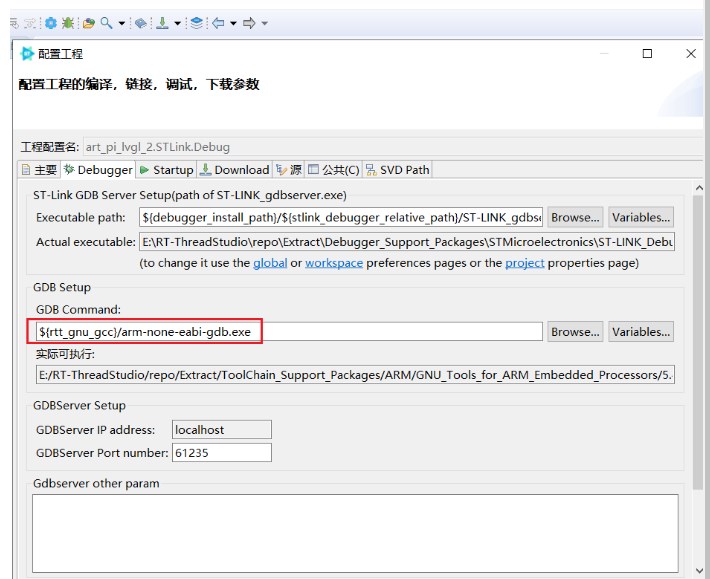
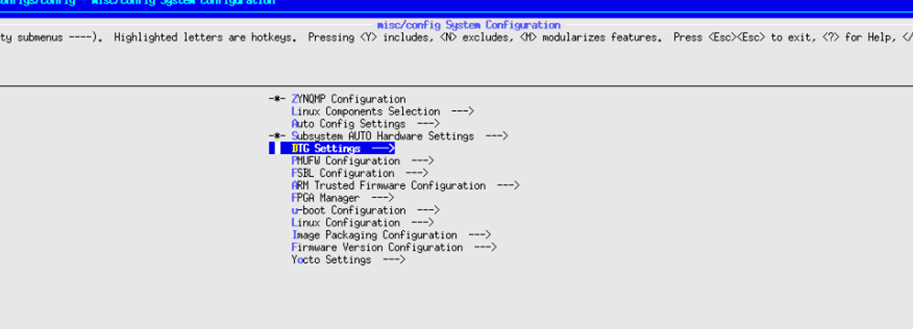










评论