在本教程中,我们会学习管理 docker 容器的一些命令。
Docker 命令语法
$docker[option][command][arguments]
要列出 docker 支持的所有命令,运行
$docker
我们会看到如下结果,
attach Attach toarunning container
buildBuild an image fromaDockerfile
commitCreateanewimage fromacontainer's changes
cpCopy files/folders between a container and the local filesystem
createCreate a new container
diffInspect changes on a container'sfilesystem
eventsGet real time events from the server
execRunacommand inarunning container
exportExportacontainer'sfilesystem asatar archive
historyShow the history of an image
imagesList images
importImport the contents fromatarball tocreateafilesystem image
infoDisplay system-wide information
inspectReturnlow-level information onacontainer orimage
killKillarunning container
loadLoad an image fromatar archive orSTDIN
loginLog intoaDocker registry
logoutLog out fromaDocker registry
logsFetch the logs ofacontainer
networkManage Docker networks
pausePause all processes withinacontainer
portList port mappings oraspecific mapping forthe CONTAINER
psList containers
pullPull an image orarepository fromaregistry
pushPush an image orarepository toaregistry
renameRenameacontainer
restartRestartacontainer
rmRemove one ormore containers
rmiRemove one ormore images
runRunacommand inanewcontainer
saveSave one ormore images toatar archive
searchSearch the Docker Hub forimages
startStart one ormore stopped containers
statsDisplayalive stream of container(s)resource usage statistics
stopStoparunning container
tagTag an image intoarepository
topDisplay the running processes ofacontainer
unpauseUnpause all processes withinacontainer
updateUpdate configuration of one ormore containers
versionShow the Docker version information
volumeManage Docker volumes
waitBlock untilacontainer stops,thenprint its exit code
要进一步查看某个命令支持的选项,运行:
$docker docker-subcommand info
就会列出 docker 子命令所支持的选项了。
测试与 Docker Hub 的连接
默认,所有镜像都是从 Docker Hub 中拉取下来的。我们可以从 Docker Hub 上传或下载操作系统镜像。为了检查我们是否能够正常地通过 Docker Hub 上传/下载镜像,运行
$docker run hello-world
结果应该是:
Hello from Docker.
Thismessage shows that your installation appears tobe working correctly.
…
输出结果表示你可以访问 Docker Hub 而且也能从 Docker Hub 下载 docker 镜像。
搜索镜像
搜索容器的镜像,运行
$docker search Ubuntu
我们应该会得到可用的 Ubuntu 镜像的列表。记住,如果你想要的是官方的镜像,请检查 official 这一列上是否为 [OK]。
下载镜像
一旦搜索并找到了我们想要的镜像,我们可以运行下面语句来下载它:
$docker pull Ubuntu
要查看所有已下载的镜像,运行:
$docker images
运行容器
使用已下载镜像来运行容器,使用下面命令:
$docker run -it Ubuntu
这里,使用 -it 会打开一个 shell 与容器交互。容器启动并运行后,我们就可以像普通机器那样来使用它了,我们可以在容器中执行任何命令。
显示所有的 docker 容器
要列出所有 docker 容器,运行:
$docker ps
会输出一个容器列表,每个容器都有一个容器 id 标识。
停止 docker 容器
要停止 docker 容器,运行:
$docker stop container-id
从容器中退出
要从容器中退出,执行:
$exit
保存容器状态
容器运行并更改后(比如安装了 apache 服务器),我们可以保存容器状态。这会在本地系统上保存新创建镜像。
运行下面语句来提交并保存容器状态:
$docker commit85475ef774repository/image_name
这里,commit 命令会保存容器状态,85475ef774,是容器的容器 id,repository,通常为 docker hub 上的用户名 (或者新加的仓库名称)image_name,是新镜像的名称。
我们还可以使用 -m 和 -a 来添加更多信息。通过 -m,我们可以留个信息说 apache 服务器已经安装好了,而 -a 可以添加作者名称。
像这样:
docker commit -m"apache server installed"-a"Dan Daniels"85475ef774daniels_dan/Cent_container
我们的教程至此就结束了,本教程讲解了一下 Docker 中的那些重要的命令,如有疑问,欢迎留言。
-
Linux
+关注
关注
87文章
11373浏览量
211284 -
Docker
+关注
关注
0文章
495浏览量
12171
原文标题:为小白准备的重要 Docker 命令说明
文章出处:【微信号:LinuxHub,微信公众号:Linux爱好者】欢迎添加关注!文章转载请注明出处。
发布评论请先 登录
相关推荐
介绍一些实用的Linux命令
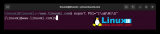




 学习管理 docker 容器的一些命令
学习管理 docker 容器的一些命令
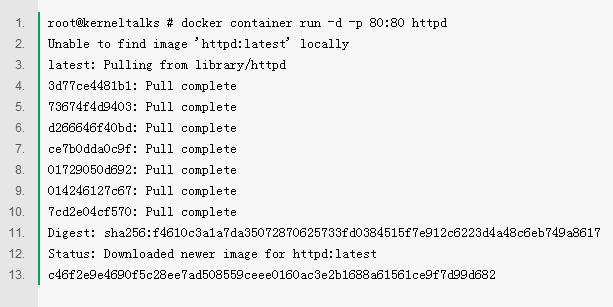

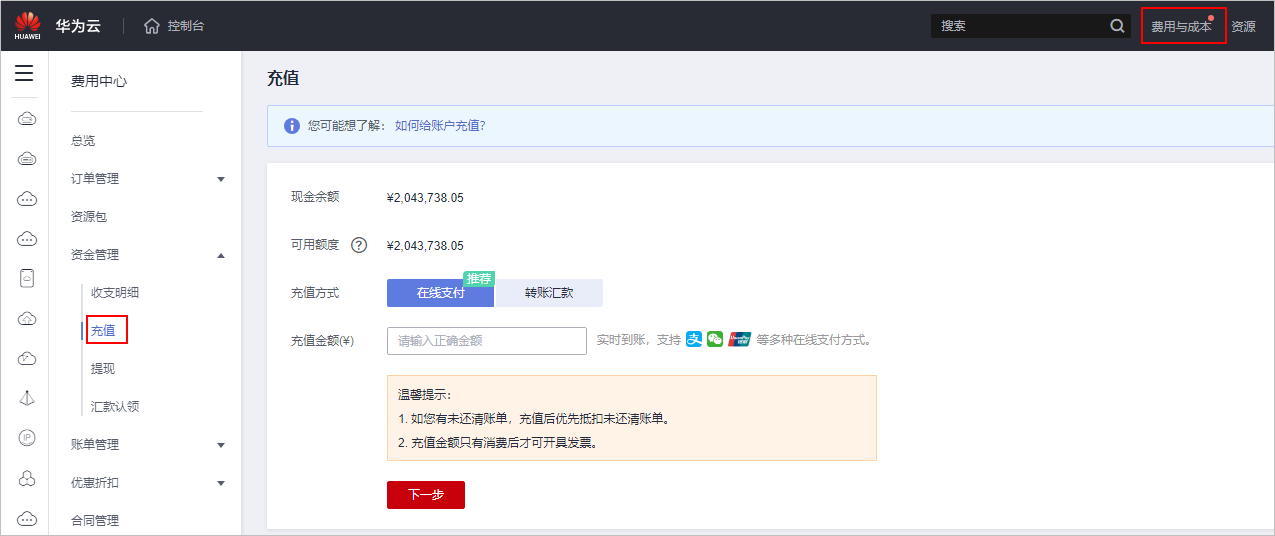










评论