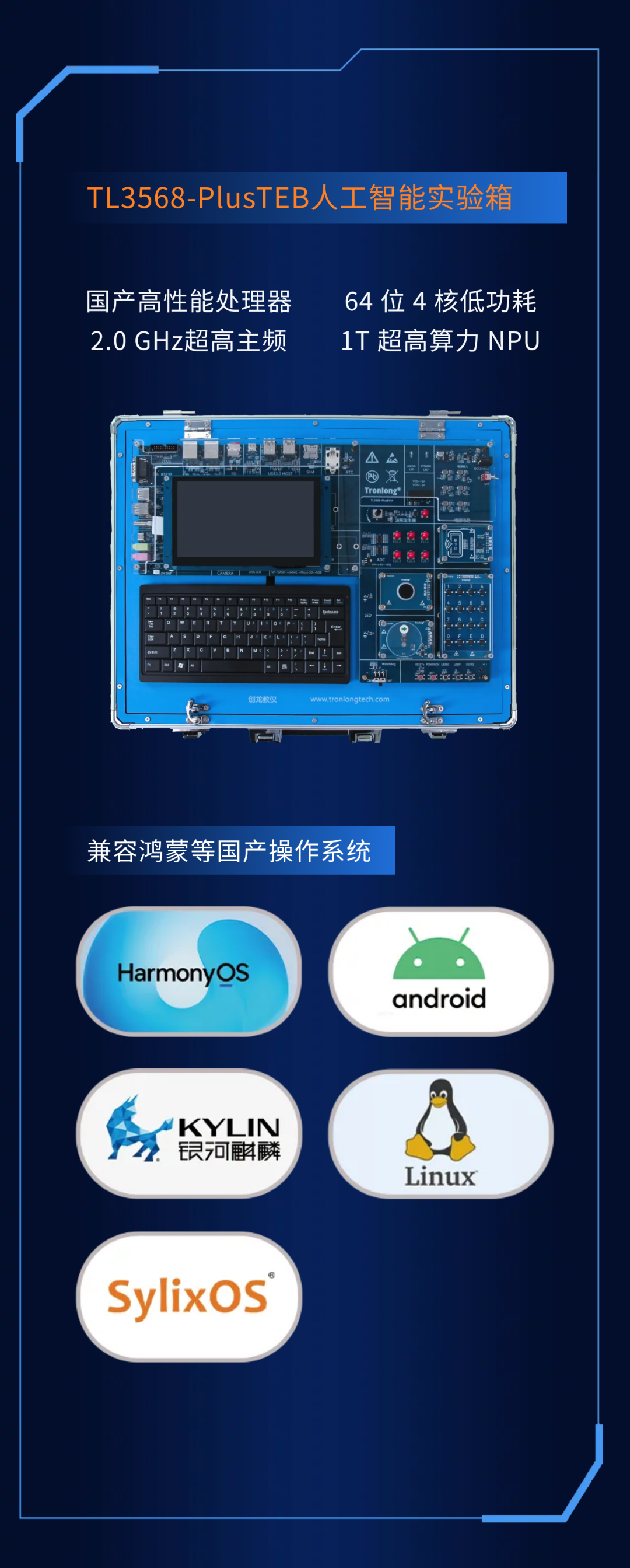
操作步骤
1、实验箱(或者电脑)需要联网
2、拷贝文件
拷贝 Miniconda3-latest-Linux-aarch64.sh 到开发板(电脑上的Ubuntu安装使用Miniconda3-latest-Linux-x86_64.sh)
3、运行安装文件
运行安装 Miniconda3-latest-Linux-aarch64.sh(电脑上的Ubuntu安装使用Miniconda3-latest-Linux-x86_64.sh)
./Miniconda3-latest-Linux-aarch64.sh
回车(一直回车到提示输入“yes”)->yes->回车->yes
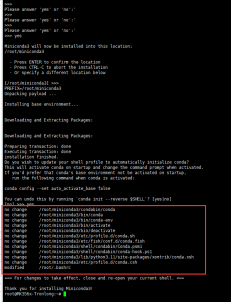
4、更新环境变量
source /home/tronlong/.bashrc
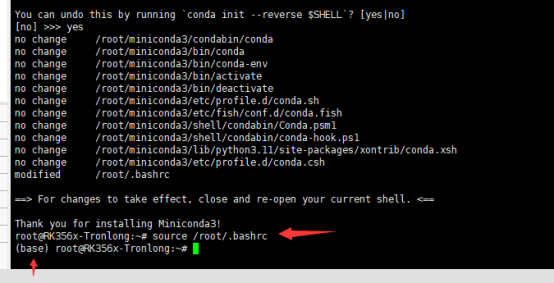
5、更新环境
/home/tronlong/miniconda3/condabin/conda shell.bash hook
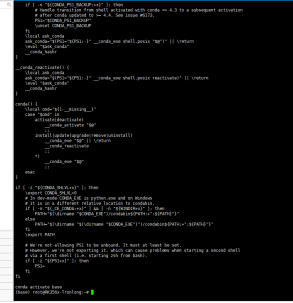
6、创建虚拟环境
创建python虚拟环境,虚拟环境名字为:rk3568-python
conda create -n rk3568-python python==3.11
7、进入虚拟环境
8、安装opencv-python
pip install opencv-python -
i https://pypi.tuna.tsinghua.edu.cn/simple
9、更新软件源和软件
sudo apt update
sudo apt upgrade
sudo apt-get dist-upgrade
10、安装setuptools
pip install launchpadlib
pip install setuptools==45.2
11、安装jupyter和jupyterlab
pip install -i
https://pypi.tuna.tsinghua.edu.cn/simple jupyter
pip install -i
https://pypi.tuna.tsinghua.edu.cn/simple jupyterlab
12、获取生成码
jupyter notebook --generate-config
ipython
from jupyter_server.auth import passwd
passwd()
输密码:tronlong
exit()
拷贝生成的码
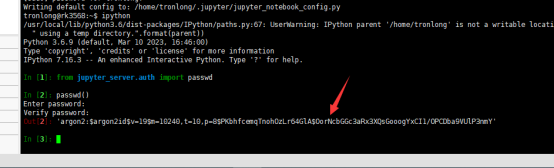
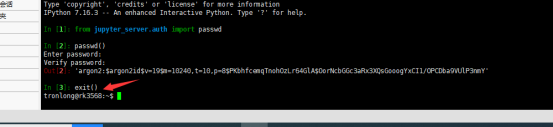
13、添加内容
在jupyter_notebook_config.py添加内容
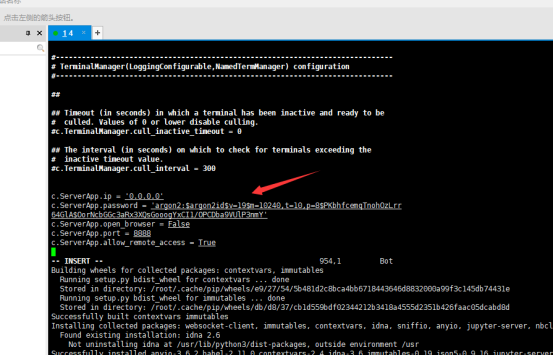
根据实际生成的码进行修改
c.ServerApp.ip = '0.0.0.0'
c.ServerApp.password = 'argon2:$argon2id$v=19$m=10240,t=10,p=8$jEef4LFNODvFiXh4XFNwhw$yRwwFOFOWtVp1/cN/cwXMJl3zQubclPkhhHBEsswo6k'
c.ServerApp.open_browser = False
c.ServerApp.port = 8888
c.ServerApp.allow_remote_access = True
添加后保存退出
14、安装nodejs npm
sync
sudo apt install nodejs npm
15、安装SSH
sudo apt install openssh-server
16、检查安装
jupyter lab --allow-root
然后打开次连接,第一次进入需要输入密码,密码为第12步骤输入的密码
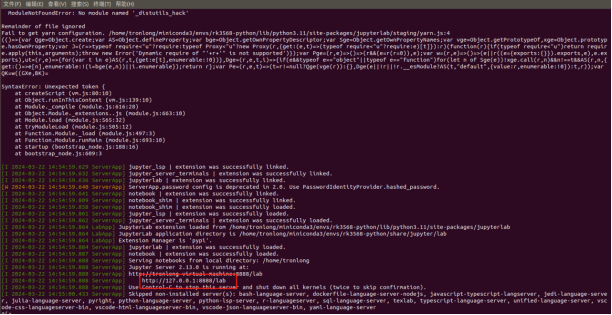
然后就可以看到如下界面,则证明安装成功。
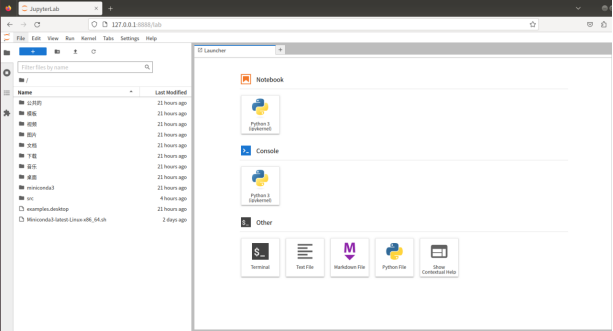
关闭:关掉网页,然后终端ctrl+c,输入y,回车。
17、安装插件
pip install scikit-build -i
https://pypi.tuna.tsinghua.edu.cn/simple
pip install cmake -i
https://pypi.tuna.tsinghua.edu.cn/simple
pip install Cython -i
https://pypi.tuna.tsinghua.edu.cn/simple
pip install pycocotools -i
https://pypi.tuna.tsinghua.edu.cn/simple
pip install opencv-python -i
https://pypi.tuna.tsinghua.edu.cn/simple
pip install cv -i
https://pypi.tuna.tsinghua.edu.cn/simple
pip install opencv-python-headless -i
https://pypi.tuna.tsinghua.edu.cn/simple
pip install pyserial -i
https://pypi.tuna.tsinghua.edu.cn/simple
pip install absl-py
pip install pygame
pip install baidu-aip
pip install torch -i
https://pypi.tuna.tsinghua.edu.cn/simple
pip install rospkg、pip install catkin-tools
pip install Adafruit_BBIO
pip install Adafruit_SSD1306
pip install Pillow
pip install chardet
pip install matplotlib
pip uninstall setuptools
pip install setuptools==45.2
pip install demjson
18、安装arm_lib库
将src拷贝到开发板(或者电脑ubuntu)中
cd src/Dofbot/0.py_install
然后安装arm_lib库:
python setup.py install
安装完毕后如下显示:
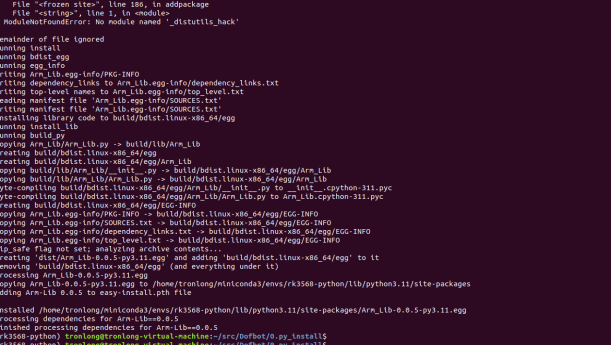
-
嵌入式
+关注
关注
5096文章
19227浏览量
308694 -
人工智能
+关注
关注
1799文章
47959浏览量
241175 -
实验箱
+关注
关注
0文章
62浏览量
9133
发布评论请先 登录
相关推荐
Cortex-A55和Cortex-A73处理器的区别
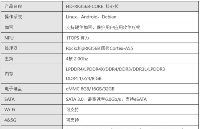
创龙教仪基于瑞芯微3568的ARM Cortex A-55教学实验箱 适用于人工智能 传感器 物联网等领域
Cortex-A55人工智能教学实验箱操作教程_案例分享:5-26 血氧检测实验
Cortex-A55 处理器到底什么来头?创龙教仪一文带您了解
什么是ARM Cortex-A55?
人工智能专业该如何建设?实验环境如何建立?人工智能实验如何操作?
国产高性能RK3568四核 | Cortex-A55核心板
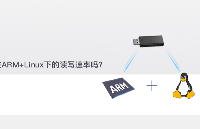
Cortex-A55和Cortex-A73处理器的区别
基于“中国芯”RK3568 ARM Cortex-A55教学实验箱强势首发

为什么更推荐Cortex-A55教学实验箱?我来告诉您!

干货!国产Cortex-A55人工智能实验箱机械臂积木搬运实验案例





 国产Cortex-A55实验箱:轻松上手,人工智能环境搭建教程
国产Cortex-A55实验箱:轻松上手,人工智能环境搭建教程










评论