用过UCWEB-Android版的人都应该对其特殊的menu有印象,把menu做成Tab-Menu(支持分页的Menu),可以容纳比Android传统的menu更丰富的内容(Android的menu超过6项则缩略在[更多]里),本文参考网上的例子(作者:CoffeeCole,email:longkefan@foxmail.com),对例子进行简化以及封装,使其作为一个复合控件融入自己的framework。
先来看看本文程序运行的效果:
TabMenu本身就是一个PopupWindow,PopupWindow上面放了两个GridView,第一个GridView就是分页标签,位于PopupWindow的顶部,第二个GridView是菜单,位于PopupWindow的主体。为了实现PopupWindow的弹出/退出的动画效果,本文使用了以下代码:
在工程的res文件夹里添加anim子目录,再新建文件popup_enter.xml:
[xhtml] view plaincopyprint?
《?xml version=“1.0” encoding=“utf-8”?》
《set xmlns:android=“http://schemas.android.com/apk/res/android”》
《translate android:fromYDelta=“100%p” android:toYDelta=“0” android:duration=“1000” /》
《alpha android:fromAlpha=“0.0” android:toAlpha=“1.0” android:duration=“1000” /》
《/set》
《?xml version=“1.0” encoding=“utf-8”?》
《set xmlns:android=“http://schemas.android.com/apk/res/android”》
《translate android:fromYDelta=“100%p” android:toYDelta=“0” android:duration=“1000” /》
《alpha android:fromAlpha=“0.0” android:toAlpha=“1.0” android:duration=“1000” /》
《/set》
新建文件popup_exit.xml:
[xhtml] view plaincopyprint?
《?xml version=“1.0” encoding=“utf-8”?》
《set xmlns:android=“http://schemas.android.com/apk/res/android”》
《translate android:fromYDelta=“0” android:toYDelta=“100%p” android:duration=“1000” /》
《alpha android:fromAlpha=“1.0” android:toAlpha=“0.0” android:duration=“1000” /》
《/set》
《?xml version=“1.0” encoding=“utf-8”?》
《set xmlns:android=“http://schemas.android.com/apk/res/android”》
《translate android:fromYDelta=“0” android:toYDelta=“100%p” android:duration=“1000” /》
《alpha android:fromAlpha=“1.0” android:toAlpha=“0.0” android:duration=“1000” /》
《/set》
在工程的values文件夹里新建文件popup_animation.xml:
《?xml version=“1.0” encoding=“utf-8”?》
《resources》
《style name=“PopupAnimation” parent=“android:Animation”》
《item name=“android:windowEnterAnimation”》@anim/popup_enter《/item》
《item name=“android:windowExitAnimation”》@anim/popup_exit《/item》
《/style》
《/resources》
main.xml的源码如下:
[xhtml] view plaincopyprint?
《?xml version=“1.0” encoding=“utf-8”?》
《LinearLayout android:id=“@+id/LinearLayout01”
android:layout_width=“fill_parent” android:layout_height=“fill_parent”
xmlns:android=“http://schemas.android.com/apk/res/android”》
《TextView android:id=“@+id/TextView01” android:layout_height=“wrap_content”
android:layout_width=“fill_parent” android:text=“扩展Menu----hellogv”》《/TextView》
《/LinearLayout》
《?xml version=“1.0” encoding=“utf-8”?》
《LinearLayout android:id=“@+id/LinearLayout01”
android:layout_width=“fill_parent” android:layout_height=“fill_parent”
xmlns:android=“http://schemas.android.com/apk/res/android”》
《TextView android:id=“@+id/TextView01” android:layout_height=“wrap_content”
android:layout_width=“fill_parent” android:text=“扩展Menu----hellogv”》《/TextView》
《/LinearLayout》
TabMenu的封装类TabMenu.java的源码如下:
[java] view plaincopyprint?
package com.testTabMenu;
import android.content.Context;
import android.graphics.Color;
import android.graphics.drawable.ColorDrawable;
import android.view.Gravity;
import android.view.View;
import android.view.ViewGroup;
import android.widget.BaseAdapter;
import android.widget.GridView;
import android.widget.ImageView;
import android.widget.LinearLayout;
import android.widget.PopupWindow;
import android.widget.TextView;
import android.widget.AdapterView.OnItemClickListener;
import android.widget.LinearLayout.LayoutParams;
public class TabMenu extends PopupWindow{
private GridView gvBody, gvTitle;
private LinearLayout mLayout;
private MenuTitleAdapter titleAdapter;
public TabMenu(Context context,OnItemClickListener titleClick,OnItemClickListener bodyClick,
MenuTitleAdapter titleAdapter,int colorBgTabMenu,int aniTabMenu){
super(context);
mLayout = new LinearLayout(context);
mLayout.setOrientation(LinearLayout.VERTICAL);
//标题选项栏
gvTitle = new GridView(context);
gvTitle.setLayoutParams(new LayoutParams(LayoutParams.FILL_PARENT, LayoutParams.WRAP_CONTENT));
gvTitle.setNumColumns(titleAdapter.getCount());
gvTitle.setStretchMode(GridView.STRETCH_COLUMN_WIDTH);
gvTitle.setVerticalSpacing(1);
gvTitle.setHorizontalSpacing(1);
gvTitle.setGravity(Gravity.CENTER);
gvTitle.setOnItemClickListener(titleClick);
gvTitle.setAdapter(titleAdapter);
gvTitle.setSelector(new ColorDrawable(Color.TRANSPARENT));//选中的时候为透明色
this.titleAdapter=titleAdapter;
//子选项栏
gvBody = new GridView(context);
gvBody.setLayoutParams(new LayoutParams(LayoutParams.FILL_PARENT,LayoutParams.WRAP_CONTENT));
gvBody.setSelector(new ColorDrawable(Color.TRANSPARENT));//选中的时候为透明色
gvBody.setNumColumns(4);
gvBody.setStretchMode(GridView.STRETCH_COLUMN_WIDTH);
gvBody.setVerticalSpacing(10);
gvBody.setHorizontalSpacing(10);
gvBody.setPadding(10, 10, 10, 10);
gvBody.setGravity(Gravity.CENTER);
gvBody.setOnItemClickListener(bodyClick);
mLayout.addView(gvTitle);
mLayout.addView(gvBody);
//设置默认项
this.setContentView(mLayout);
this.setWidth(LayoutParams.FILL_PARENT);
this.setHeight(LayoutParams.WRAP_CONTENT);
this.setBackgroundDrawable(new ColorDrawable(colorBgTabMenu));// 设置TabMenu菜单背景
this.setAnimationStyle(aniTabMenu);
this.setFocusable(true);// menu菜单获得焦点 如果没有获得焦点menu菜单中的控件事件无法响应
}
public void SetTitleSelect(int index)
{
gvTitle.setSelection(index);
this.titleAdapter.SetFocus(index);
}
public void SetBodySelect(int index,int colorSelBody)
{
int count=gvBody.getChildCount();
for(int i=0;i《count;i++)
{
if(i!=index)
((LinearLayout)gvBody.getChildAt(i)).setBackgroundColor(Color.TRANSPARENT);
}
((LinearLayout)gvBody.getChildAt(index)).setBackgroundColor(colorSelBody);
}
public void SetBodyAdapter(MenuBodyAdapter bodyAdapter)
{
gvBody.setAdapter(bodyAdapter);
}
/**
* 自定义Adapter,TabMenu的每个分页的主体
*
*/
static public class MenuBodyAdapter extends BaseAdapter {
private Context mContext;
private int fontColor,fontSize;
private String[] texts;
private int[] resID;
 电子发烧友App
电子发烧友App









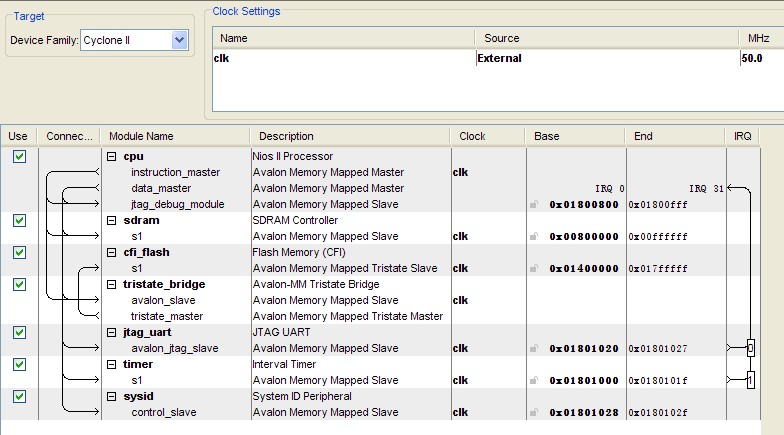
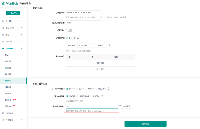
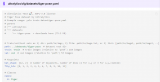

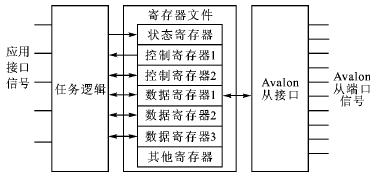
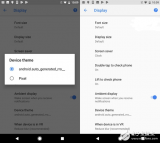

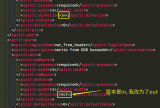
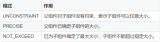
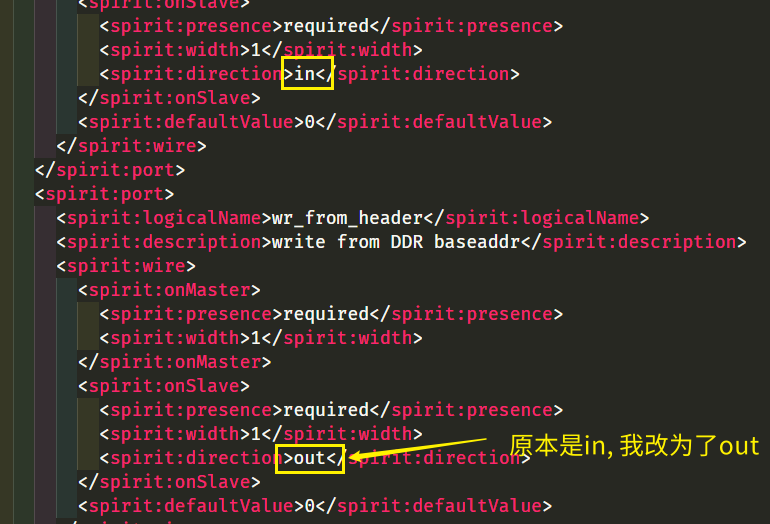
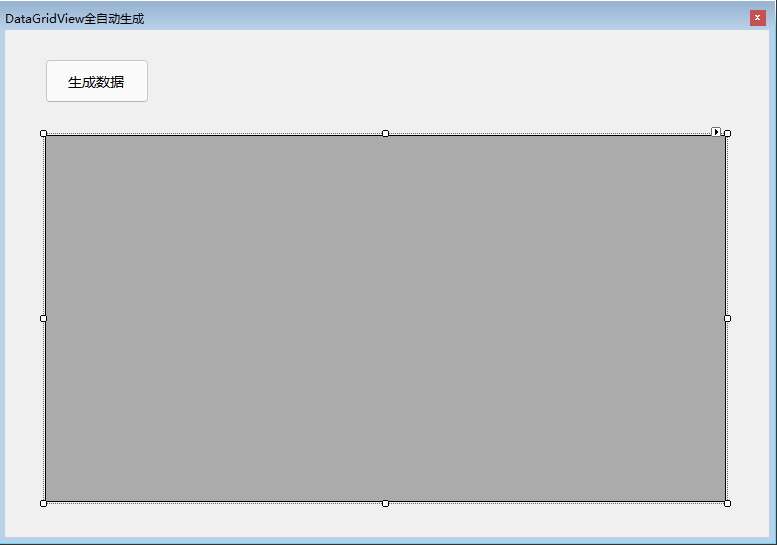
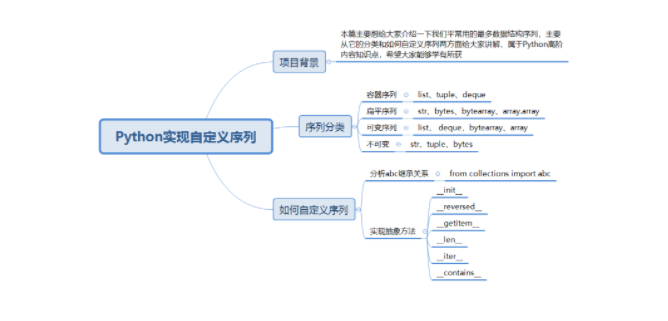
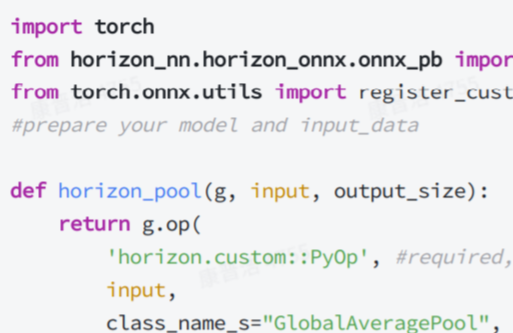

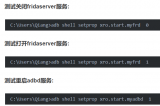
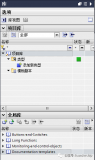










评论