资料介绍
描述
对于我的第一个 Arduino 项目,我决定制作一个 DM 控制台作为生日礼物送给一位儿时的挚友。
它从功能和外观的草图开始:
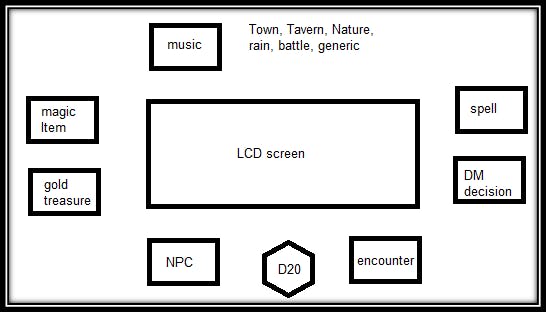
中间有一个 LCD 屏幕,周围有大约 13 个按钮。1 个用于 D20 滚动的按钮,1 个用于随机金宝的按钮,5 个用于从文件中生成随机文本的按钮(魔法物品、怪物、NPC、法术、DM 决定),6 个用于背景音乐的按钮。
我从一个从未开始的项目中获得了我需要的大部分硬件。所以首先我下载了 Arduino Desktop IDE。我的电脑无法识别 Arduino——中国芯片所需的驱动程序。现在我可以开始了。
很快我就明白我需要一张用于文件的 SD 卡和一张用于音乐的 SD 卡。完毕。
第 1 步:连接 LCD 屏幕并进行打印。
使用此链接很容易。获得更大的屏幕并使用此处步骤 1 中的代码来计算 LCD 的正确地址。我写了以下代码:
//YWROBOT
//Compatible with the Arduino IDE 1.0
//Library version:1.1
#include
#include
第二步:生成随机数。
使用Random 函数,我编写了一个测试代码——在屏幕上生成 1 到 20 之间的随机数,上面有文字:
#include
#include
第 3 步:连接并编码一个按钮以使其工作。
我学会了如何使用这个链接做到这一点。
D20 的代码就是这样诞生的:
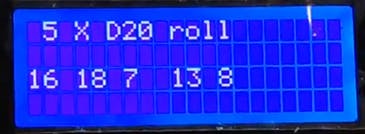
#include
#include
第 4 步:从 SD 卡中读取特定行。

首先,我学会了读写 SD 卡。但这就是读取整个文件的方法,我只需要一个特定的行!幸运的是,我找到了这篇文章并使用了@septillion代码:
voidprintLineN(unsigned int lineNumer){
myFile.seek(0);
char cr;
for(unsigned int i = 0; i < (lineNumber -1);){
cr = MyFile.read()
if(cr == '\n'){
i++;
}
}
//Now we areat the right line
while(true){
cr = myFile.read();
Serial.write(cr);
if(cr == '\n'){
break;
}
}
//a for loopwith a read limit might be a good idea
}
我必须承认,我一开始并不理解代码并且害怕使用它。寻找其他解决方案(甚至考虑构建一个服务器来与 Arduino 与 WIFI 通信),最终有勇气使用这段代码并将其用于我的项目 - 它就像魔术一样工作。
另一位朋友 (Ofir Sofer) 帮助我处理了 TXT 文件的内容,而我正在攻克这一领域。我构建了以下函数,它工作正常,但有一个小错误——一个不需要的整理字符。
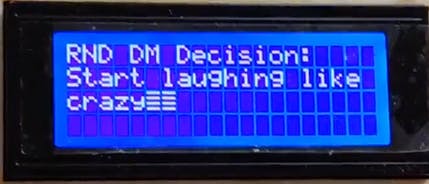
经过多次尝试,我通过添加以下代码行找到了此错误的解决方案:
//closing the string without \n\r which adds unwanted char in the end
rnd_string[j-2]= 0;
以及整个功能代码:
// this function finds the needed line (lineNumber) in a txt file from
//sd card (indecated by filenmber) and shows it on the lcd screen
void printLineN(unsigned int lineNumber, unsigned int filenumber ){
char rnd_string[LCD_colums+1] = "";
rnd_string[1] = 0;
char cr;
// SD card initialization
while (!Serial) {
; // wait for serial port to connect. Needed for native USB port only
}
Serial.print(F("Initializing SD card..."));
if (!SD.begin(10)) {
Serial.println(F("initialization failed!"));
while (1);
}
Serial.println(F("initialization done."));
// finding the correct file to open
switch (filenumber) {
case 1: {myFile = SD.open("monsters.txt");
break;}
case 2: {myFile = SD.open("spells.txt");
break;}
case 3: {myFile = SD.open("DMD.txt");
break;}
case 4: {myFile = SD.open("item.txt");
break;}
case 5: {myFile = SD.open("NPCtrait.txt");
break;}
}
myFile.seek(0);
Serial.println(F("file opened sucssesfuly."));
// seeking the right line in the file
for(unsigned int i = 0; i < (lineNumber -1);){
cr = myFile.read();
if(cr == '\n'){
i++;
}
}
int j=0; //string index
cr = ' '; // initialization of cr to get inside while loop
//Now we are at the right line
while(cr != '\n'){
cr = myFile.read();
Serial.println(cr);
rnd_string[j] = cr;
j++;
//if string is bigger than LCD max columns than print to LCD
//and move one row down
if (j == LCD_colums) {
if (rnd_string[j] == '\n')
rnd_string[j-1] = 0;
else if (rnd_string[j] == '\r')
rnd_string[j-1] = 0;
lcd.setCursor(0,1);
//print first row
lcd.print(rnd_string);
// zero the string and the counter
rnd_string[0] = 0;
j=0;
}
}
//closing the string without \n\r which adds unwanted char in the end
rnd_string[j-2] = 0;
lcd.setCursor(0,2);
//printing the string to LCD
lcd.print(rnd_string);
// close the file:
myFile.close();
}
第 5 步:无法连接和使用 MP3 播放器模块
我有这部分“HW-195-JL”:
这是一个有用的部分——有一个非常强大的放大器,作为一个独立的工作——所以我需要弄清楚如何向它发送命令并继续使用 Arduino 代码。但它只有 3 个控件!返回 | 播放 | 固件。我希望它在触发按钮时播放特定文件。我决定尝试使用固件跳过需要的文件并找到我希望播放的文件。编码感觉很容易。与 Arduino 的连接是一个巨大的挑战!
Step5.1:焊接和理解mp3播放器

音频输出是单声道的,我将它连接到 3.5 毫米母插孔并将 RNG 连接到 TIP 以获得半立体声输出:

Step5.2:通过Arduino推荐控制mp3模块。
这几乎让我崩溃了。触发器仅适用于 3v 信号。无论我尝试什么,我都找不到从 Arduino 发送这样一个信号的方法。
然后它击中了我!我需要使用晶体管来控制 mp3 模块。
让我自己 3 个 2n2222晶体管连接到 E 到 GND,B 到 Arduino 引脚,C 到另一个连接,并尝试了一下。没用☹。经过一番谷歌搜索,我知道我需要一个 1KΩ 的电阻器(为了替换 2n2222,我可能会用 5V 烧毁)。最后,它奏效了!
[然后我决定把所有东西都焊接得更好,但它不再起作用了——我放弃了这部分,买了另一个模块]
Step5.3:编写代码。
毕竟,到目前为止,我了解到,这部分的代码感觉非常简单。
因此,我编写了代码,并在循环代码开始运行时听到了可怕的跳过声音。经过一小时的逐个检查代码和硬件连接后,我认为 Arduino 中的 PIN 3 是导致它的原因,并将一个按钮移到另一个引脚。有效!直到它不起作用☹
const int transistor_back = 6; // back connected to digital pin 6
const int transistor_play = 4; // back connected to digital pin 4
const int transistor_FW = 5; // back connected to digital pin 5
const int BUTTON_PIN_city = 7; // activation city button connected to digital pin 7
const int BUTTON_PIN_tavern = 12; // activation tavern button connected to digital pin 12
const int BUTTON_PIN_nature = 11; // activation nature button connected to digital pin 11
const int BUTTON_PIN_rain = 10; // activation rain button connected to digital pin 10
const int BUTTON_PIN_battle = 9; // activation battle button connected to digital pin 9
const int BUTTON_PIN_general = 8; // activation general button connected to digital pin 8
int currentState1 = 0;
int currentState2 = 0;
int currentState3 = 0;
int currentState4 = 0;
int currentState5 = 0;
int currentState6 = 0;
int currentSong = 1;
void setup() {
// initialize serial communication at 9600 bits per second:
Serial.begin(9600);
// initialize the pushbutton pin as an pull-up input
// the pull-up input pin will be HIGH when the switch is open and LOW when the switch is closed.
pinMode(BUTTON_PIN_city, INPUT_PULLUP);
pinMode(BUTTON_PIN_tavern, INPUT_PULLUP);
pinMode(BUTTON_PIN_nature, INPUT_PULLUP);
pinMode(BUTTON_PIN_rain, INPUT_PULLUP);
pinMode(BUTTON_PIN_battle, INPUT_PULLUP);
pinMode(BUTTON_PIN_general, INPUT_PULLUP);
pinMode(transistor_back, OUTPUT); // sets the transistor pin as output
pinMode(transistor_play, OUTPUT); // sets the transistor pin as output
pinMode(transistor_FW, OUTPUT); // sets the transistor pin as output
digitalWrite (transistor_back, LOW);
digitalWrite (transistor_FW, LOW);
Serial.println("playing the greetings sound");
delay(19000);
// at this moment I returned to the point that I'm unable to send the right massage to the MP3 player
digitalWrite (transistor_play, HIGH);
delay(100);
digitalWrite (transistor_play, LOW);
Serial.println("done play");
}
void FW(int k) {
Serial.println("start FW");
if (k < 0) k = k+7;
for (int i = 0 ; i < k ; i++){
digitalWrite (transistor_FW, HIGH);
delay(100);
digitalWrite (transistor_FW, LOW);
delay(100);
}
}
void back(int k) {
Serial.println("start back");
if (k < 0) k = k+7;
for (int i = 0 ; i < k ; i++){
digitalWrite (transistor_back, HIGH);
delay(100);
digitalWrite (transistor_back, LOW);
delay(100);
}
}
void play() {
digitalWrite (transistor_play, HIGH);
delay(100);
digitalWrite (transistor_play, LOW);
}
void loop() {
Serial.println("start loop");
//read city button
currentState1 = digitalRead(BUTTON_PIN_city);
if(currentState1 == LOW)
{
if (currentSong == 2) play();
FW(2 - currentSong);
currentSong = 2;
}
//read tavern button
currentState2 = digitalRead(BUTTON_PIN_tavern);
if(currentState2 == LOW)
{
if (currentSong == 3) play();
FW(3 - currentSong);
currentSong = 3;
}
//read Nature button
currentState3 = digitalRead(BUTTON_PIN_nature);
if(currentState3 == LOW)
{
if (currentSong == 4) play();
FW(4 - currentSong);
currentSong = 4;
}
//read Rain button
currentState4 = digitalRead(BUTTON_PIN_rain);
if(currentState4 == LOW)
{
if (currentSong == 5) play();
FW(5 - currentSong);
currentSong = 5;
}
//read Battle button
currentState5 = digitalRead(BUTTON_PIN_battle);
if(currentState5 == LOW)
{
if (currentSong == 6) play();
FW(6 - currentSong);
currentSong = 6;
}
//read General button
currentState6 = digitalRead(BUTTON_PIN_general);
if(currentState6 == LOW)
{
if (currentSong == 7) play();
FW(7 - currentSong);
currentSong = 7;
}
}
再次第 5 步 – 从头开始 MP3 播放器
我又买了一个模块——YX6300 UART TTL串口MP3音乐播放模块

这个模块要简单得多,但缺少放大器。
发现这篇文章让一切变得简单。我很快就编写了代码,唯一的挑战是弄清楚模块如何对文件进行排序——按创建日期。
该模块能够通过 Arduino 和模块之间的通信来播放特定文件以及更多功能(通信功能在我链接的帖子中的代码中)。
压轴 MP3 代码:
// COPYIED FROM: https://create.arduino.cc/projecthub/moreirarobotics/how-to-use-the-yx5300-mp3-module-catalex-with-arduino-171a23
// Edited by Dror Moshe Aharoni
// pins connection: 7-12 - music buttons, 5 to mp3 TX, 6 to MP3 RX
#include if(s[i]>='0' && s[i]<='9'){
r *= 16;
r +=s[i]-'0';
}else if(s[i]>='A' && s[i]<='F'){
r *= 16;
r += (s[i] - 'A') + 10;
}
}
return r;
}
/********************************************************************************/
/*Function: sanswer. Returns a String answer from mp3 UART module. */
/*Parameter:- uint8_t b. void. */
/*Return: String. If the answer is well formated answer. */
String sanswer(void)
{
uint8_t i = 0;
String mp3answer = "";
// Get only 10 Bytes
while (mp3.available() && (i < 10))
{
uint8_t b = mp3.read();
ansbuf[i] = b;
i++;
mp3answer += sbyte2hex(b);
}
// if the answer format is correct.
if ((ansbuf[0] == 0x7E) && (ansbuf[9] == 0xEF))
{
return mp3answer;
}
return "???: " + mp3answer;
}
第 6 步:电源
我买了一个电源模块,不知道真名是什么“MB-102 MB102”(?)

我将两个 Arduino 都连接到该模块,因此 DM 控制台只需要一个电源输入。
完美运行,并最大限度地减少了到控制台的连接插座。
第7步:化妆品=^)
步骤 7.1:前面板。一位好朋友 (Benny Klingman) 使用他的Fusion 360技能获得了很多帮助,并在该项目的其他部分担任顾问。他为我们工作的 FAB-LAB 中碰巧拥有的激光切割机创建了“dxf”文件(我只在角落添加了我的徽标),并为所有按钮创建了“STL”文件(我们使用了 thenounproject.com图标)。这是添加所有电子设备之前的样子:

在这里您可以看到按钮布局的计划。我使用焊接面包板来安装按钮并直接从另一侧焊接跳线。在该设备的开发过程中多次重新焊接电线是一个错误的决定——更好的做法是焊接电线连接器。我将物理按钮的 3D 打印部分粘合(用快速胶水)到电子按钮上。我用激光切割了一块额外的木板,并将焊接的面包板夹在两块木板之间,这样在按下按钮时就会产生反作用力。侧面需要一些缓冲木部件,以防止不必要的按钮点击。


第 7.2 部分:洞穴箱。
我有一个书本形状的盒子,所以我用黑色喷漆涂了封面,然后用激光雕刻了一些图形。我需要切割和更换后面板的一部分,以便为所有外部连接(电源、音频)安排一个合适的位置。
在确定如何通过外部连接稳定模块时遇到了一些挑战。
最后,我再次使用激光切割机切割了一块有机玻璃,从内部锁定模块,从外部锁定 3 毫米白杨木。

第 8 部分:压轴组装和功能
压轴液晶代码:
// this code is a DM consul - 1 button shows on LCD 5 random D20 result , 2nd button shows a random speel (from SD card), 3rd button shows a random monster (from SD card).
// 4 - random DM decision, 5 -random magic item, 6 -random NPC (race + trait), 7 - random gold treasure (1-500)
#include
#include
看起来:

演示:
- 如何制作ATtiny85控制台-ArduPlay
- Arduino Arduboy控制台开源分享
- RT-Thread文档_FinSH 控制台
- 带霍尔传感器的赛艇控制台
- Arduino蓝牙控制车开源分享
- Arduino控制时钟和动画开源分享
- Arduino控制的ecu speeduino开源
- Raspberry Pi串行控制台迷你帽
- Cartrdige Vectrex控制台开源项目
- 带有LFO的Atari Punk控制台
- SE的Atari Punk控制台
- SU RUBy控制台如何使用?SU RUBy控制台的一个应用实例说明 0次下载
- 基于LabVIEW的高速相机同步控制台_任小均 19次下载
- windows控制台常用命令解释 0次下载
- 激光测距机显示控制台的设计
- 一个简易的控制台程显示程序 349次阅读
- Arduino提供的PWM控制功能入门(1) 1932次阅读
- 如何使用Python和PinPong库控制Arduino 718次阅读
- 如何使用Rust的标准库和structopt库来处理控制台参数 1082次阅读
- 基于全志A133处理器DIY的平板电脑 5166次阅读
- 如何从网页控制arduino? 3836次阅读
- 基于单片机IAP技术和aLABVIEW实现远程多对象控制系统的设计 2720次阅读
- 采用单片机和MCP2510、MCP2551芯片设计集散型火灾报警控制系统 4486次阅读
- dfrobot Arduino Nano控制板介绍 5611次阅读
- dfrobot模拟PH计 (Arduino兼容)简介 1944次阅读
- dfrobotRomeo 三合一Arduino兼容控制器介绍 2372次阅读
- arduino如何控制舵机及详细步骤 16.3w次阅读
- 浅谈Arduino和树莓派的区别 2.1w次阅读
- arduino开发板有什么用 2w次阅读
- dmx512控制台是什么_dmx512控制台按键说明 2.6w次阅读
下载排行
本周
- 1山景DSP芯片AP8248A2数据手册
- 1.06 MB | 532次下载 | 免费
- 2RK3399完整板原理图(支持平板,盒子VR)
- 3.28 MB | 339次下载 | 免费
- 3TC358743XBG评估板参考手册
- 1.36 MB | 330次下载 | 免费
- 4DFM软件使用教程
- 0.84 MB | 295次下载 | 免费
- 5元宇宙深度解析—未来的未来-风口还是泡沫
- 6.40 MB | 227次下载 | 免费
- 6迪文DGUS开发指南
- 31.67 MB | 194次下载 | 免费
- 7元宇宙底层硬件系列报告
- 13.42 MB | 182次下载 | 免费
- 8FP5207XR-G1中文应用手册
- 1.09 MB | 178次下载 | 免费
本月
- 1OrCAD10.5下载OrCAD10.5中文版软件
- 0.00 MB | 234315次下载 | 免费
- 2555集成电路应用800例(新编版)
- 0.00 MB | 33566次下载 | 免费
- 3接口电路图大全
- 未知 | 30323次下载 | 免费
- 4开关电源设计实例指南
- 未知 | 21549次下载 | 免费
- 5电气工程师手册免费下载(新编第二版pdf电子书)
- 0.00 MB | 15349次下载 | 免费
- 6数字电路基础pdf(下载)
- 未知 | 13750次下载 | 免费
- 7电子制作实例集锦 下载
- 未知 | 8113次下载 | 免费
- 8《LED驱动电路设计》 温德尔著
- 0.00 MB | 6656次下载 | 免费
总榜
- 1matlab软件下载入口
- 未知 | 935054次下载 | 免费
- 2protel99se软件下载(可英文版转中文版)
- 78.1 MB | 537798次下载 | 免费
- 3MATLAB 7.1 下载 (含软件介绍)
- 未知 | 420027次下载 | 免费
- 4OrCAD10.5下载OrCAD10.5中文版软件
- 0.00 MB | 234315次下载 | 免费
- 5Altium DXP2002下载入口
- 未知 | 233046次下载 | 免费
- 6电路仿真软件multisim 10.0免费下载
- 340992 | 191187次下载 | 免费
- 7十天学会AVR单片机与C语言视频教程 下载
- 158M | 183279次下载 | 免费
- 8proe5.0野火版下载(中文版免费下载)
- 未知 | 138040次下载 | 免费
 电子发烧友App
电子发烧友App

















 创作
创作 发文章
发文章 发帖
发帖  提问
提问  发资料
发资料 发视频
发视频 上传资料赚积分
上传资料赚积分









评论