6.2.3 图像的仿射变换
图像的仿射变换涉及到图像的形状位置角度的变化,是深度学习预处理中常到的功能,在此简单回顾一下。仿射变换具体到图像中的应用,主要是对图像的缩放,旋转,剪切,翻转和平移的组合。在OpenCV中,仿射变换的矩阵是一个2×3的矩阵,其中左边的2×2子矩阵是线性变换矩阵,右边的2×1的两项是平移项:
对于图像上的任一位置(x,y),仿射变换执行的是如下的操作:
需要注意的是,对于图像而言,宽度方向是x,高度方向是y,坐标的顺序和图像像素对应下标一致。所以原点的位置不是左下角而是右上角,y的方向也不是向上,而是向下。在OpenCV中实现仿射变换是通过仿射变换矩阵和cv2.warpAffine()这个函数,还是通过代码来理解一下,例子中图片的分辨率为600×400:
import cv2
import numpy as np
# 读取一张斯里兰卡拍摄的大象照片
img = cv2.imread('lanka_safari.jpg')
# 沿着横纵轴放大1.6倍,然后平移(-150,-240),最后沿原图大小截取,等效于裁剪并放大
M_crop_elephant = np.array([
[1.6, 0, -150],
[0, 1.6, -240]
], dtype=np.float32)
img_elephant = cv2.warpAffine(img, M_crop_elephant, (400, 600))
cv2.imwrite('lanka_elephant.jpg', img_elephant)
# x轴的剪切变换,角度15°
theta = 15 * np.pi / 180
M_shear = np.array([
[1, np.tan(theta), 0],
[0, 1, 0]
], dtype=np.float32)
img_sheared = cv2.warpAffine(img, M_shear, (400, 600))
cv2.imwrite('lanka_safari_sheared.jpg', img_sheared)
# 顺时针旋转,角度15°
M_rotate = np.array([
[np.cos(theta), -np.sin(theta), 0],
[np.sin(theta), np.cos(theta), 0]
], dtype=np.float32)
img_rotated = cv2.warpAffine(img, M_rotate, (400, 600))
cv2.imwrite('lanka_safari_rotated.jpg', img_rotated)
# 某种变换,具体旋转+缩放+旋转组合可以通过SVD分解理解
M = np.array([
[1, 1.5, -400],
[0.5, 2, -100]
], dtype=np.float32)
img_transformed = cv2.warpAffine(img, M, (400, 600))
cv2.imwrite('lanka_safari_transformed.jpg', img_transformed)
代码实现的操作示意在下图中:
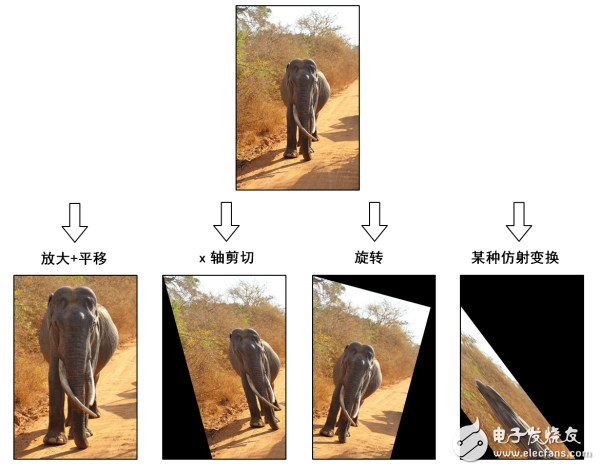
6.2.4 基本绘图
OpenCV提供了各种绘图的函数,可以在画面上绘制线段,圆,矩形和多边形等,还可以在图像上指定位置打印文字,比如下面例子:
import numpy as np
import cv2
# 定义一块宽600,高400的画布,初始化为白色
canvas = np.zeros((400, 600, 3), dtype=np.uint8) + 255
# 画一条纵向的正中央的黑色分界线
cv2.line(canvas, (300, 0), (300, 399), (0, 0, 0), 2)
# 画一条右半部份画面以150为界的横向分界线
cv2.line(canvas, (300, 149), (599, 149), (0, 0, 0), 2)
# 左半部分的右下角画个红色的圆
cv2.circle(canvas, (200, 300), 75, (0, 0, 255), 5)
# 左半部分的左下角画个蓝色的矩形
cv2.rectangle(canvas, (20, 240), (100, 360), (255, 0, 0), thickness=3)
# 定义两个三角形,并执行内部绿色填充
triangles = np.array([
[(200, 240), (145, 333), (255, 333)],
[(60, 180), (20, 237), (100, 237)]])
cv2.fillPoly(canvas, triangles, (0, 255, 0))
# 画一个黄色五角星
# 第一步通过旋转角度的办法求出五个顶点
phi = 4 * np.pi / 5
rotations = [[[np.cos(i * phi), -np.sin(i * phi)], [i * np.sin(phi), np.cos(i * phi)]] for i in range(1, 5)]
pentagram = np.array([[[[0, -1]] + [np.dot(m, (0, -1)) for m in rotations]]], dtype=np.float)
# 定义缩放倍数和平移向量把五角星画在左半部分画面的上方
pentagram = np.round(pentagram * 80 + np.array([160, 120])).astype(np.int)
# 将5个顶点作为多边形顶点连线,得到五角星
cv2.polylines(canvas, pentagram, True, (0, 255, 255), 9)
# 按像素为间隔从左至右在画面右半部份的上方画出HSV空间的色调连续变化
for x in range(302, 600):
color_pixel = np.array([[[round(180*float(x-302)/298), 255, 255]]], dtype=np.uint8)
line_color = [int(c) for c in cv2.cvtColor(color_pixel, cv2.COLOR_HSV2BGR)[0][0]]
cv2.line(canvas, (x, 0), (x, 147), line_color)
# 如果定义圆的线宽大于半斤,则等效于画圆点,随机在画面右下角的框内生成坐标
np.random.seed(42)
n_pts = 30
pts_x = np.random.randint(310, 590, n_pts)
pts_y = np.random.randint(160, 390, n_pts)
pts = zip(pts_x, pts_y)
# 画出每个点,颜色随机
for pt in pts:
pt_color = [int(c) for c in np.random.randint(0, 255, 3)]
cv2.circle(canvas, pt, 3, pt_color, 5)
# 在左半部分最上方打印文字
cv2.putText(canvas,
'Python-OpenCV Drawing Example',
(5, 15),
cv2.FONT_HERSHEY_SIMPLEX,
0.5,
(0, 0, 0),
1)
cv2.imshow('Example of basic drawing functions', canvas)
cv2.waitKey()
执行这段代码得到如下的图像:
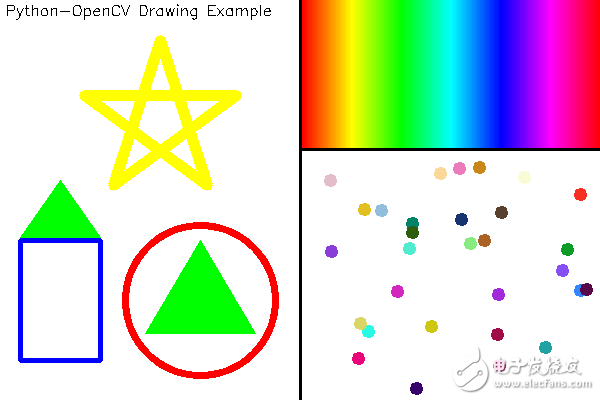
 电子发烧友App
电子发烧友App










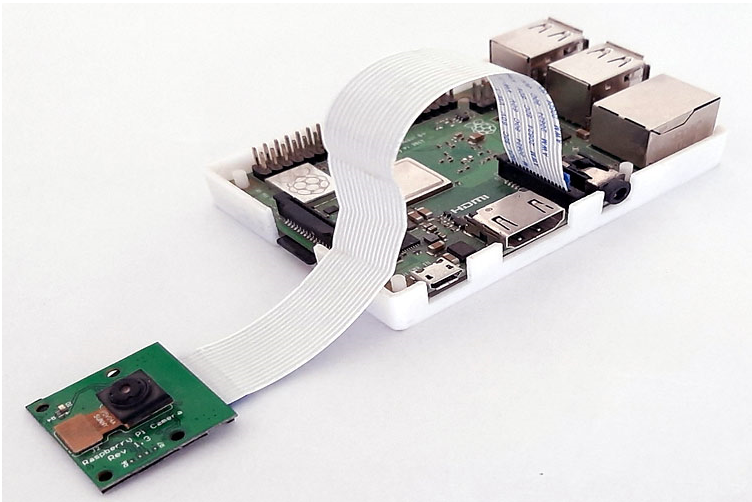
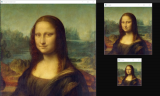











评论